WiseCleaner Think Tank
Encounter difficult computer problems?
All about maintenance and optimization of your Windows System.
Dec 11, 2023
In the digital daily life and work, accuracy is the rhythm that orchestrates our interactions, appointments, and schedules. Securing your connection to the correct time may seem a technical trifle, yet its impact is profound. Incorrect timestamps haunt your emails and misguide your reminders.
Let us walk through 3 easy methods to ensure that your Windows 11 system always keeps time with the unwavering tick of the global clock:
Updating the time automatically on Windows 11 is very easy, and you can do it in a few steps. Here is how:
Right-click on the clock in the Taskbar and select Adjust date and time to open the Date & time settings page.
Additionally, you can open the Date & time settings page by opening Windows Settings and selecting Time & language, then selecting Date & time from the right pane.
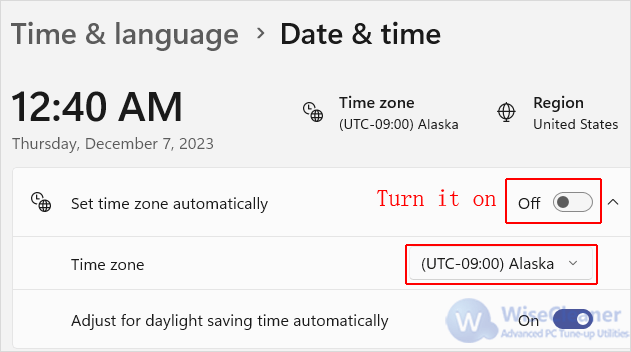
Additionally, under the Date & time settings page, you will also find a toggle switch labeled Set time automatically.
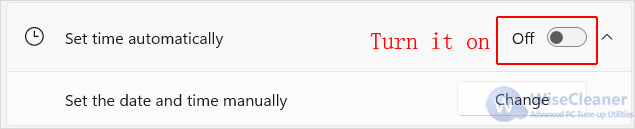
The last thing you could update the time in Settings is to synchronize your clock immediately with an internet time server:
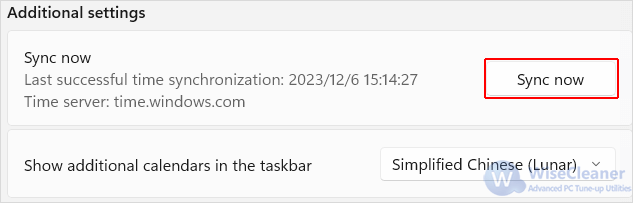
Updating the time automatically on Windows 11 is a simple and convenient feature that can save you the hassle of manually adjusting the time every time you change your location or time zone. By following the methods in this WiseCleaner post, you can easily enable this feature and enjoy the updated time on your Windows 11 system.
wisecleaner uses cookies to improve content and ensure you get the best experience on our website. Continue to browse our website agreeing to our privacy policy.
I Accept