WiseCleaner Think Tank
Encounter difficult computer problems?
All about maintenance and optimization of your Windows System.
Oct 31, 2023
In Windows 11, when you have multiple windows or instances of an app open, the Taskbar will group them together under one button, which is also one of the most controversial features all the time.
After the latest update, Microsoft has released a new Windows 11 build, allowing users to never combine windows in the Taskbar. In the Never Combined Mode, the taskbar does not combine multiple windows of the same app into a single button, on the contrary, each window or instance will have its own separate button on the Taskbar.
Never combined mode allows you to easily switch between different windows or instances of the same application directly from the Taskbar. It provides a quick way to access and manage individual windows without having to navigate through a grouped button and select the desired window from a thumbnail preview or menu.
Click on theWindows icon in the Taskbar to open the Start menu. Click on the gear icon to open Settings.
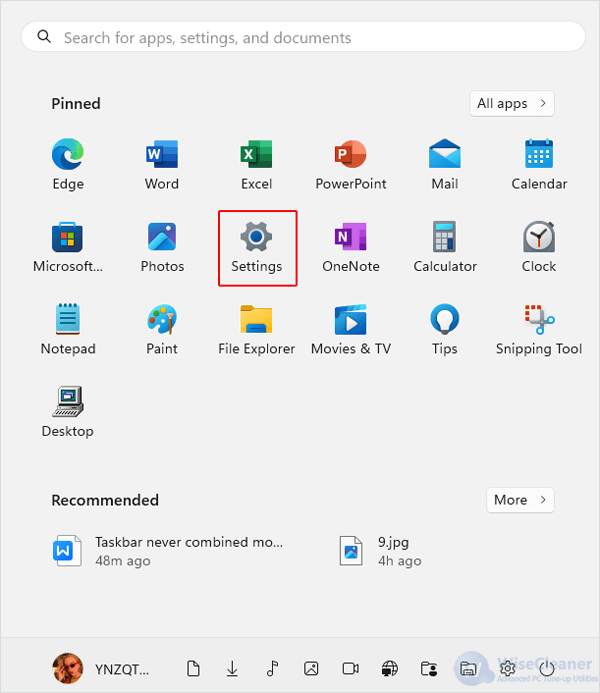
In the left-hand pane, select Personalization. Then click on Taskbar from the right pane under the tab of Personalization.
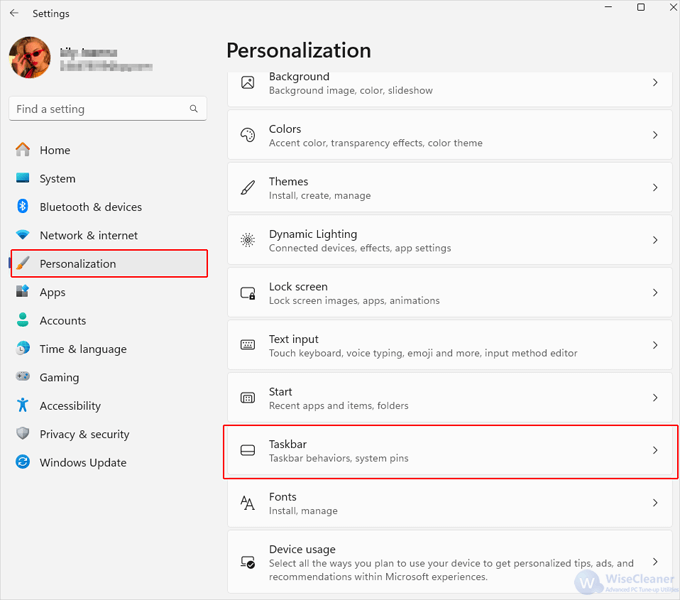
Open the drop-down menu of Taskbar behaviors by clicking on the arrow next to it.
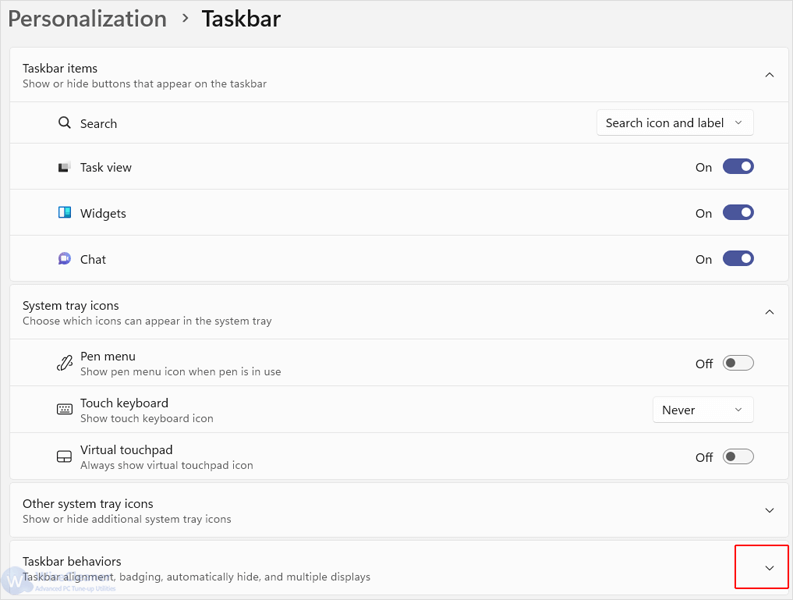
Toggle the switch of Combine taskbar buttons and hide labels to Never.
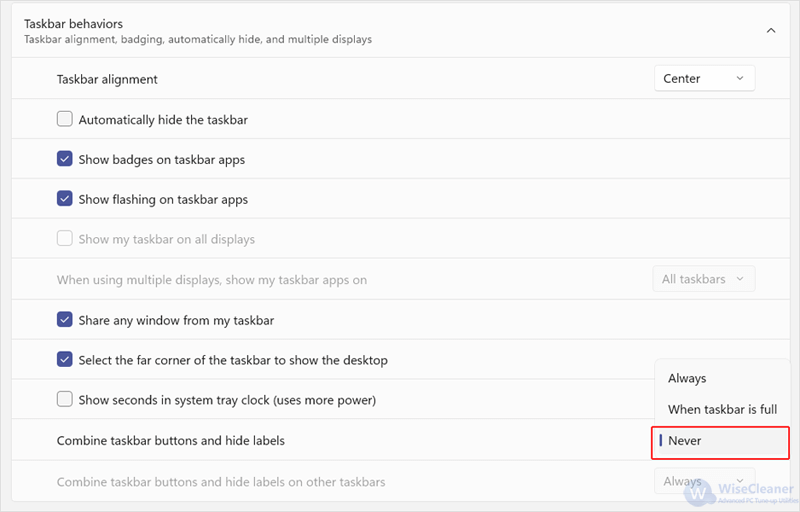
NOTE: if you cannot find the option of Combine taskbar buttons and hide labels in your Windows Settings, you might need to update your Windows 11 to the latest version first.
In conclusion, the Never Combined Taskbar Mode offers a practical solution for users seeking to optimize their productivity and workflow management. Never combine your Taskbar from now on to unlock a more efficient and productive computing experience.
wisecleaner uses cookies to improve content and ensure you get the best experience on our website. Continue to browse our website agreeing to our privacy policy.
I Accept