WiseCleaner Think Tank
Encounter difficult computer problems?
All about maintenance and optimization of your Windows System.
Aug 17, 2023
Sudden power outages, Windows OS crashes, malware attacks, etc. can cause errors while you are scanning your disks. The Windows built-in CHKDSK tool will convert your data to .chk files, then collect them into a Found.000 folder instead of deleting them.
By default, this folder is hidden. You need to go to File Explorer first and click Hidden Items. But when you try to open files with the suffix .chk, you will find it completely inaccessible. This must be a scary thing as there is a possibility of your data being lost. This article will show you how to restore CHK files to their original format.
UnCHK is a free CHK file recovery tool. As long as your files are not severely damaged, it can help you check the contents of CHK files and determine the original format of the files to restore them. Such as .chk to .jpg/jpeg. You can restore them according to the following steps.
Download and install the UnCHK software on your computer and run it.
Choose the directory where the CHK files are located and choose a destination directory. Select the Whole files option to scan and click on OK.

You can also use CMD to batch-change file extensions and restore CHK files to a recognizable format. This way you will be able to open them.
Click the Windows Start icon and type Command Prompt in the search box. Find the matched item and select Run as administrator.
First, Type cd/ and hit Enter.
Then, type of drive letter (C:, E:, D:, etc.) where you located the “Found.000” folder.
Next, type cd Found.000.
Finally, type “ren *.chk *.jpg” to convert the CHK files to their original extensions.
Notice: If you need to change CHK files to other formats, change ".jpg" to other file extensions, such as “.doc”, “.xls”, “.png”, and “.mp4”.
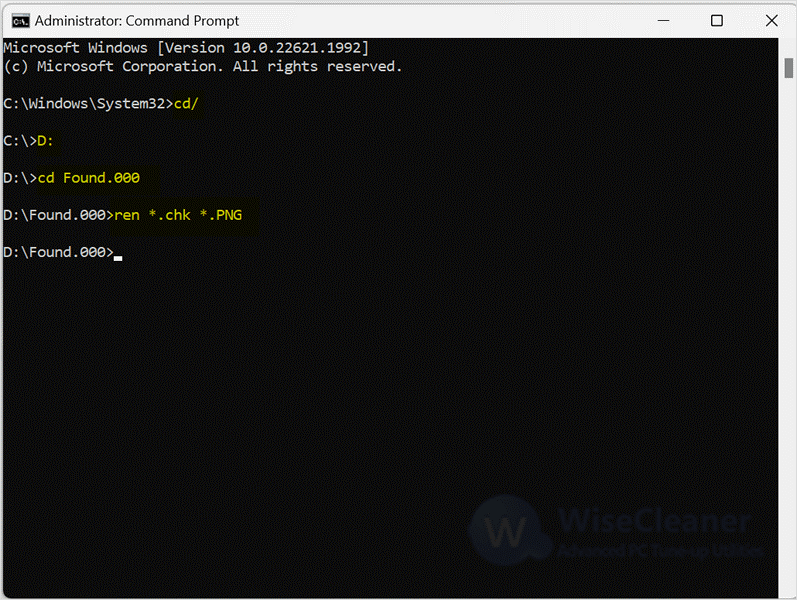
If you can confirm the format of the original file, you can manually restore the original format in batches. The specific operation steps are as follows.
Open Notepad and create a document, type ren *.chk *.jpg, and save.
Notice: If the original file extension of the chk file is .png, .mp3, or other formats, replace .jpg with the desired extension.
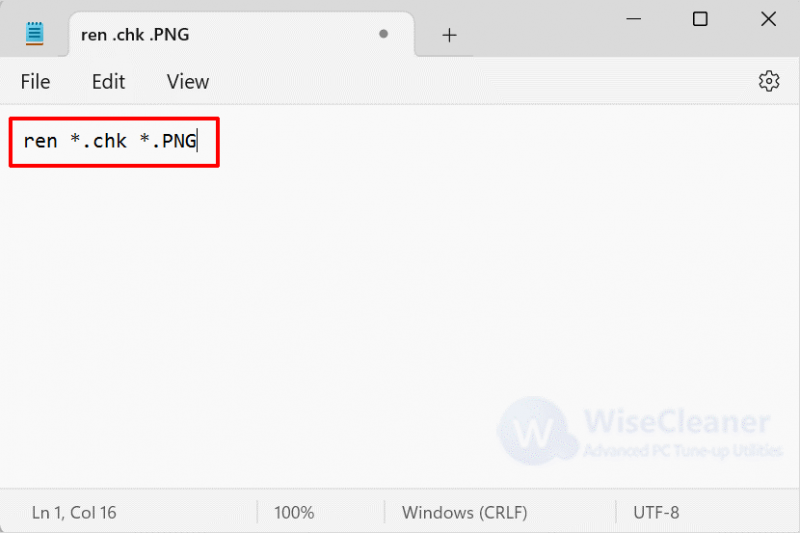
Change the suffix of the text document to .bat.
Notice: If you still don't know how to view file extensions. You can check How to Force Windows Explorer to Always Show You the File Extensions.
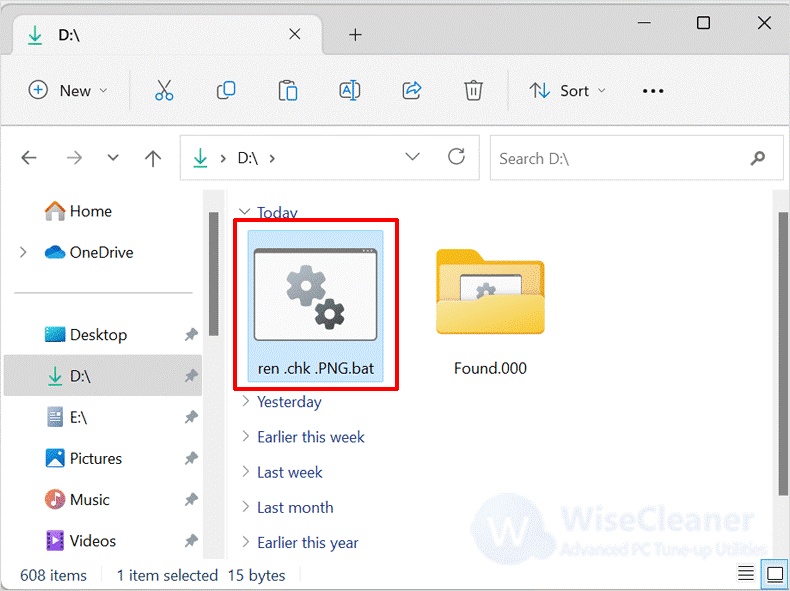
Copy the .bat file to Found.000 folder. And double-click to run the .bat file.
Finally, you can open the Found.000 folder to check if the file has been restored to its original format.
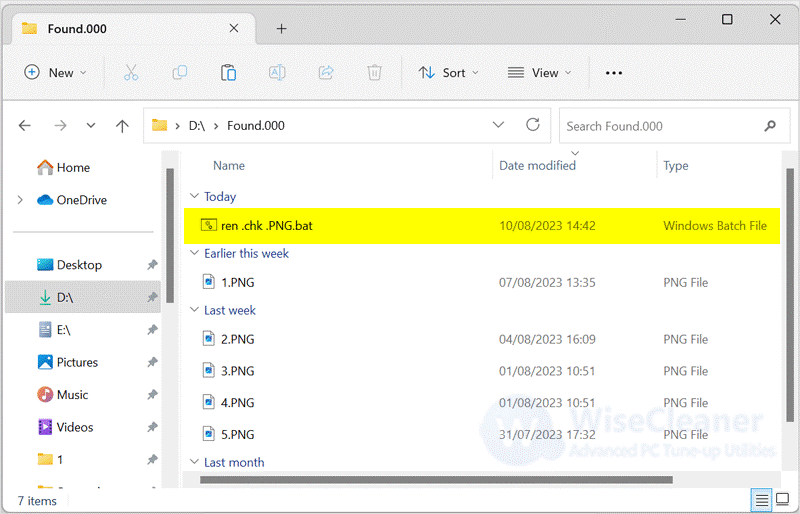
Chk files are broken files and corrupted data, which are generally generated when the process of writing to the volume stops halfway or the computer suddenly shuts down without saving the file. Fortunately, if the file damage is not serious, you can restore the original format by the above method. And if you have other difficulties with computer use, welcome to visit WiseCleaner.
wisecleaner uses cookies to improve content and ensure you get the best experience on our website. Continue to browse our website agreeing to our privacy policy.
I Accept