WiseCleaner Think Tank
Encounter difficult computer problems?
All about maintenance and optimization of your Windows System.
Nov 30, 2022
Downloaded and software newly generated data is stored on the disk. As these files continuously occupying the disk space, the computer slows down and doesn’t run smoothly. Enabling Storage Sense can help keep you computer without or with only few junk files and avoid this problem.
There is one simplest way to open Settings or any other Windows built-in programs. All you need to do is to type its name in Search and click it open from the result.
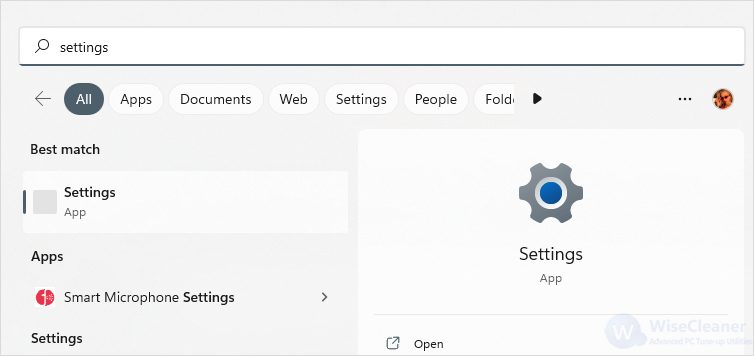
Under System, click on Storage.
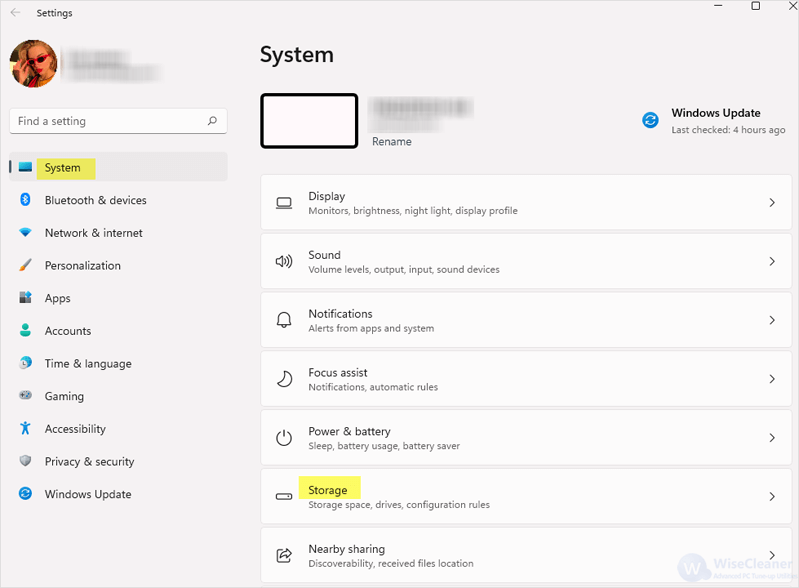
You will see Storage Sense under Storage management. Switch the button to On and click it open.
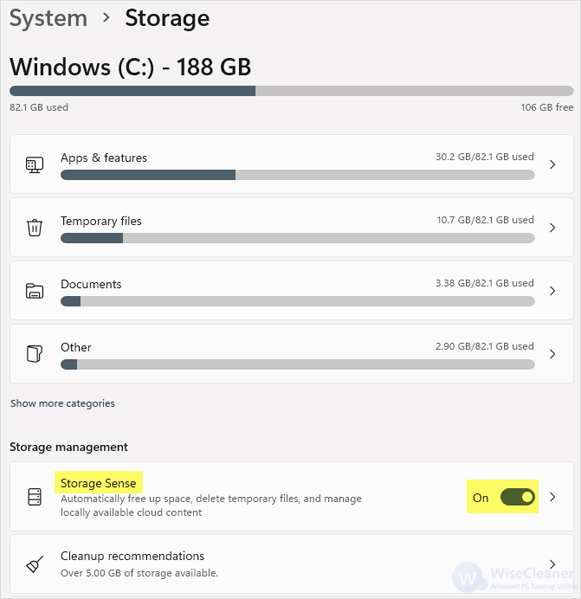
Check the box of Cleanup of temporary files. Turn Automatic User content cleanup on. Set the frequency of Run Storage Sense, Delete recycle bin files and Delete Downloads folder files all to daily.
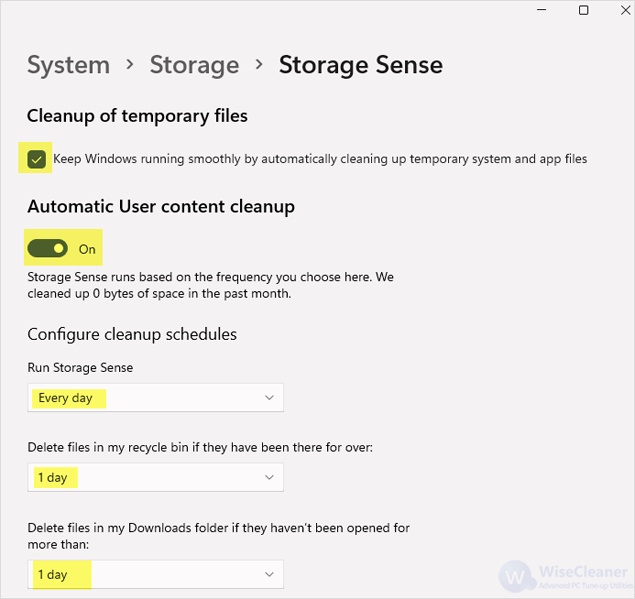
Now your Windows computer will automatically free up disk space and delete temporary files every day to keep the system running smoothly. In case you have any questions do not hesitate to ask in the comment section. Professional WiseCleaner will always offer you better solutions to optimize your Windows PCs and make them at best performance.
wisecleaner uses cookies to improve content and ensure you get the best experience on our website. Continue to browse our website agreeing to our privacy policy.
I Accept