Home >
Think Tank > How to Restore Programs and Folders after Restart in Windows11
When we use the computer normally, sometimes we encounter a situation where the computer restarts automatically. The automatic restart will interrupt our work and study, and we need to restart the previous work after restarting.
In Windows 11, we can through custom setup restore previously running programs and folders after the computer restarts. This article will tell you how to turn on the Settings.
How to Restore Folders after the Restart?
To restore the previously used folder after the restart, we just need to click one option in the folder to achieve, detailed steps are as follows:
Step1. Open File Explorer Options
Press
Win+e on the keyboard to open
File Explorer, or open any folder, then click the three-dot menu icon in the upper right corner of the window and select
Options.
Tip: File Explorer Options (aka Folder Options), there has another way to open it. Press Win+s to open the Search window, then type "folder options" or "file explorer options" in the search box.
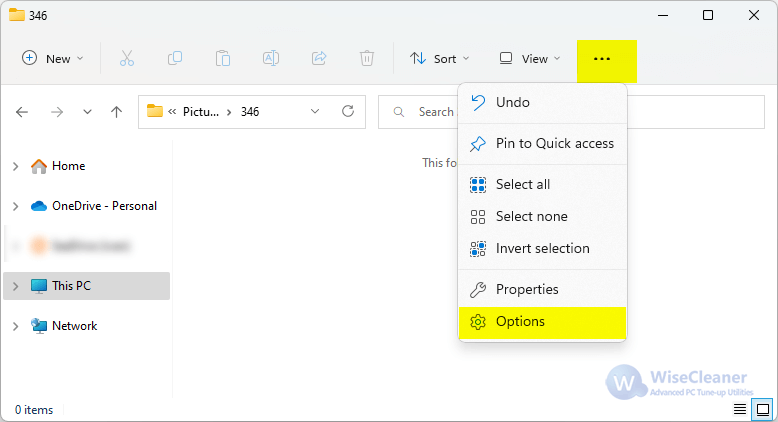
Step2. Check the option "Restore previous folder windows at login"
Select
View tab in Folder Options, scroll down to find the option
Restore previous folder windows at logon, and check it.
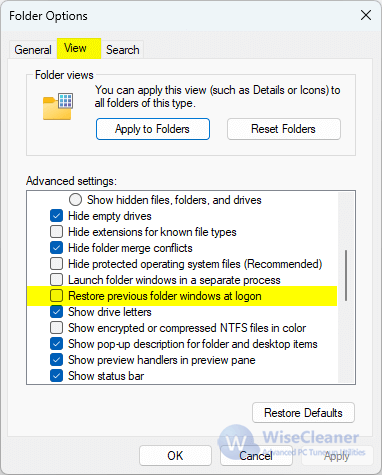
Step3. Select Apply and click OK to save changes.
How to Restore Apps after the Restart?
In Windows 11, we can use the function in Settings to recover the previously running Apps after the computer restarts. The specific steps are as follows:
Step 1. Open Sign-in Options
Press
Win+i on the keyboard to open the
Settings and select
Accounts on the left of the window. Then click the
Sign-in options under the Accounts.
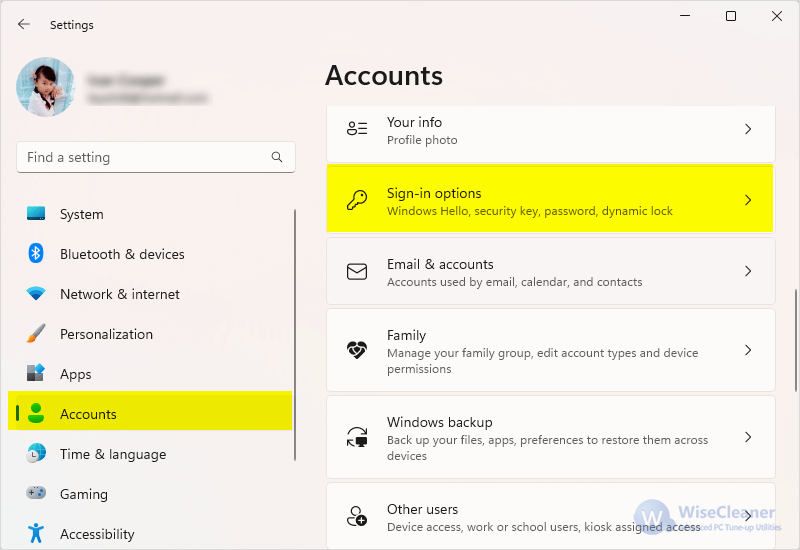
Step 2. Turn on the Toggle button
Find
"Automatically save my restartable apps and restart them when I sign back in" under Additional settings and turn on the Toggle button.
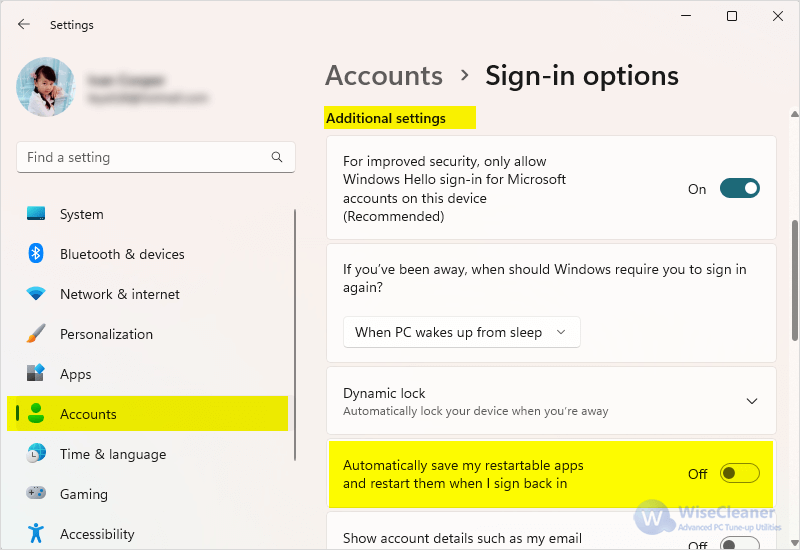
We can't avoid sudden computer restarts, but we can reduce our repetitive "mechanical work" by customizing the settings to restore the programs and folders that were used before the computer restarts.
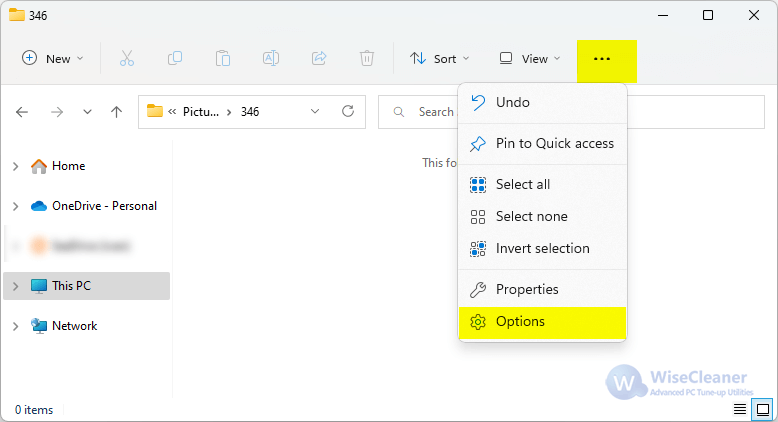
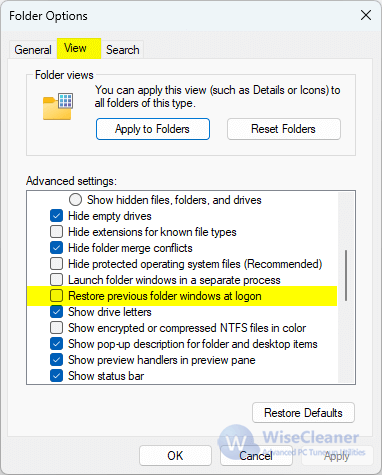
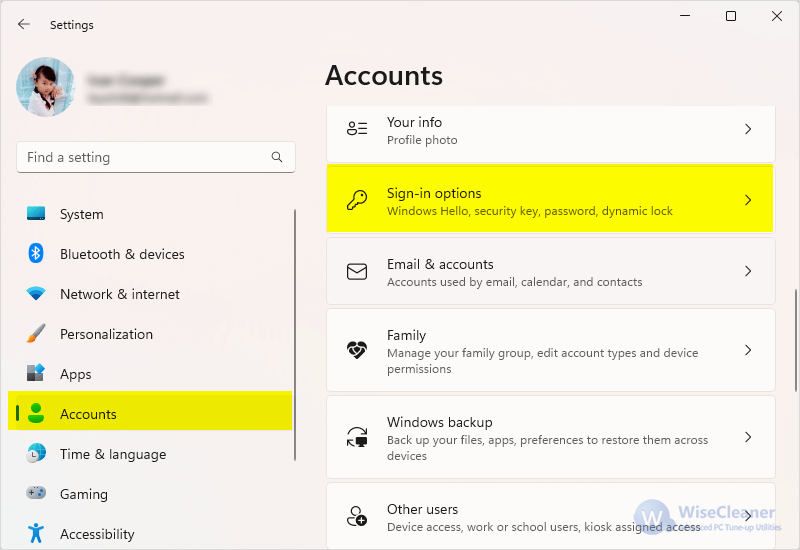
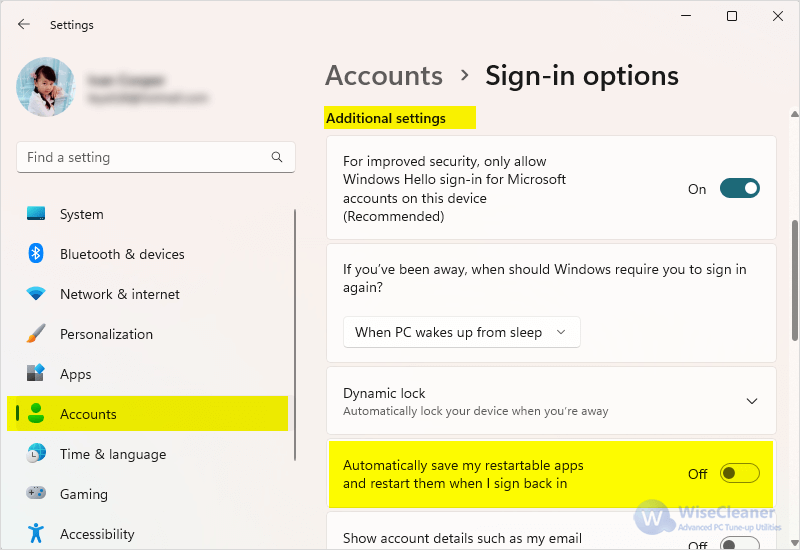 We can't avoid sudden computer restarts, but we can reduce our repetitive "mechanical work" by customizing the settings to restore the programs and folders that were used before the computer restarts.
We can't avoid sudden computer restarts, but we can reduce our repetitive "mechanical work" by customizing the settings to restore the programs and folders that were used before the computer restarts.