WiseCleaner Think Tank
Encounter difficult computer problems?
All about maintenance and optimization of your Windows System.
Jul 3, 2020
Google Chrome displays short URLs by default and automatically hides http(s), and www. It looks very concise. But if we want to see the full URLs, how do it?
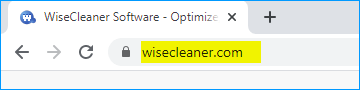
That is very easy, only a few steps can make Chrome show full URLs.
1, Open Google Chrome and type chrome://flags in the address bar.
2, Type Context menu show full URLs in the search box to locate them quickly.
3, Make it Enable and relaunch Chrome
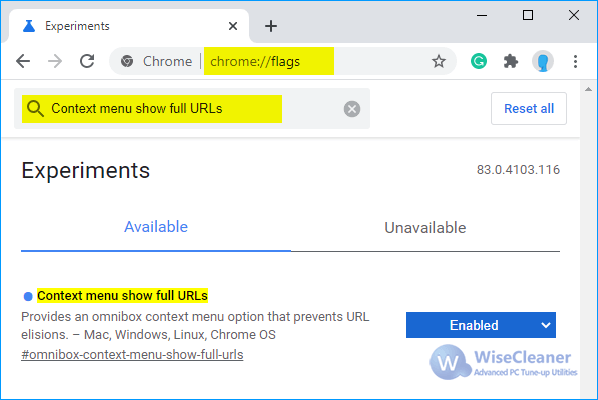
4, Right-click in the address bar, and select Always show full URLs.
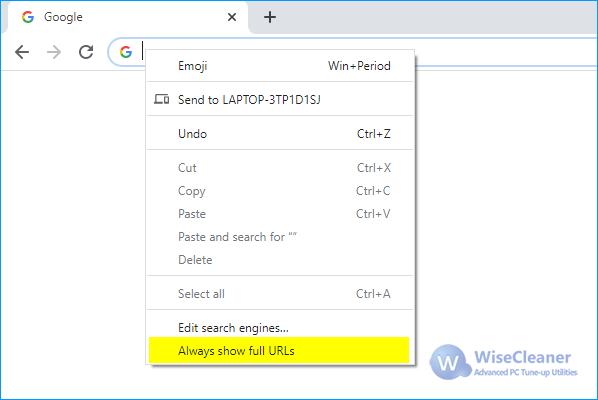
Done! Chrome will display full URLs.
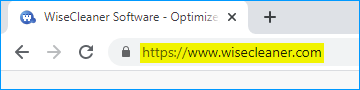
Additional Related Articles
wisecleaner uses cookies to improve content and ensure you get the best experience on our website. Continue to browse our website agreeing to our privacy policy.
I Accept