If you are encountering speed, upload, download, or various interface problems with box, it could be caused by plugin, or extension that you have installed in your browsers. To see if this is the case you can try disabling all plugins within your browser.
How to remove the plugins within my browsers? Wise Plugin Manager can help you to remove plugins within your browsers such as Internet Explorer, Firefox, Opera, and Google Chrome. In this article, we will show you the easiest way to do that. Give it a try now!
How to remove the plugin from your browser?
Step 1: Install Wise Plugin Manager
Download and install Wise Plugin Manager. After launching it to your computer, you will find its main interface.
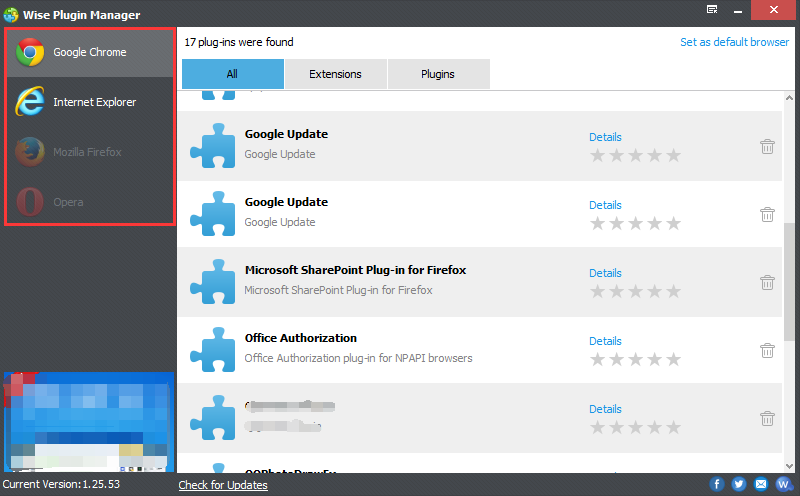
Step 2: Remove a plugin
Please choose Google Chrome and click Plugins. If you want to remove the plugin from the browser, please click the "recycle bin" icon on the right. If the browser is running. Please close it to continue.
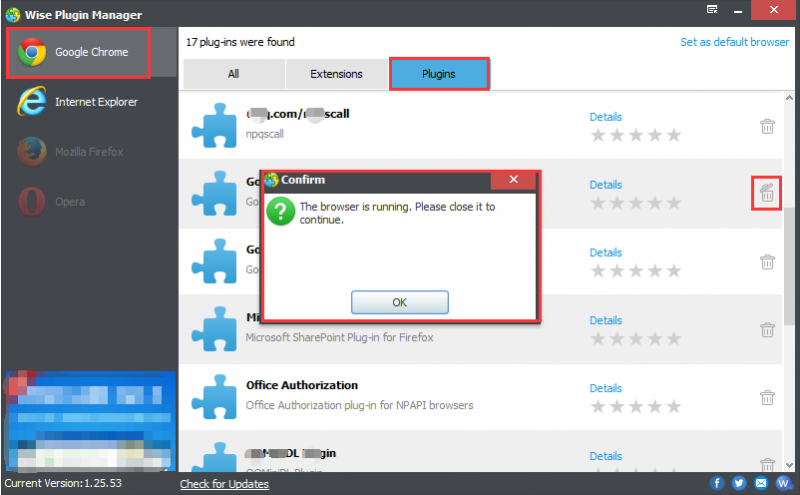
Step 3: Rate a plugin
If you want to check or submit your review on the plugins, please choose Details and fill in your comment from here.
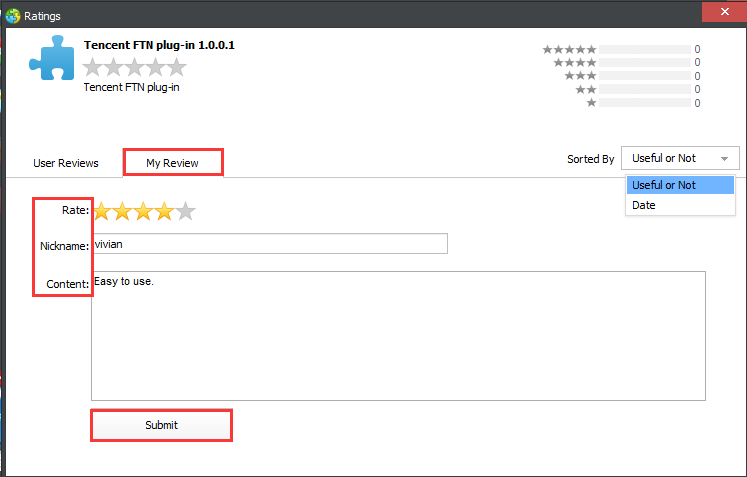
Conclusion
To sum up, Wise Plugin Manager reveals all the plugins and extensions installed in your web browsers, providing you with a fast way to enable/disable or remove them from your computer for good. Any questions please contact us by leaving a message.

