Photos carry your precious memories. I believe you would not want any important photos to be deleted, but the reality is often such a coincidence. When you accidentally delete an important photo, how can you recover it? This article will tell you how to do it.
Method1. Recover Deleted Photos via Undo Delete
If at the moment you delete, you realize that you made a deletion error, you can use the undo function to quickly undo the previous operation. The specific operation is as follows.
Step1. Locate the location where the photos are stored
First, you need to open the folder where the photos are stored.
Step2. Recovering photos with Undo Delete
Press CTRL + Z on your keyboard to undo the deletion you just made, or you can right-click anywhere in the folder and select the Undo Delete option.
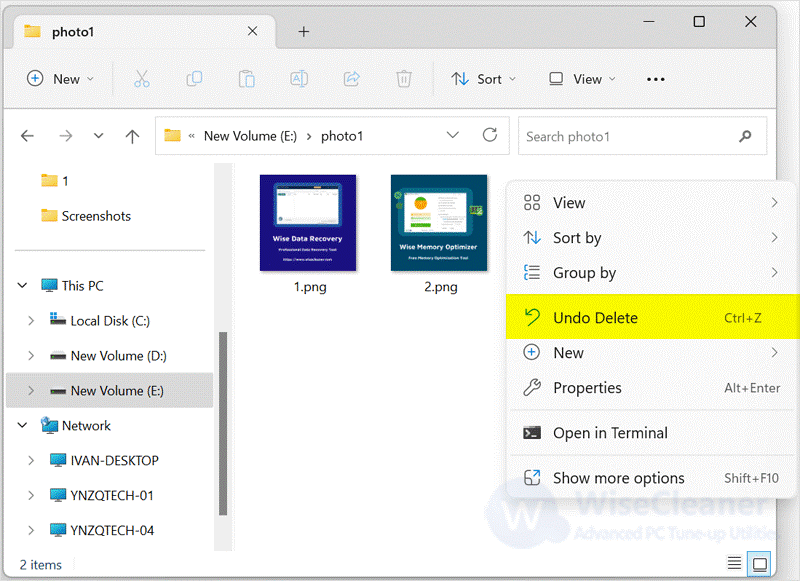
Notice: The undo function is limited to undoing the previous step. If you have already performed other operations, you cannot use this method to recover pictures. In this case, you can try to recover using the Recycle Bin.
Method2. Recover Deleted Photos via Recycle Bin
If you can't use Undo to recover deleted photos, you can try to retrieve the deleted photos in the Recycle Bin. But you need to make sure you didn't use the Shift + delete key when you deleted it.
Step1. Open the Recycle Bin
Double-click the Recycle Bin icon on your desktop and find the image you want to recover.
Step2. Recover deleted photos
You can right-click on the image you want to restore and select Restore. Or select the image you want to restore and click Restore the selected items on the navigation bar. The image will be restored and stored in its original location.
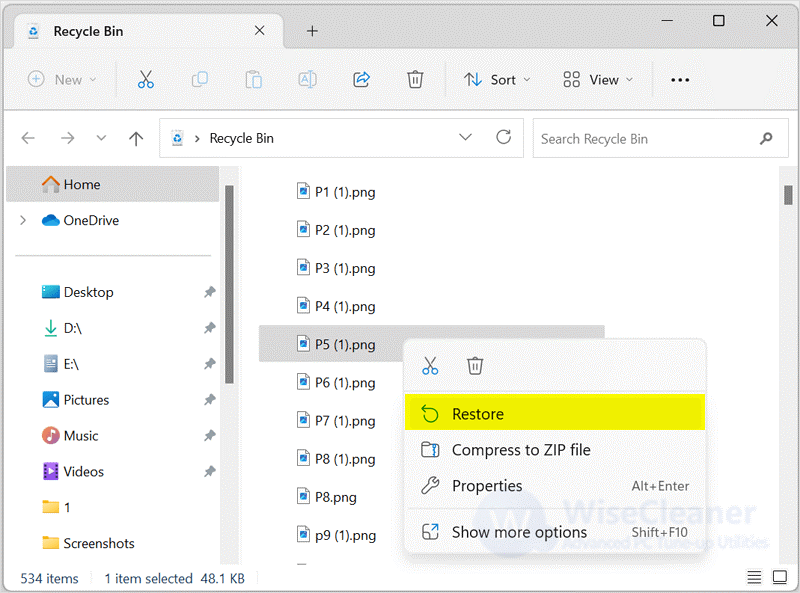
Method3. Recover Deleted Photos via Wise Data Recovery
If you can't find the deleted pictures in Recycle Bin, we suggest you use Wise Data Recovery, which is a professional data recovery software. You can easily recover deleted photos, files, videos, emails, and so on. And you can recover 2GB of data for free.
Step1. Download and Install Wise Data Recovery
If you haven't downloaded Wise Data Recovery yet, you can click here to download it safely.
Step2. Select a drive to scan
Run Wise Data Recovery, click 'click here to select a drive', and select the drive where the pictures were originally stored in the drop-down menu. Once the selection is complete, the software will automatically start scanning the files.
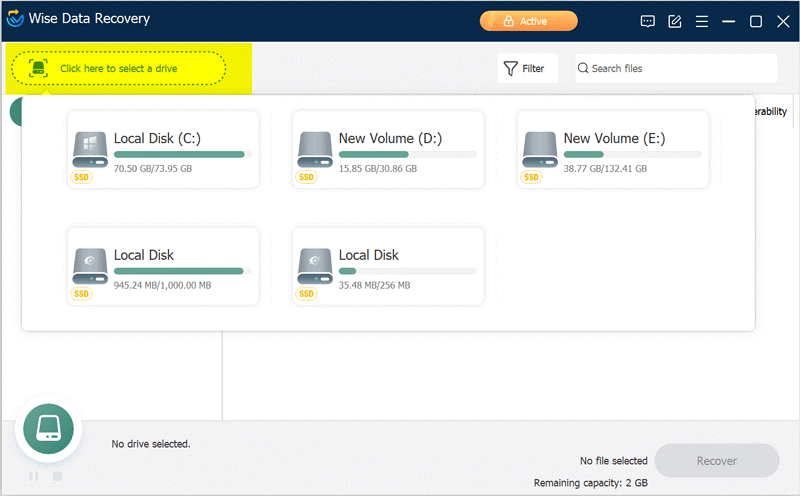
Step3. Preview the photo
When the scan is finished, you can select Graphic files from the category files in the left column of the window, and then find the deleted pictures in the right column. If you are not sure which image you need to recover, you can double-click on the image file to preview it, or right-click on the image and select Preview.
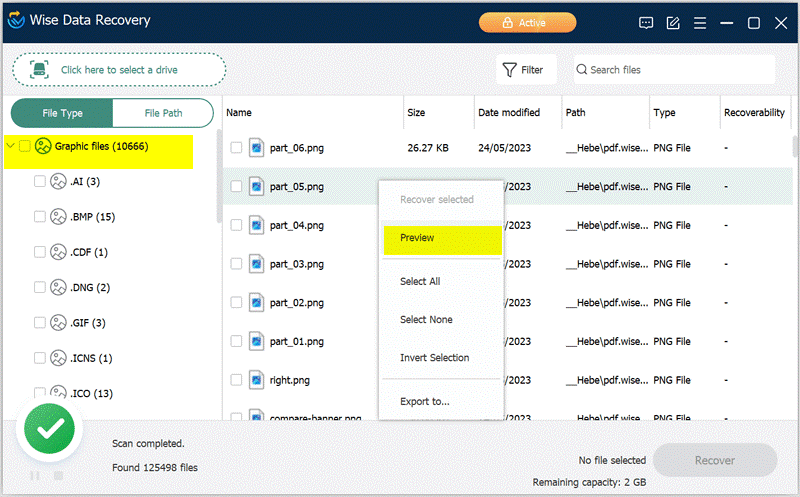
Step4. Recover deleted photo
Once you find the photos you need to recover, check the boxes and click the Recover button in the lower right corner. Your picture will be saved to its original location.
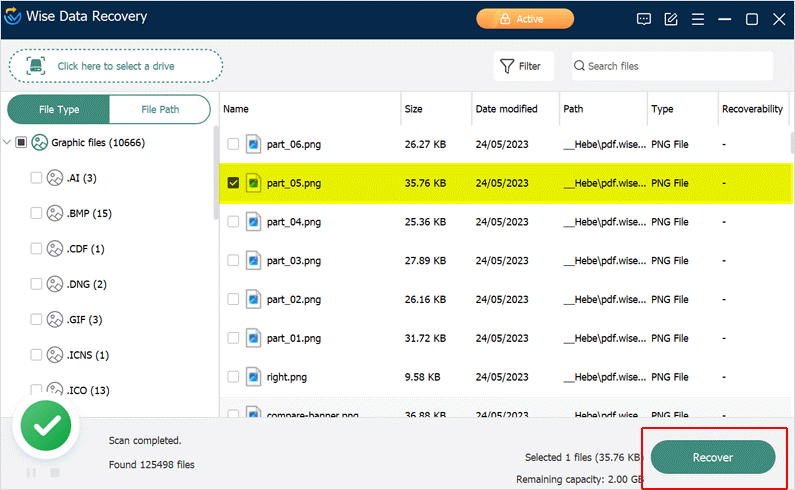
Conclusion
If you accidentally deleted important pictures, you can try the above three methods to recover them quickly. Wise Data Recovery can help you recover not only pictures but also files, videos, emails, etc. If you are interested, you can click here to learn more.

