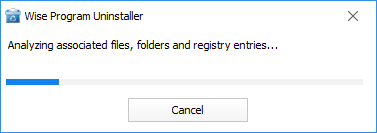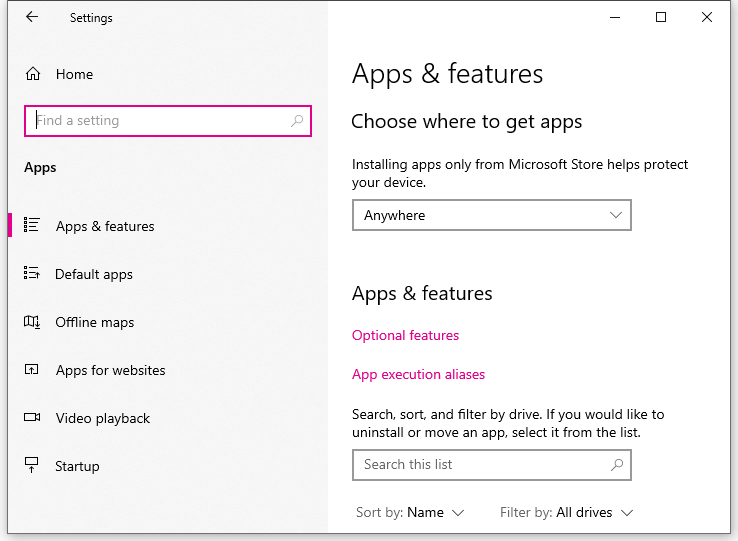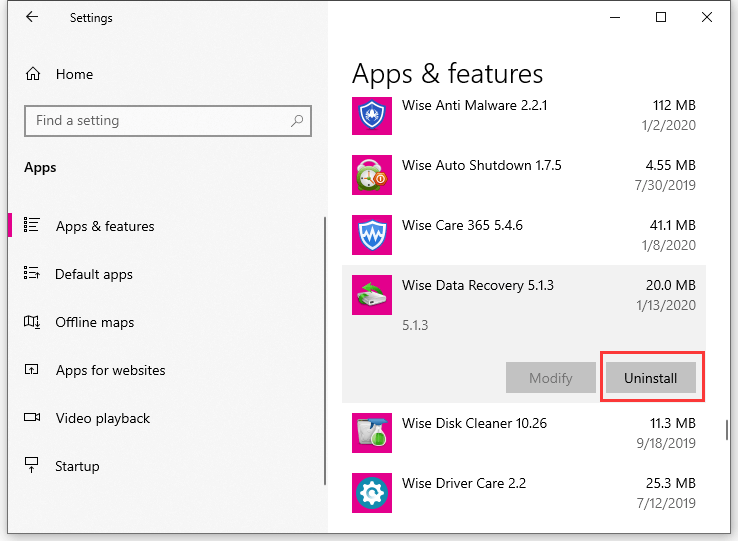Wise Program Uninstaller is used to fast and completely remove, modify or force uninstall the installed application in the Windows system.
Step 1. Launch Wise Program Uninstaller and locate the app you want to remove
Wise Program Uninstaller displays all installed apps after launching. Drag the scroll bar on the right and find the app you want to remove or type the app name (keywords) in the search box to quickly locate the app.
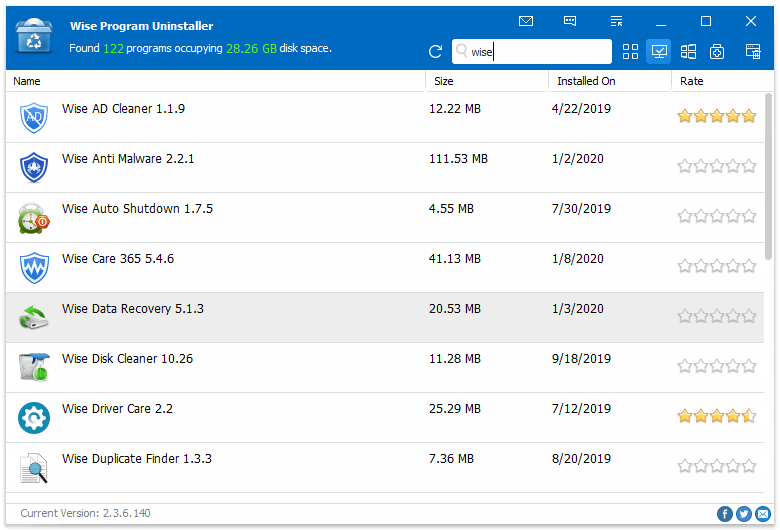
Step 2. Select and Remove the app
Select the app you want to remove and click the button Safe Uninstall, and click Yes to confirm the Uninstall. The app will be removed from your computer automatically.
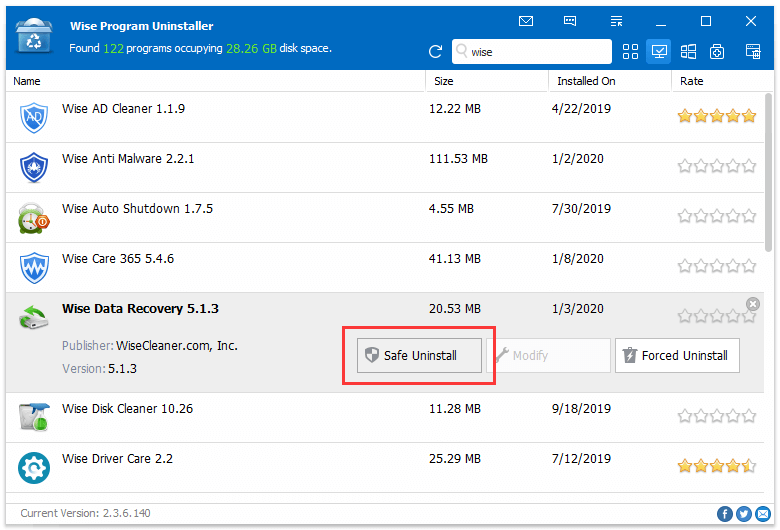
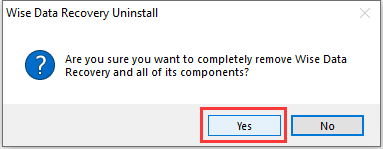
Step 3. Delete residual files
When the uninstallation is finished, Wise Program Uninstaller will search the residual items (registry entries, files, and folders) of the application. Please check the list carefully, then click Remove to confirm the deletion.