WiseCleaner Think Tank
Encounter difficult computer problems?
All about maintenance and optimization of your Windows System.
Feb 26, 2024
One-handed mode on Android phones is a feature that allows you to navigate your device more efficiently with one hand in some cases. For example, when you have to use one hand to carry something or grab a handrail on your commute, it could be very helpful.
One-handed mode is simply a feature that shifts the UI to make things easier to reach. On some phones, this means sliding the contents of the display down to the bottom half of the screen or allowing you to shrink the entire display down to a corner of the screen.
Please note: As Android phones tend to differ slightly, your menus may not look quite the same as mine, but they should be very similar.
Begin by accessing your phone's Settings. Navigate to "Shortcuts & Accessibility" to locate the one-handed mode, or simply use the search function within the Settings page to find it directly.
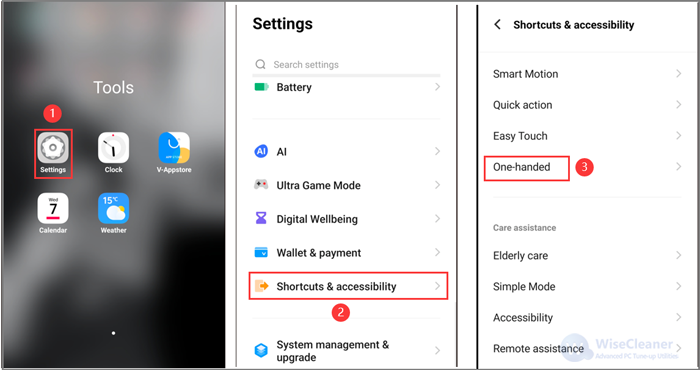
Select the One-handed item to get in, and enable it by turning on the Access mini screen using the gesture option. Besides, you can also enable the Built-in input method keyboard feature, which can allow you to use a smaller-scale keyboard to type.
On the one-handed page, you may be requested to use gestures to call it. In my phone, you can see the gesture explanation below the Access mini screen using the gesture option: You can bring the mini screen out by sliding inward from the edge of the screen and then sliding out of the screen
Once you activate the mode and learn the gesture, you can bring it out easily whenever you want.
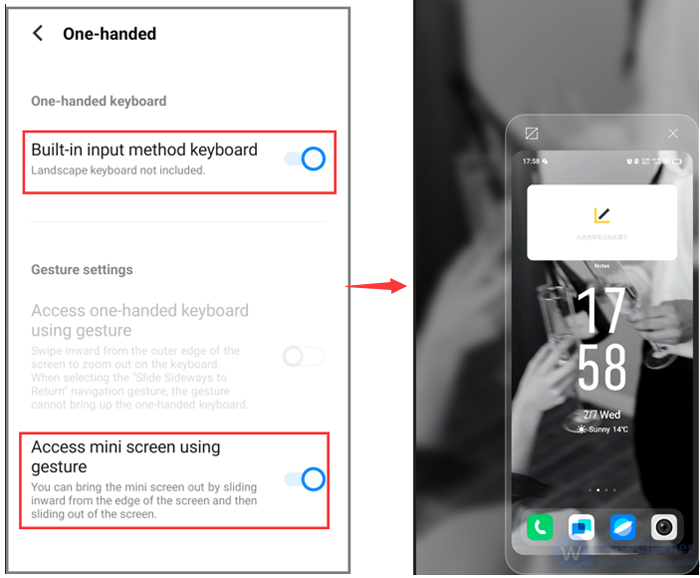
By following these steps, you can seamlessly enable one-handed mode on your Android phone, thereby enhancing your overall user experience.
wisecleaner uses cookies to improve content and ensure you get the best experience on our website. Continue to browse our website agreeing to our privacy policy.
I Accept