How to Get Wise Folder Hider Password Back?
Wise Folder Hider is a free file and folder-hiding tool you can download and use for free. Since the release of the first version, we have started to provide the WFH password recovery services to help careless users recover Wise Folder Hider passwords, including login and secondary passwords (passwords used to protect files).
We released the new Wise Folder Hider version 5 on September 2023, which is more stable and secure than the previous version. If you are still using an outdated version, we strongly recommend that you update to the latest version. Please click here to download Wise Folder Hider 5.
Wise Folder Hider is free to use, but the password retrieval service is manual and the service fee is $9.9 each time. We need to confirm your order information with the Transaction ID or your PayPal email address before we can help you recover your password.
- 1. Passwords can only be recovered once per order.
- 2. NOT APPLICABLE TO OUR 60-DAY MONEY-BACK GUARANTEE.
Now, you can follow the steps below to retrieve your password.
Step 1. Please click the yellow button above, or click here to buy WFH Password Recovery Service. Also, please make a note of your Transaction ID (or receipt ID).
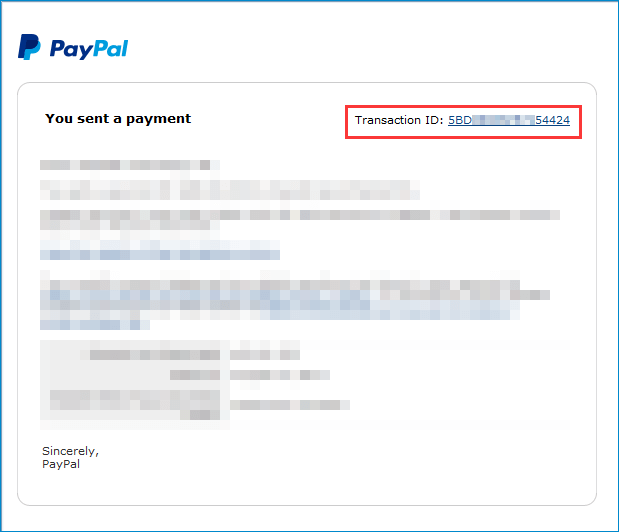
Step 2. Download GetPassword.exe and launch it.
Step 3. Tick the option Find password for WFH Pro and click the button Show My Password, then your encrypted password will be displayed.
IMPORTANT: The password shown here cannot be used directly.
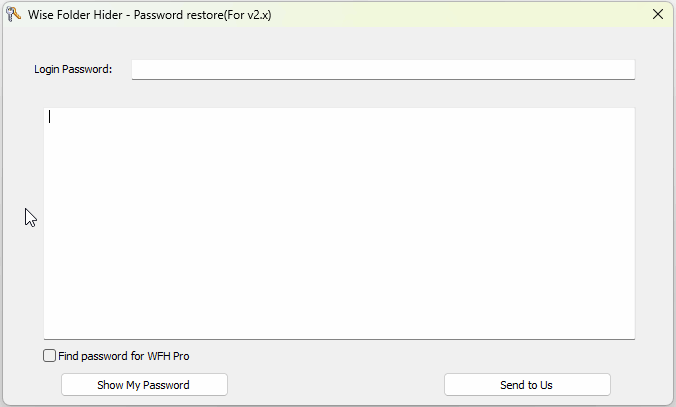
Step 4. Send this displayed encrypted password and your Transaction ID (or receipt number) to [email protected].
If you forgot the file password (not the login password), please indicate this in the email.
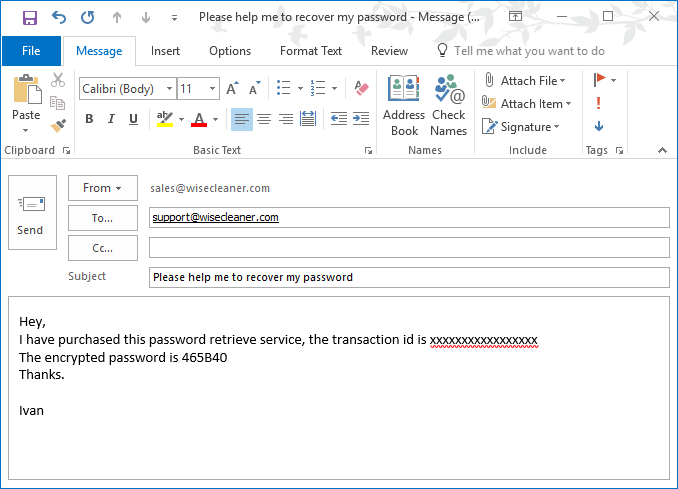
We will reply to you within 1 working day after receiving your email. But this time may be extended due to time differences and if you contact us during the weekend. Thank you for your understanding.
wisecleaner uses cookies to improve content and ensure you get the best experience on our website. Continue to browse our website agreeing to our privacy policy.
I Accept