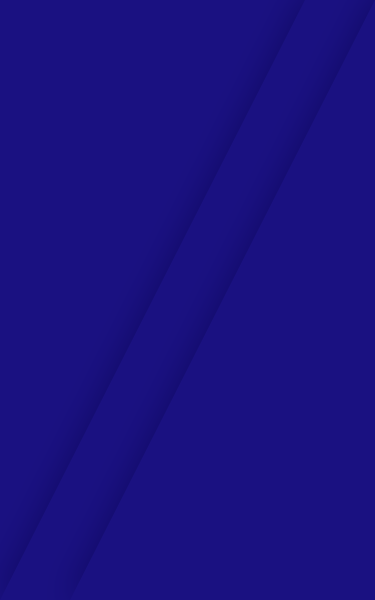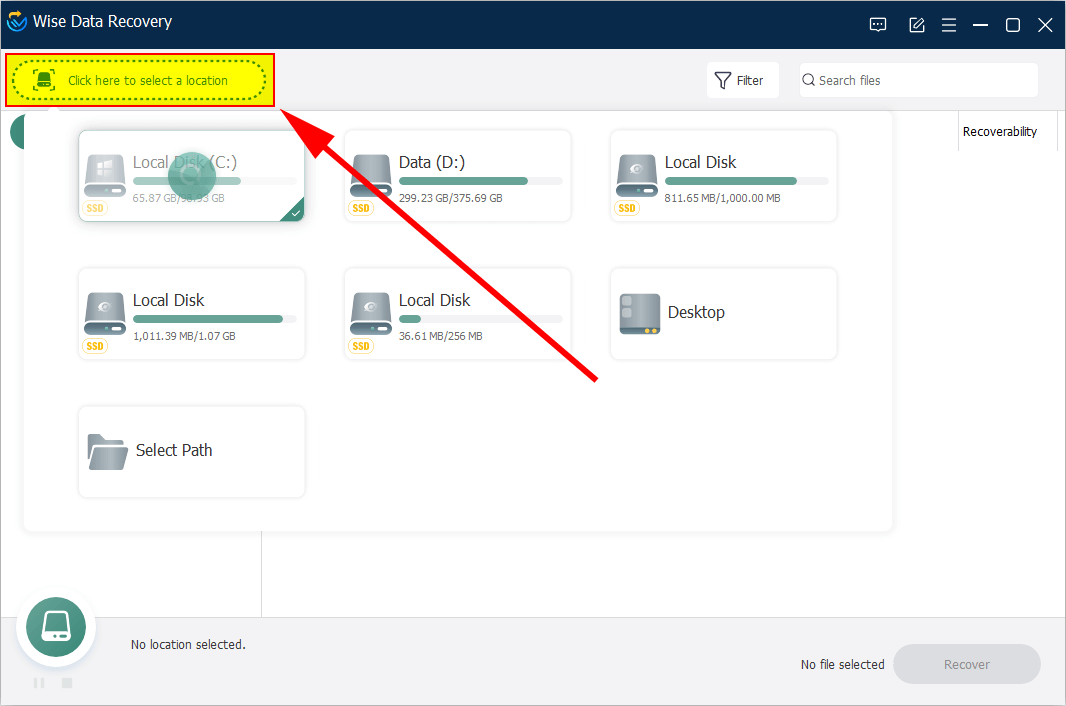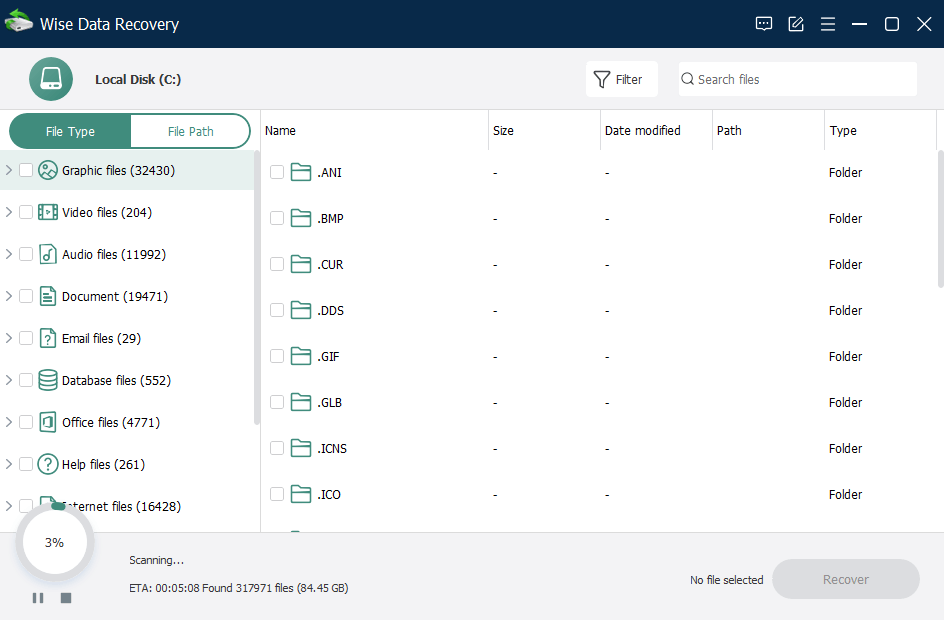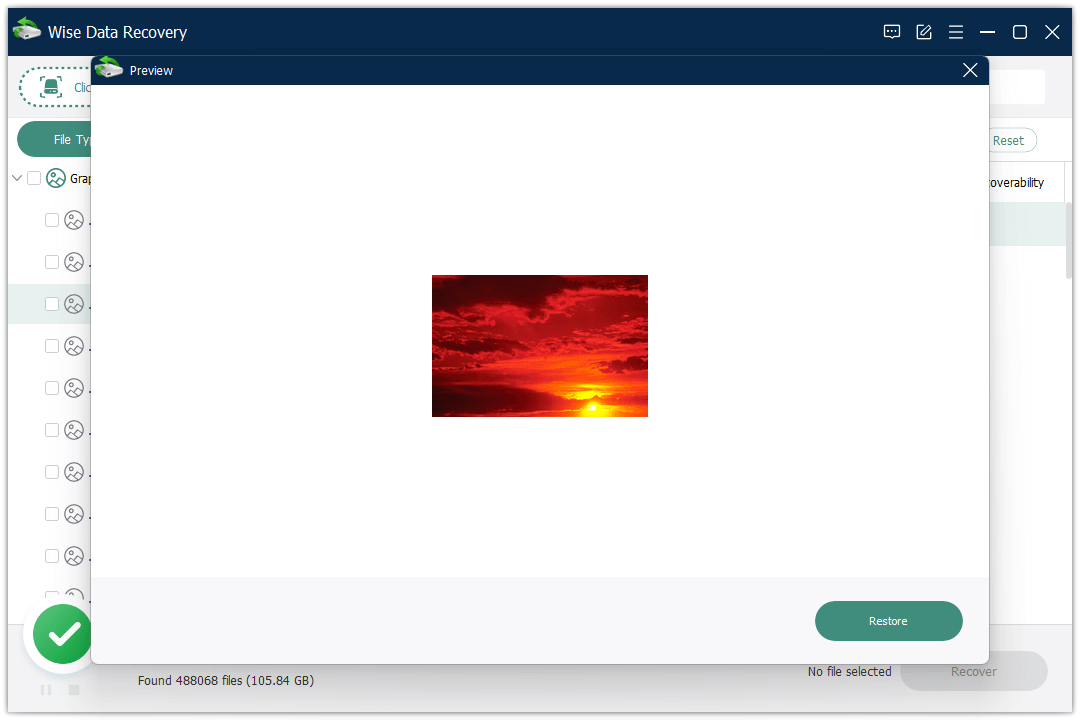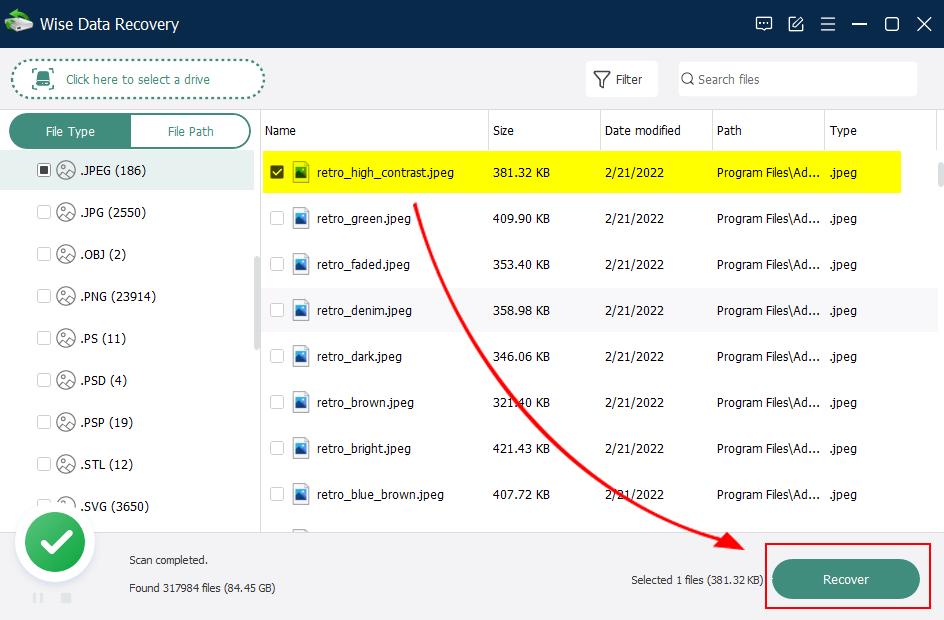A Quick Tutorial on How to Use Wise Data Recovery
Wise Data Recovery is a free data recovery software. It can recover lost files (photo, word, email, txt, etc.) that have been "permanently" deleted and marked as free space by the Windows system. The program can also be used to restore files deleted from USB flash drives, memory cards, or MP3 players, even lost due to formatting the disk.
>>> Click here to view the Full User Guide of Wise Data Recovery
Steps to easily and quickly recover deleted files
Step 1: Select a drive or a folder.
When launching this program, first to be noticed is the drop-down menu. Here you can select the hard disk drive where the lost data were. Meanwhile, all the common file formats are classified into different categories in "Input Keywords" so you can also scan according to them.
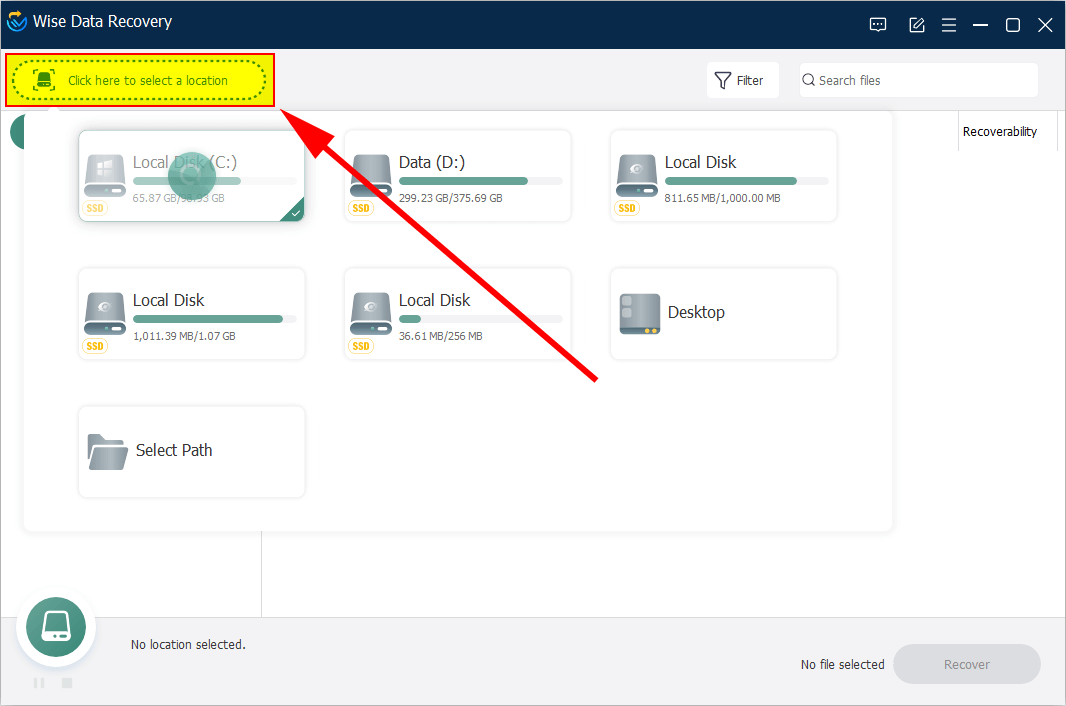
Step 2: Scan the selected drive or folder.
After selecting the drive you want, Wise Data Recovery starts scanning automatically. You can also pause and stop the scanning at any time by click button Pause and Stop
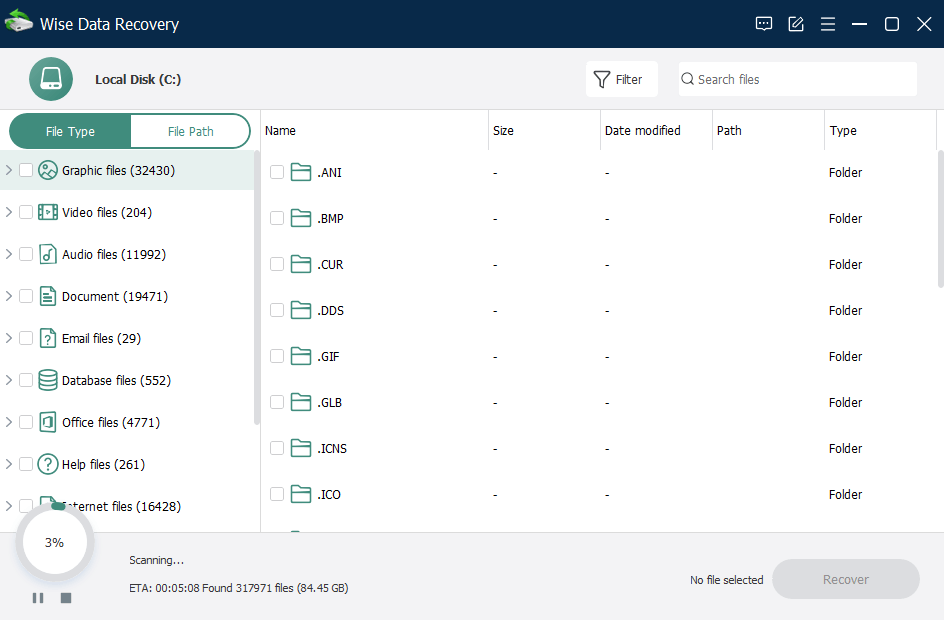
Step 3: Preview the found files.
Wise Data Recovery supports previewing almost all the common types of files, such as images, videos, audios, emails, documents and so on. You can preview the content of a selected file just need to double-click it.
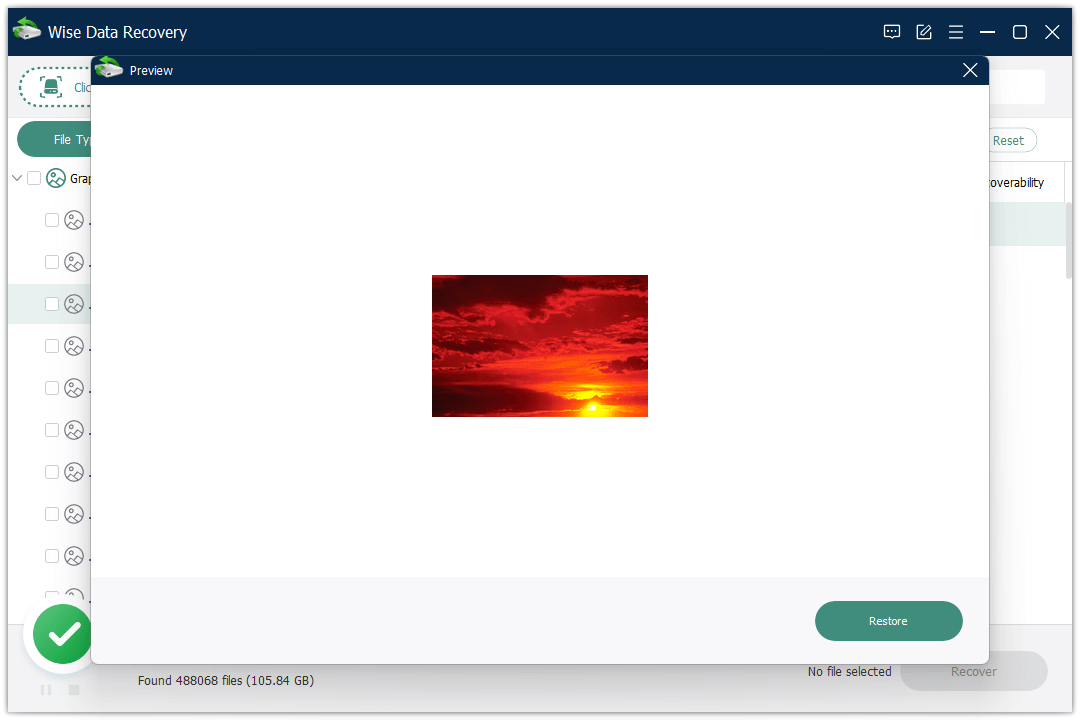
Step 4: Recover your lost files.
Please select the targeted files and press Recover button to recover and save them on your computer or storage device.
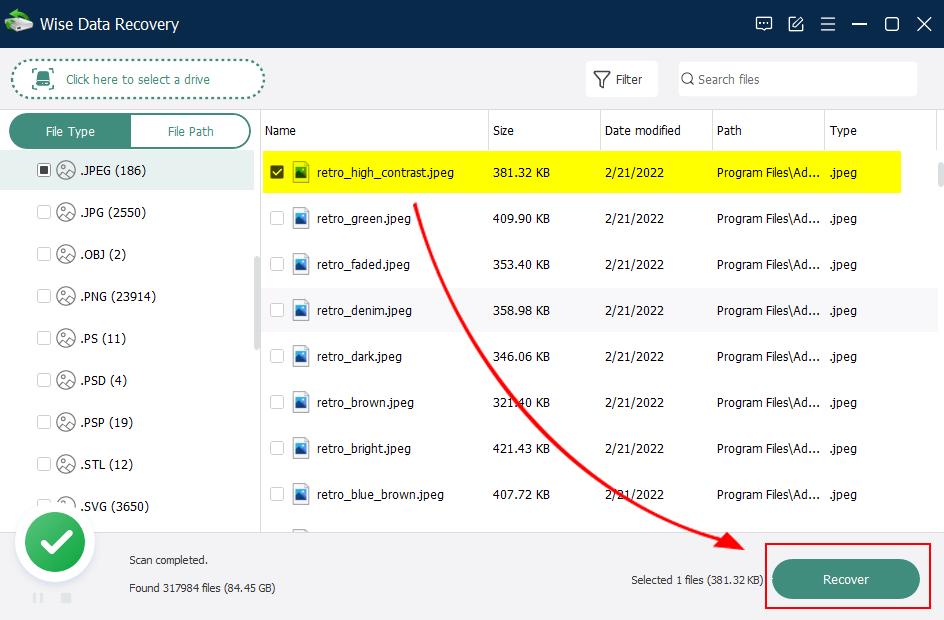
To sum up , Wise Data Recovery is completely safe and effective hard drive data recovery software, provides reliable data recovery solution to save all kinds of data loss scenarios.
Microsoft released a new tool - Windows File Recovery in 2020 which helps users recover lost files from PCs and laptops. If you are interested in it, please click here to learn more about How to use Windows File Recovery to restore lost files on Windows 10