WiseCleaner Think Tank
Encounter difficult computer problems?
All about maintenance and optimization of your Windows System.
Dec 8, 2022
You may find distracting notifications quite annoying when you need to stay focused. Windows let users turn off the notifications easily with two main methods.
It is annoying when notifications pop up in the bottom right corner of the screen. Not to mention most of them are not even useful. Turning off the notifications is recommend for Windows users. By doing so, any notifications from apps will be disabled, and thus get a clean circumstance while using computer.
Press Win+X to open the Power User Menu, then press N to open Windows Settings screen.
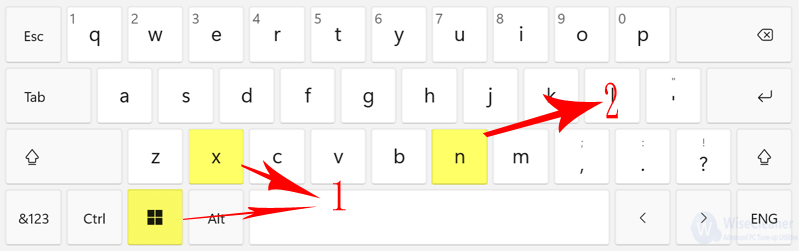
Under System page, select Notifications from the right pane by tapping it.
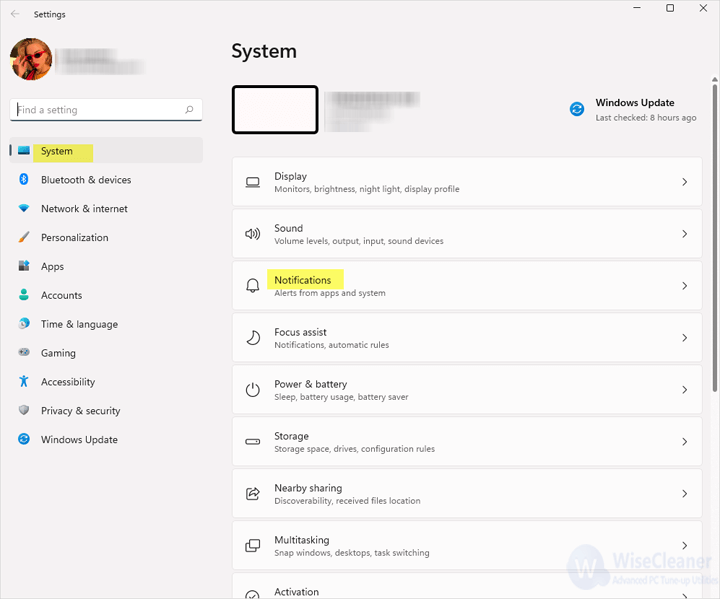
To disable Notifications, switch the toggle of it to Off.

The Focus assist can be used for games and work without interruption to let you focus more on them and have a immersive experience. It works best together with Method 1.
Click on Focus assist under Notifications when you have turned Notifications off.
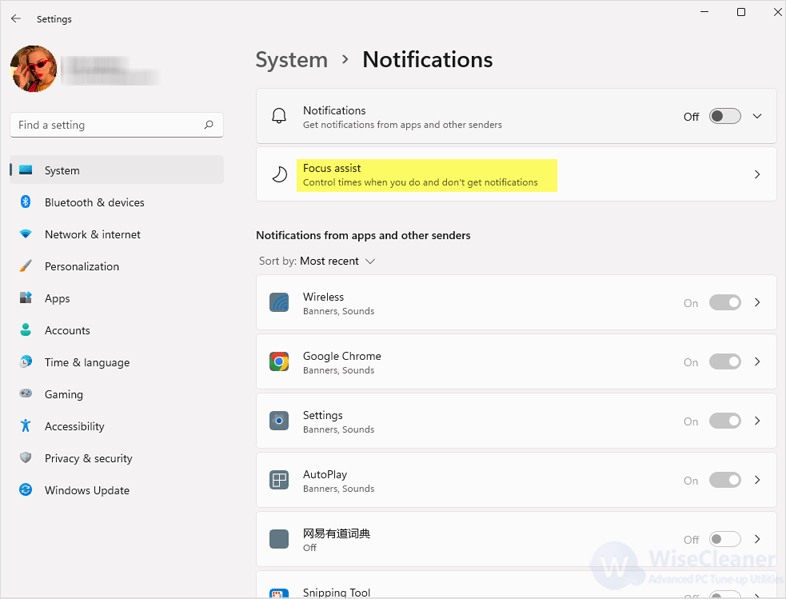
On this page, you can set Focus assist by selecting Off and choosing the Automatic rules under different specific times or certain conditions.
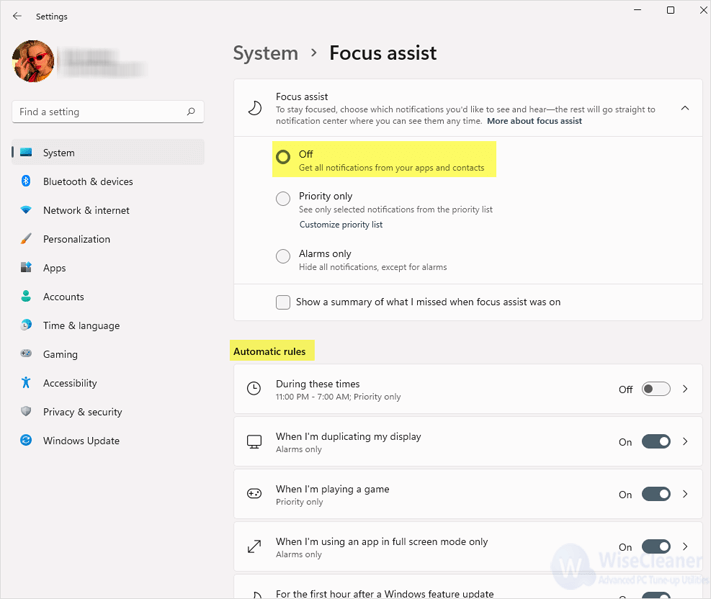
You will find your computer clean and quiet without any annoying notification as a new one. In case you have any questions do not hesitate to ask in the comment section. Professional WiseCleaner will always offer you better solutions to optimize your Windows PCs and make them at best performance.
wisecleaner uses cookies to improve content and ensure you get the best experience on our website. Continue to browse our website agreeing to our privacy policy.
I Accept