WiseCleaner Think Tank
Encounter difficult computer problems?
All about maintenance and optimization of your Windows System.
Aug 10, 2020
Each browser has set a default search engine, like Google, Yahoo, Bing, and so on. You also can change the default search engine to any site that uses OpenSearch technology. In this article, I will show you how to change the default search engine in Microsoft new Edge, legacy Edge, Google Chrome, Mozilla Firefox, Opera.
1. Please start Microsoft Edge legacy.
2. Click the Settings and more icon (…) under the close button, and select Settings.
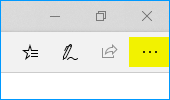
3. Select Advanced. Then scroll all the way down to the Address bar search and click Change search provider.
4. Choose your preferred search engine from the list and click Set as default.
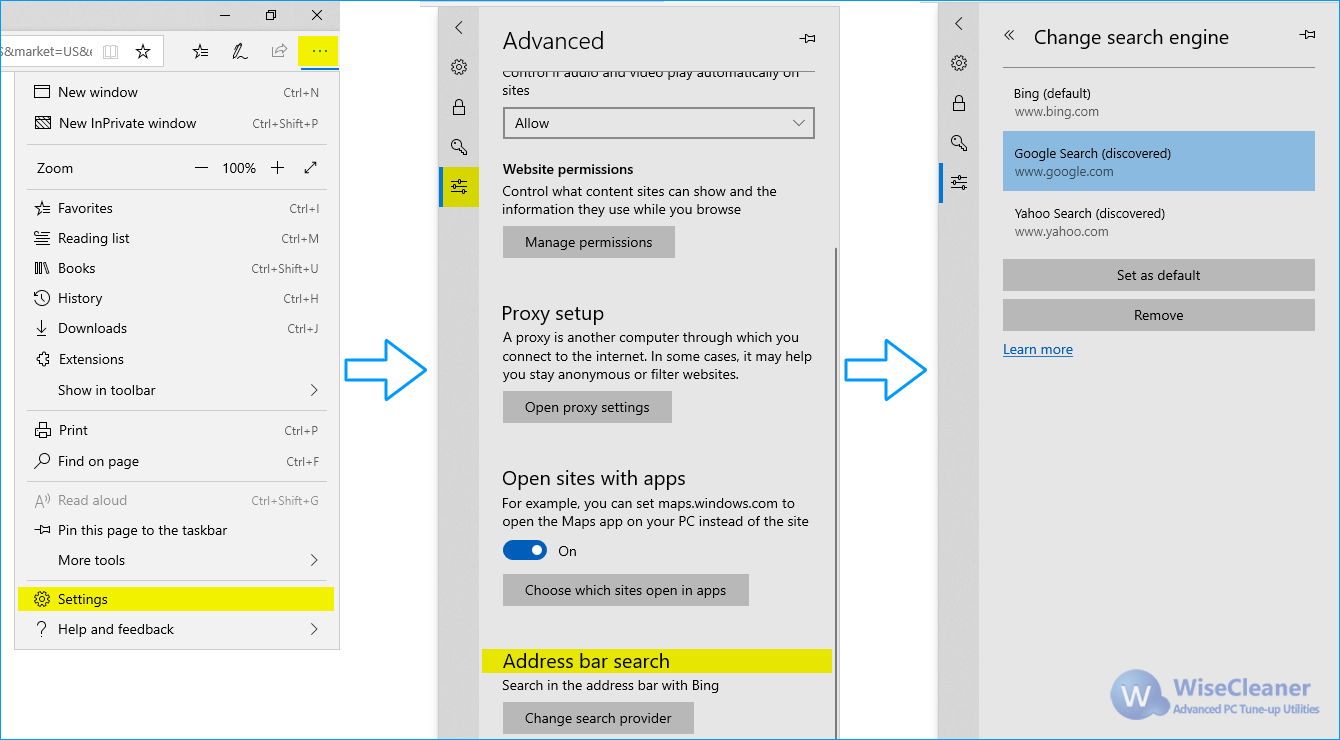
If you don't see the search engine you want, please perform a search in the address bar using that search engine (or a website that supports search, like a wiki site). Then repeat the above steps. The engine or website you used to search will now appear in the list of options you can select.
1. Please start Microsoft Edge.
2. Click the Settings and more icon (…) under the close button, and select Settings.
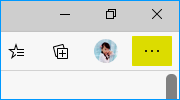
3. Select Privacy and services in the left panel.
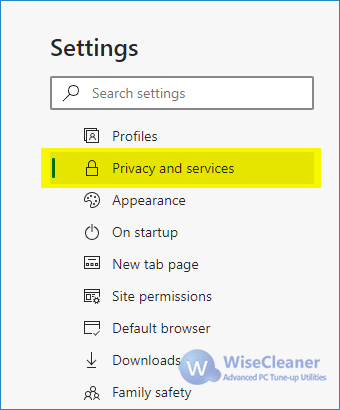
4. Scroll all the way down to the Services section and select the Address bar.
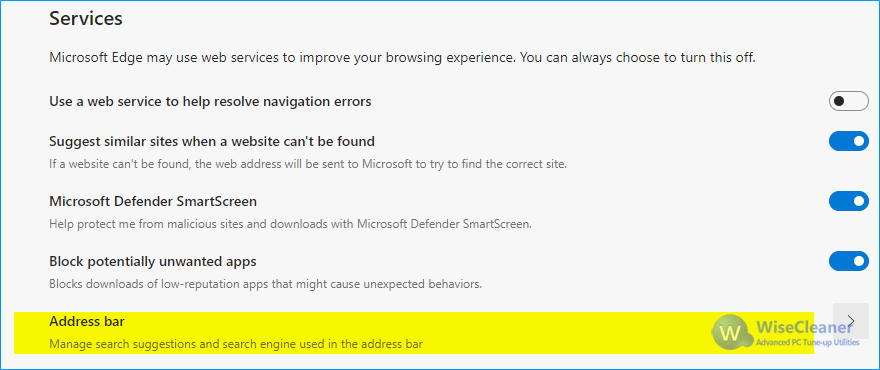
5. Choose your preferred search engine from the Search engine used in the address bar menu.
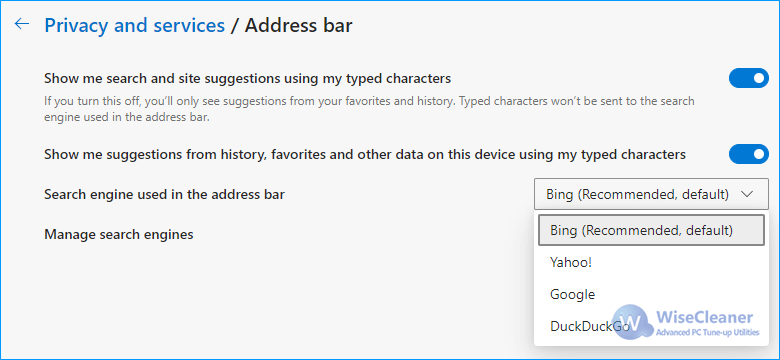
If you don't see the search engine you want from the menu, please perform a search in the address bar using that search engine (or a website that supports search, like a wiki site). Then repeat the above steps. The engine or website you used to search will now appear in the list of options you can select.
1. Please open Google Chrome
2. Click the three, vertical dots under the Close button, and select Settings.
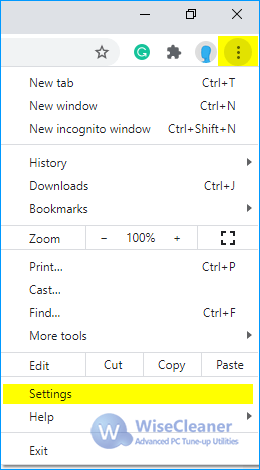
3. Scroll down to the Search engine section, then choose a different option in the dropdown under the Search engine used in the address bar.
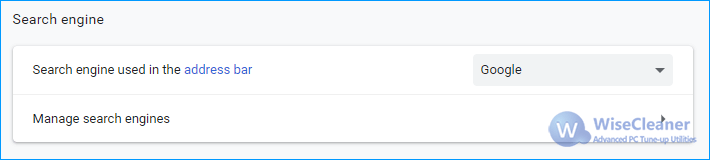
If you want to add, edit, or remove other search engines from the list, please select the Manage search engines arrow, below the default search engine list. Click the three dots next to the search engine name, you can Make default, Edit, and Remove from the list.
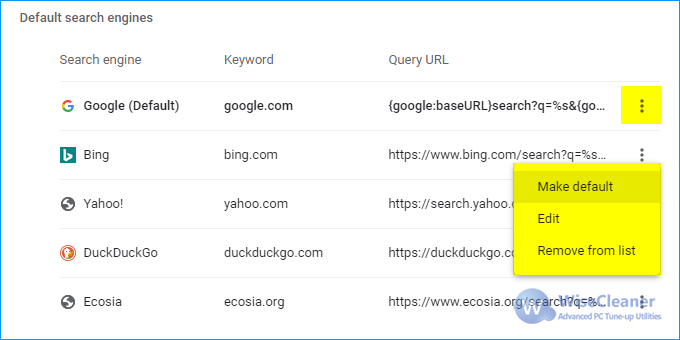
To add a new search engine: Select the Add button and fill out the fields for Search engine, Keyword, and URL with %s in place of a query.
Note: You can't remove Google (Default) from the list.
1. Please start Firefox
2. Click the three, vertical lines under the Close button, then select Options.
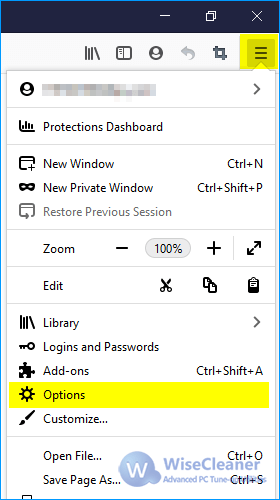
3. Select Search in the left panel, then choose a different option in the dropdown under Default Search Engine.
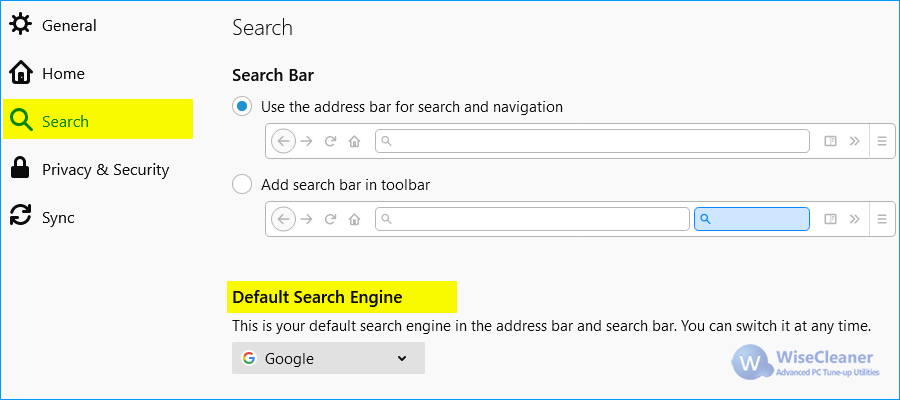
If you want to remove a search engine, select the one you want to remove in the list under One-Click Search Engines, then select the Remove button.
If you want to add a new search engine, please select Find more search engines at the bottom of the Search page. Type the keywords of the search engine in the upper-right search box, then select and click Add to Firefox.
1. Please open Opera
2. Click the Opera icon in the top left, then select Settings.
3. Scroll down to the Search engine section, choose a different option in the dropdown menu.
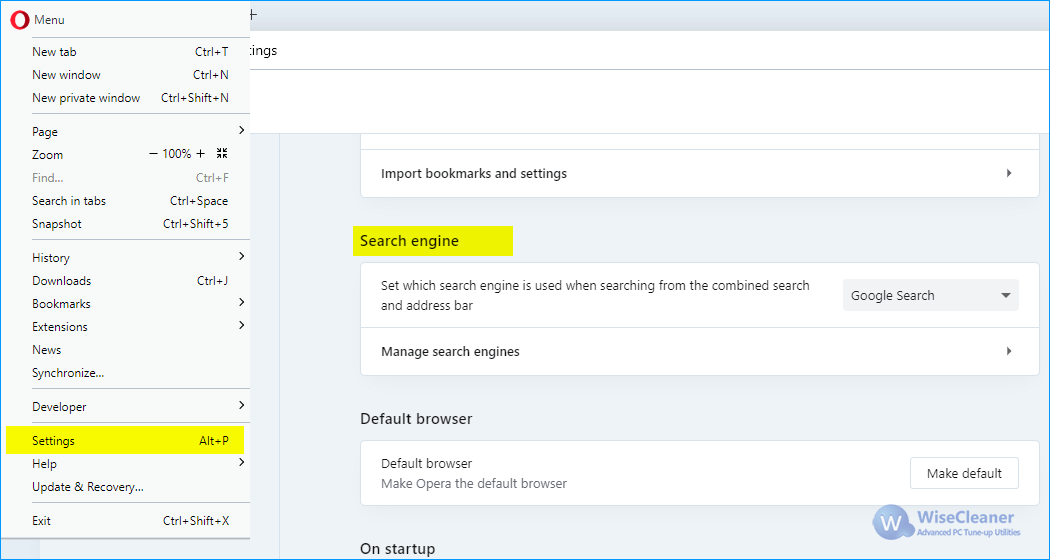
If you want to add a new search engine, please select the Manage search engines arrow, below the default search engine list. Select the Add button and fill out the fields for Search engine, Keyword, and URL with %s in place of query.
Note: You can't remove Google (Default) from the list.
wisecleaner uses cookies to improve content and ensure you get the best experience on our website. Continue to browse our website agreeing to our privacy policy.
I Accept