WiseCleaner Think Tank
Encounter difficult computer problems?
All about maintenance and optimization of your Windows System.
Feb 29, 2024
Windows Update Error 0x80070643 is an error code that occurs while trying to update the Windows operating system or install certain applications. This error can be caused due to several reasons. Common causes of this error include
To fix this error, you can try some common fixes like running Windows Update troubleshooter, checking system files, resetting Windows Update components, temporarily disabling antivirus software, etc. The following are the specific methods and steps.
Sometimes restarting your computer can quickly resolve errors that occur. You only need to click on Windows Start, and select Power > Restart. Check again after restarting to see if the error has been resolved.
When the Windows Update service crashes or errors, it may cause the 0x80070643 installation error. You can check whether the problem is solved by restarting the Windows Update service.
Press Win + R to open the Run dialog, type services.msc in the text box, and press OK.
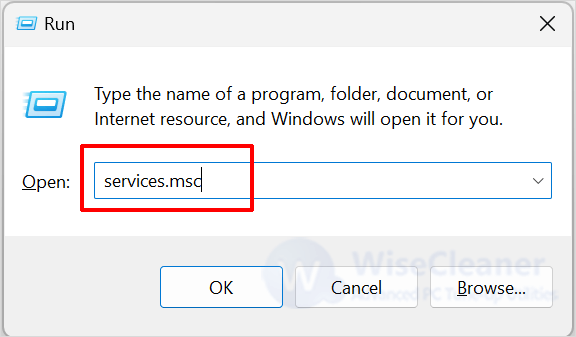
Find Background Intelligent Transfer Service in the list, right-click it and select Restart. If the option is grayed out, select Start.
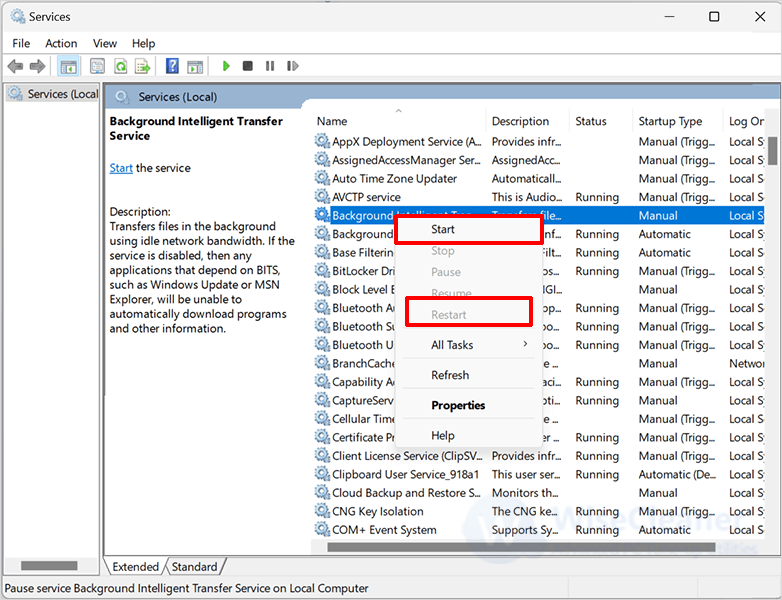
Keep scrolling your mouse to find Windows Update and Cryptographic Services in the list, right-click on each of them, and select Restart. If the option is grayed out, select Start.
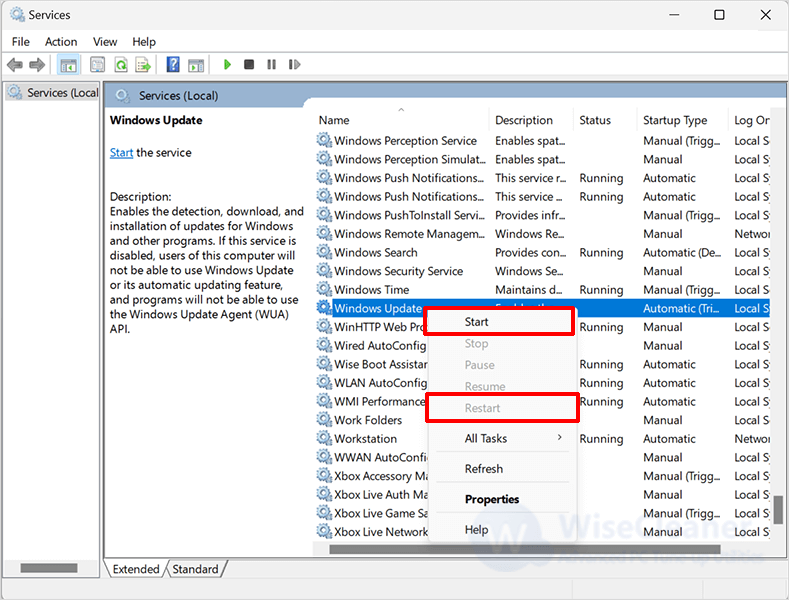
If none of the above methods resolves the error, you can try using Windows Update Troubleshooter, which helps you with suggestions and automatic fixes to resolve update-related issues.
Click on Windows Start and type Troubleshoot Settings in the search box. Find the matched item and open it.
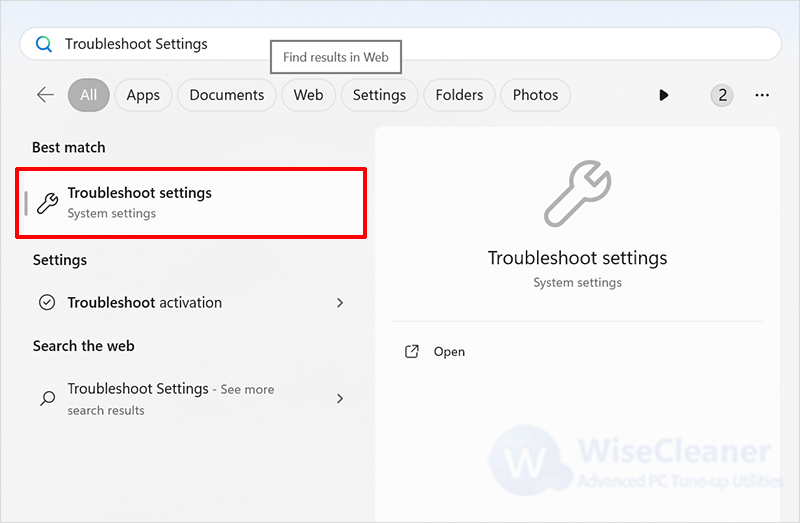
Click Other troubleshooters in Settings.
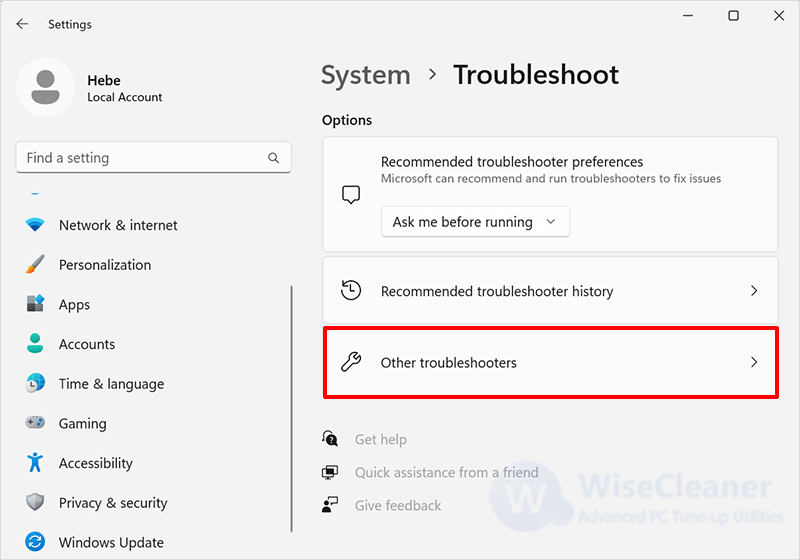
Then find Windows Update in the list, and click Run.
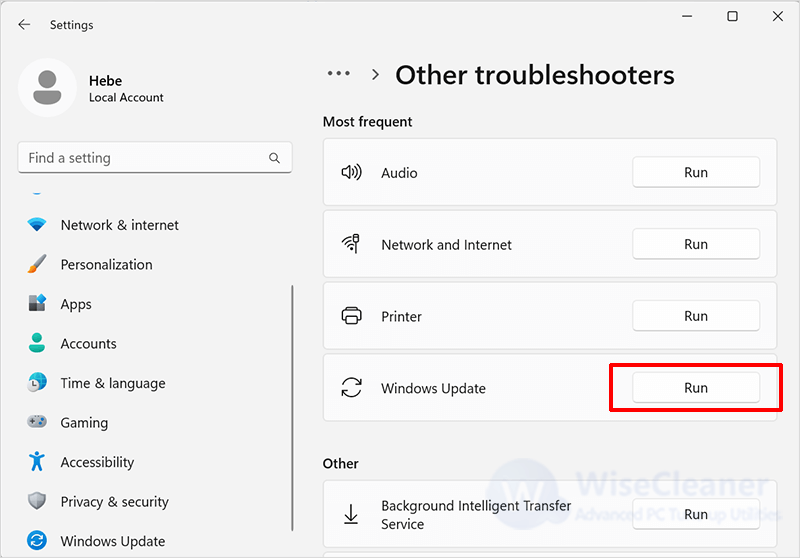
Corrupted files inside your computer can also cause update errors, so you can use SFC to scan and fix errors.
Click on Windows Start and type cmd in the search box. Find the matched item and run it as administrator.
Type the following command and press Enter.
sfc/scannow
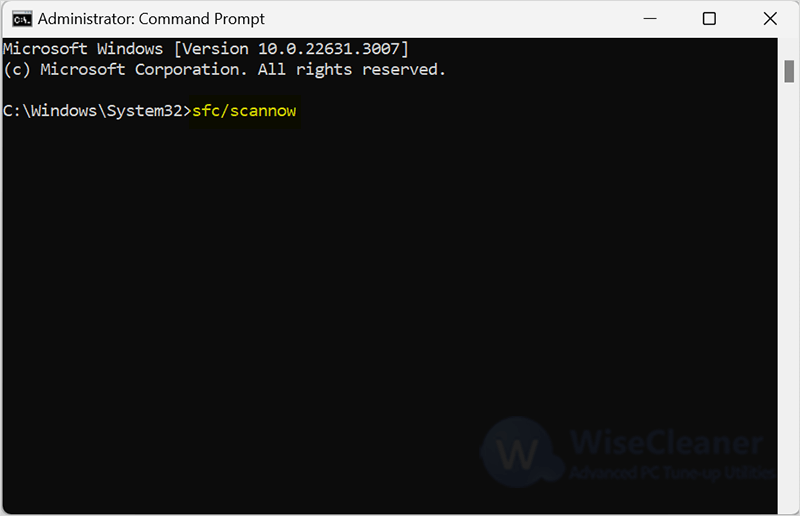
When the scan is finished, check again to see if the error has been fixed.
When an update error occurs, it is often necessary to check and fix issues related to the update component to restore the normal operation of the update function. You can follow the steps below to reset the update component.
Click on Windows Start and type cmd in the search box. Find the matched item and run it as administrator.
Type the following commands one by one, pressing Enter after each
net stop wuauserv
net stop cryptSvc
net stop bits
net stop msiserver
ren C:\Windows\SoftwareDistribution SoftwareDistribution.old
ren C:\Windows\System32\catroot2 catroot2.old
net start wuauserv
net start cryptSvc
net start bits
net start msiserver
When the above commands have been executed, restart your computer.
DISM scans and repairs corrupted system images, which is useful for resolving update errors. You can follow the steps below to accomplish this.
Click on Windows Start and type Command Prompt in the search box, find the matched item, and run it as administrator.
Enter the following command and hit Enter.
dism.exe/cleanup-picture/restorehealth
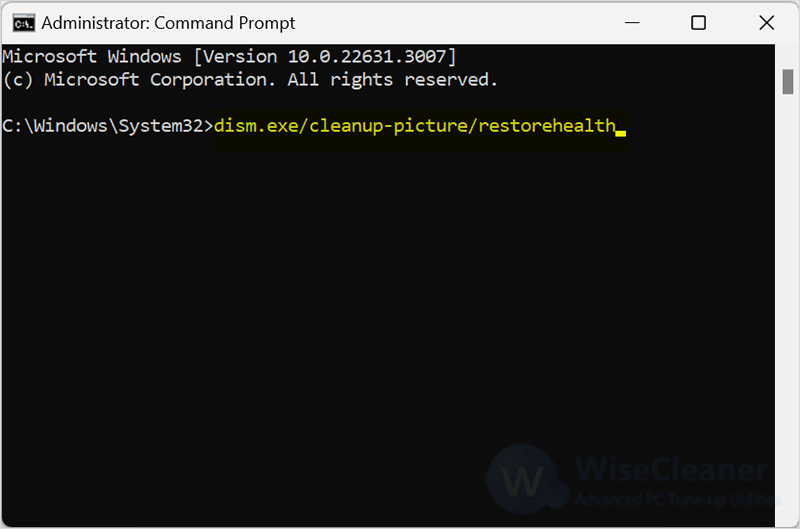
Once the scan is complete, restart your computer.
When a computer is infected with a virus, it can affect Windows Update and prevent it from installing security fixes. If your computer keeps showing error 0x80070643, you need to rule out any possibility of a malware infection.
The above methods can help you fix Windows Update Error 0x80070643. If these methods fail to solve the problem, further troubleshooting or professional technical support may be required.
Additional Related Articles
wisecleaner uses cookies to improve content and ensure you get the best experience on our website. Continue to browse our website agreeing to our privacy policy.
I Accept