WiseCleaner Think Tank
Encounter difficult computer problems?
All about maintenance and optimization of your Windows System.
Jan 11, 2024
Some Windows 11 users have reported on Reddit, Twitter and Microsoft Community, etc that they are unable to connect to Wi-Fi networks after installing the updates, KB50532288 and KB5033375. These updates were both released in December, 2023 and can be used on Windows 11 version 22H2 and Windows 11 version 23H2. However, they also seem to cause some Wi-Fi connection problems for some users, such as:
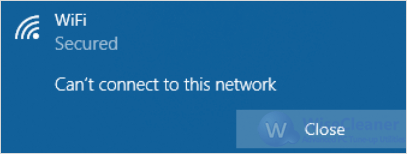
Microsoft has acknowledged this issue and has noted that the issue seems to affect corporate wireless networks primarily. They also provided a temporary solution for affected users, which will be introduced in this article.
In the meantime, Microsoft has also provided some temporary workarounds, such as uninstalling the affected update. Users affected by this can uninstall these updates in Windows Update by following the steps:
Press Windows key + I to open the Settings app. First select the Windows Update tab on the left panel, then click on Update history from the right-side panel.
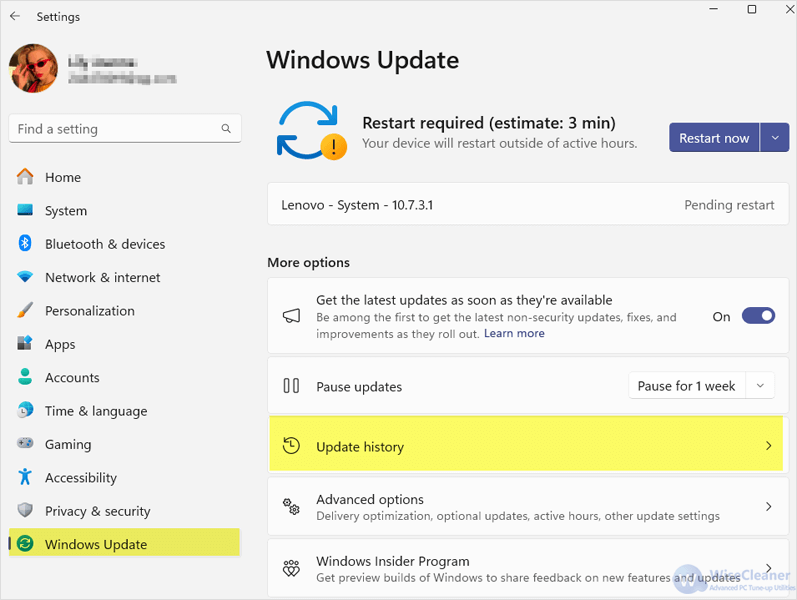
Scroll down to the bottom in Update history, and click Uninstall updates under Related settings.
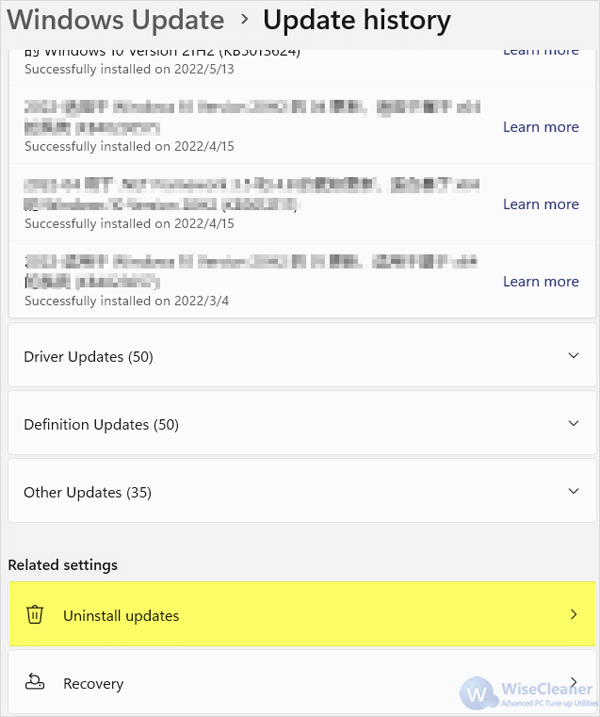
In the list, select the affected updates, “KB50532288” and “KB5033375”. Then click on the Uninstall button next to them. After uninstalling, restart your PC. This should restore the Wi-Fi connection on the device.
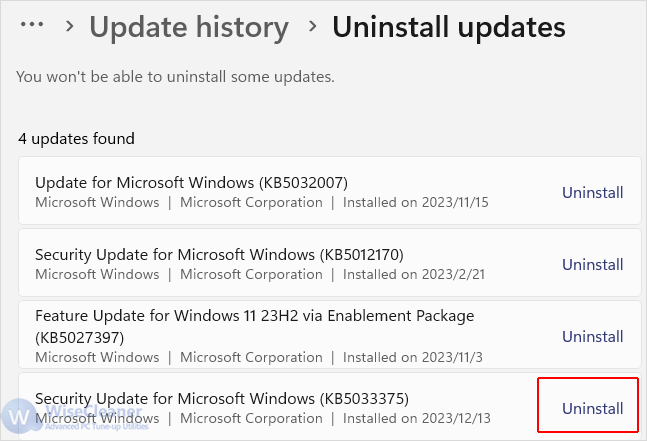
Stop Windows update to prevent updates from reappearing again as available updates.
Although Microsoft will regularly release system updates, these patches might contain unknown problems for most users. That is why, especially for daily used devices, it is recommended to update the patch after a period of time to confirm that there are no major problems.
Microsoft is working on a permanent fix for this issue and will release it in a future update. Until then, users can try this temporary solution in this WiseCleaner post or use other methods to connect to the Internet, such as using an Ethernet cable, a mobile hotspot, or a USB Wi-Fi adapter.
Additional Related Articles
wisecleaner uses cookies to improve content and ensure you get the best experience on our website. Continue to browse our website agreeing to our privacy policy.
I Accept