WiseCleaner Think Tank
Encounter difficult computer problems?
All about maintenance and optimization of your Windows System.
Mar 10, 2023
With the rapid development of science and technology, computers are nowadays being used by most people in daily life and work. Also comes along with many difficult problems to deal with. It is necessary to learn some useful tips and skills about computer maintenance to save your money.
This post elaborates on why and how to solve users sometimes turn on their computers, but the screens of the monitors are still not showing properly. Actually, as durable hardware, the monitor rarely breaks. So, the reasons are various, and not always because of the monitor itself.

Ⅰ. All black screen and the power light is off
If you can hear the fan running normally, but the monitor's power light is off. this often has little to be worried about. It is mostly because the power cable you connected to the monitor is loose.
All you need to do is to take a deep breath and plug the power cable of the monitor back in again to see if the problem is fixed now.
Ⅱ. Black screen but the power light is on
When you boot the computer, the display is still black only the indicator light remains on. Well, this is generally caused by a memory module failure.
We can disconnect the power supply of the host, unplug the memory stick, clean the connecting finger (golden conductive contacts on the memory stick) with an eraser, and plug it back into the host. Then start the computer again.
If the problem persists, you can use a single memory stick to test each slot on the motherboard to check whether it is a slot problem.
Ⅲ. No Signal
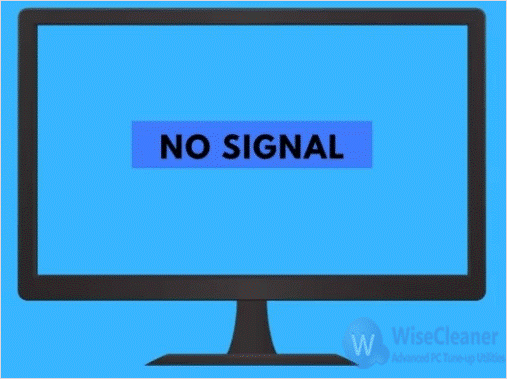
When the display prompts "No Signal”, it is mainly because the video cable connection is unstable, or the signal cable is damaged (of course, the probability of this is very low). You can first try unplugging the signal cable and plugging it back in again.
If there is still no response, you can try to replace the video signal cable port. Most monitors and hosts (graphic cards) are equipped with two or more video ports. In this way, it can be ruled out whether it is the fault of the video port and the signal cable.
The last is to replace the host to verify whether it is the cause of the host.
Ⅳ. A blurred screen of the display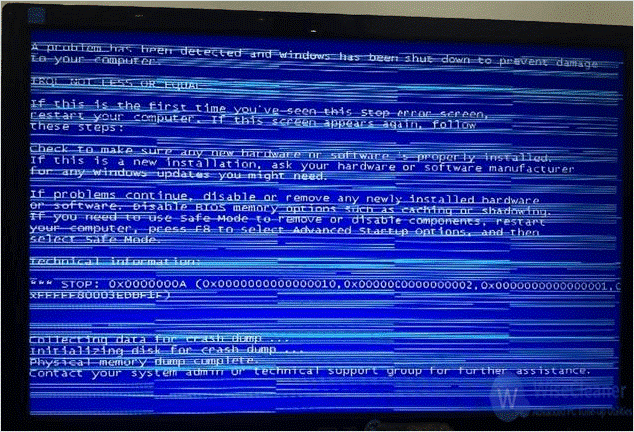
There are many reasons for the blurred screen of the display. You can replace other hosts to determine whether it is the fault of the connecting cable or the display itself.
After excluding the above reasons, it may otherwise be caused by a poor connection between the graphics card and the main board. The solution is to clean the golden connecting finger with an eraser and restart the computer.
Another possible reason is that the graphics card driver is faulty. You can boot the computer into safe mode to uninstall the graphics card driver and then reinstall it. Usually, the problem can be solved by doing so.
The above four are the most common reasons why the screen of the monitor doesn’t display well when the power of the PC is on. It should be noted that it is not recommended to dismantle the computer yourself. Directly looking for a professional is the most secure way if you do not know much about computer hardware. Hope this post helps. If you have problems using Windows PC, access to WiseCleaner Think Tank, a place with all tips to maintain and optimize the Windows system.
wisecleaner uses cookies to improve content and ensure you get the best experience on our website. Continue to browse our website agreeing to our privacy policy.
I Accept