WiseCleaner Think Tank
Encounter difficult computer problems?
All about maintenance and optimization of your Windows System.
Sep 2, 2023
YouTube is an excellent platform to watch online videos, DIYs, movie trailers, shorts, and more. But when you are stuck in a low-internet connectivity area, you always wish you had downloaded your content earlier to watch it during such a time.
Of course, YouTube downloaders curb YouTube limitations and help you get complete control of your downloaded content. However, finding the best one and using it optimally is challenging for many. This article aims to provide you with the best tips to download YouTube videos from YouTube downloaders and watch them anytime hassle-free.
YouTube allows downloading videos for Premium users. But instead of taking a Premium subscription, you can use a free YouTube Downloader to download your videos conveniently. Many free YouTube Downloaders are available online as web-based tools and desktop software. So, while selecting one, be mindful of these factors.
Use a reputable source: Download the free YouTube Downloaders from reputable sources only. Check either the program's official website or trusted app store.
Understand the privacy policy: Some of the free YouTube downloaders collect and share your personal information. Ensure you read the privacy policy and understand what information is being collected and how it is used.
Check for malware: Before you install a YouTube Downloader on your device, research the program and read its reviews to check for malware and other security issues.
Know the tool's limitations: Some of these YouTube Downloaders may have restrictions on the number of downloads or low-quality options. Ensure to understand the free limits before using it.
The best tip while downloading YouTube videos is to set your YouTube Video Downloader as the default playback software. This ensures that your downloaded videos will automatically open in the YouTube Downloader when you click on them rather than other media players.
Check these steps to set a YouTube Video Downloader as the default playback software.
This way, your downloaded video will always open with the YouTube Downloader program (set as default playback software) to play correctly and problem-free.
Many YouTube Video Downloaders let you set preferences for the required video quality to download videos. The options depend on the original quality of the YouTube video, high quality, low quality, depending on your device's storage space. Generally, standard video quality options are:
If you are always concerned about your privacy and security, you can opt for a Virtual Private Network (or VPN) while downloading YouTube videos. A trusted VPN creates a secure and encrypted internet connection and hides any online activity, including your IP address, ceasing your access to third-party tracking. With a fast and credible VPN, you can protect your online privacy and avoid any risks like cyber crimes, internet censorship, and online surveillance.
In addition, a VPN helps protect your personal information from hackers, government, or third-party trackers. They can easily bypass internet censorship and access restricted content (websites) in their location. But again, there are many VPN providers, so ensure that you select a reliable, trustworthy, credible, and secure VPN and read their privacy policy and logging practices before opting for it. Some VPNs may log user data and activities, so settle for the one that values and respects your privacy.
A download manager is also handy for improving the efficiency and stability of saving videos from YouTube with a competent downloader. It is primarily a software tool to manage and optimize the media download process. Using it, you can pause, resume, and prioritize your downloads. These download managers split a video file into many parts and download them simultaneously to increase the download speed significantly.
Suppose a download is interrupted. In such a case, the download manager can help you resume the download from where it left off without going through the whole procedure from scratch. Users can even schedule their downloads of large files later for convenience. Overall, download managers help improve the stability and speed of downloading YouTube videos, ensuring they are downloaded successfully.
You can watch related YouTube videos, read the comments for more detailed information, and gain different perspectives and opinions about a particular video or topic. Related videos may help find similar content to expand the understanding of the specific topic. To read comments, you must:
Sort different comments: Sort comments by relevance, newest, or most popular. Relevant comments give the most pertinent and informative words.
Read with caution: All the comments may not be accurate and trustworthy. Ensure to differentiate between real comments and the ones that make unsupported or extreme claims. Trust secondary sources to verify the information.
Watch videos from trusted sources: Look for videos from credible and trusted sources like educational organizations, official channels, established media outlets, etc.
Before you step out in search of a competent and credible online YouTube Downloader, let us introduce one such free, trustworthy software to improve your downloads without malware. VGet Online can be your ultimate solution to download videos from multiple platforms, including YouTube, without compromising your device's valuable storage space. Wonder how? Let us quickly explore its features and workings.
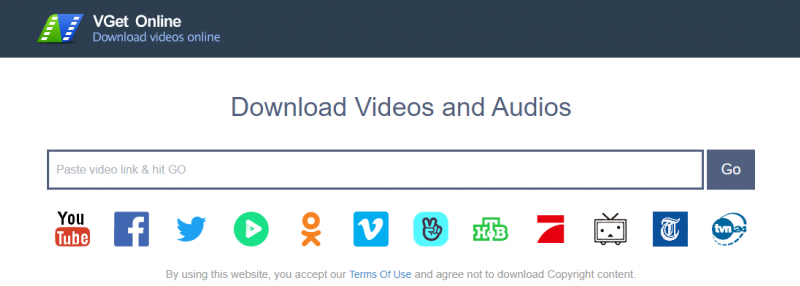
VGet Online is a free video and audio tool that assists users in downloading and saving videos from YouTube and other renowned platforms easily with a click. The program supports multiple formats of videos and downloads them within no time.
The program supports multiple devices, such as mobiles, tablets, computers (Windows and macOS), and laptops. VGet Online has a simple, clean, and beginner-friendly UI. Most importantly, you need not install it on your device to work on it.
VGet Online helps you easily download videos to any file format. Some of the other noteworthy features of this free video downloader tool include:
With VGet Online, you can download high-quality videos of up to 1080p resolution. Alternatively, you can choose to download your video in low quality to save your device's storage space.
VGet Online supports many formats, such as M4A, MP4, WebM, and more.
VGet Online allows you to download your video in the audio format. You can download your media file as a video-only, audio-only, or video-with-audio option.
You need not install VGet Online on your device as it is an online tool and works with 32 video sites, including YouTube, Twitter, Facebook, Vimeo, Naver TV, TVN24, V Live, Nicovideo, OK.RU, etc.
VGet Online is a user-friendly and freely accessible tool with a clean and easy-to-understand UI.
You can access VGet Online from any web browser like Chrome, Safari, Mozilla Firefox, or Internet Explorer anytime and anywhere, saving sufficient storage space on your device.
VGet Online helps you download videos from YouTube and other platforms for free. Here's how.
Visit the official website of VGet Online on your browser.
Copy the YouTube video link to be downloaded and paste it into the space at the top of the primary interface. Click the Go button.
You'll be directed to another screen asking for your preference with all the supported formats, format sizes, and quality. Go through the complete list to select the desired format. You can;
Right-click the green Download button against the required choice to save your chosen video in the preferred format. A drop-down menu will open up. Select the Save link as option to save the media file to your device.
Note: Once you successfully download and save the YouTube videos to your devices, you can convert them to any format using the Wise Video Converter software.
You can download high-quality videos if you have a YouTube Premium account. But if you do not have a subscription to YouTube Premium, only selected videos will be available for download, and that too in SD or low quality.
Once you download a video on YouTube (with a Premium subscription), you can
Mobile users can;
YouTube offers a one-month free Premium trial before you subscribe. Once satisfied, you can buy Individual or Family plans for YouTube Premium. Individual plans cost you USD 13.99/month; Family plans cost you USD 22.99/month, and annual subscription at USD 139.99. You can add up to 5 family members (ages 13+) in your household.
A YouTube downloader helps you save your selected videos offline to enjoy watching them anytime and anywhere. You can opt for web-based tools or feature-rich desktop software as per your needs and requirements. Our tips help you select the best one and use it to avail of its full potential. We recommend you use a safe and secure software, VGet Online, to save disk space and download videos online from multiple video sites besides YouTube.
wisecleaner uses cookies to improve content and ensure you get the best experience on our website. Continue to browse our website agreeing to our privacy policy.
I Accept