WiseCleaner Think Tank
Encounter difficult computer problems?
All about maintenance and optimization of your Windows System.
Aug 23, 2023
In the digital age, where information flows seamlessly across screens and devices, the PDF format has emerged as a steadfast and versatile companion. PDF, abbreviated form of Portable Document Format, is a popular file format developed by Adobe Systems in the early 1990s. It has since become one of the most widely used formats for sharing and preserving documents, and its impact on modern communication is undeniable. In this comprehensive exploration, we will delve into the intricacies of PDF and some best practices for working with PDF files.
A PDF is a digital document representation that retains a file's layout, fonts, images, and other elements across different devices and platforms. Unlike other formats, a PDF renders consistently, ensuring that what you see on one screen is replicated on another.
PDF files encapsulate text, formatting, images, and even hypertext links, sound, and other electronic information within a single file. It supports generating extensive documents and offers strong integration, security, and reliability.
PDF format is extensively used for E-books, providing readers with an experience similar to physical books while allowing personalized display adjustments. It retains the original book appearance while offering flexibility in reading. This stability has made PDF a go-to choice for sharing documents that need to maintain their integrity and appearance, regardless of the viewing environment.
These refer to PDF files created directly from the source document using software with built-in PDF exporting capabilities such as Word, Excel, PowerPoint, etc. These PDFs retain the original formatting, layout, fonts, and images of the source document, ensuring accurate representation when viewed or printed. Native PDFs also enable you to search and edit effortlessly.
These are digital documents that are created through a process called scanning, where physical paper documents or images are converted into electronic format. This process involves using a scanner to capture the content of the paper documents, which are then saved as PDF files.
Scanned PDFs differ from native PDFs in that they are essentially images of the original documents. The text and images in scanned PDFs are treated as pictures rather than editable content. This means that you cannot directly search or edit the text within scanned PDFs using regular PDF editing tools, as the text is essentially a visual representation rather than selectable and editable characters. Moreover, the layout and quality of scanned PDFs are not as good as native PDFs.
PDF/A is designed for long-term preservation of electronic documents. It restricts features that could hinder preservation, ensuring readability and usability in the future. It has consistently undergone development to align with evolving business requirements, emerging technologies, and evolving standards. Rooted in the PDF framework, this archival format offers a means to present electronic documents in a way that sustains their visual integrity across time, irrespective of the tools, systems, or processes involved in their creation, storage, and replication.
PDF/X is tailored for the printing industry, maintaining color consistency, image resolution, and fonts for accurate reproduction in professional printing processes. PDF/X adheres to a set of printing-specific criteria that do not apply to regular PDF files. These files must include a distinct file identification indicating their PDF/X version. In essence, a file can conform solely to a specific PDF/X standard, even if it fulfills the remaining requisites of another version.
PDF/E is optimized for sharing engineering drawings and technical documentation, supporting advanced features for collaboration and data exchange in engineering workflows. The utilization of PDF/E brings about a reduction in the demand for costly and exclusive software solutions, ensuring dependable compatibility across a variety of applications and platforms. It provides an economical and precise avenue for capturing annotations while being developed and upheld by the PDF/E ISO committee.
PDF/UA focuses on creating universally accessible PDFs, ensuring that documents are compatible with assistive technologies for individuals with disabilities. By utilizing these compliant files, individuals relying on assistive technologies and readers can confidently access information on an equal footing. Furthermore, with the integration of PDF/UA support, reader software gains the capacity to ensure dependable text reflow for compact screens, robust and versatile navigation alternatives, and much more.
PDF/VT is used in variable data and transactional printing, allowing personalized content such as marketing pamphlets, brochures, invoices, billings, advertisements, proposals, direct mailing, and more to be efficiently integrated into high-volume print jobs. There are a few different types of PDF/VT, such as PDF/VT-1, PDF/VT-2, PDF/VT-2s, PDF/VT-3. For enterprises engaged in multi-data transactions per recipient, a transactional document like PDF/VT proves to be an optimal selection.
PDFs are widely used for sharing various types of documents, from business reports and academic papers to legal contracts and government forms. The format ensures that the recipient views the document exactly as intended by the sender.
PDFs are a favored format for creating and sharing business presentations, ensuring that the layout, fonts, and images remain intact across different devices.
When individuals seek to maintain the initial formatting of a document, such as when they craft a resume using a word processing app and convert it into a PDF, the recipient perceives identical fonts and layouts employed by the sender.
Universal Acceptance: PDF is a standard format that virtually all computers, devices, and software applications accept.
Document Integrity: PDFs are easy to use and can maintain the original layout, fonts, and images, regardless of the kind of device or platform on which they are viewed.
Reduced File Size: The ability to compress PDF files reduces the space required for storage and speeds up file sharing over networks.
Security: PDFs offer password protection and encryption options, making them a secure choice for sharing sensitive information.
Graphic Integration: The PDF format enables seamless integration of a wide array of content, encompassing text, images, vector graphics, videos, animations, audio files, 3D models, interactive fields, hyperlinks, and buttons all seamlessly combined within a single PDF file, structured into reports, presentations, or portfolios.
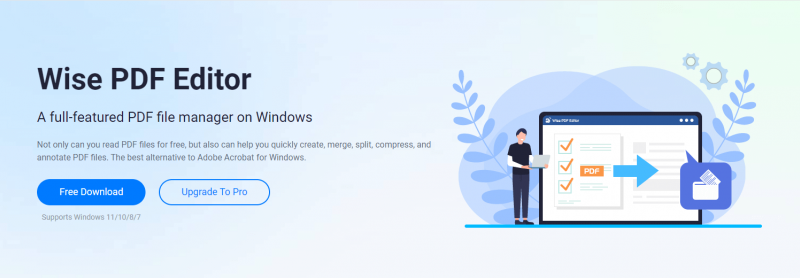
Once you have created a PDF file, it inherently preserves its structure, safeguarding against unintended modifications. Nevertheless, this inherent stability can pose a hurdle when edits are necessary. If you contemplate modifying a PDF file on a laptop, here is just the right tool.
Wise PDF Editor is a software application designed to facilitate the editing and manipulation of PDF files. This tool allows you to make changes to PDF documents, such as adding or removing text, images, annotations, and other elements. It offers a user-friendly interface that enables individuals to modify PDF content without requiring specialized technical skills.
Step 1: Launch Wise PDF Editor
Open Wise PDF Editor, click the drop-down menu in the upper-left corner and then choose Open. If you have not installed Wise PDF Editor, please CLICK HERE to download and install it.
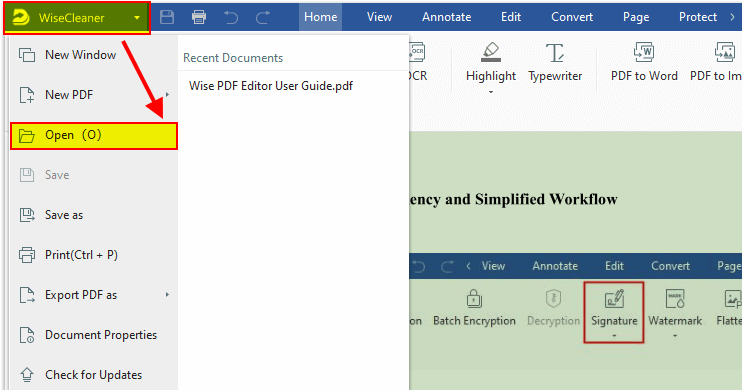
Step 2: Locate the PDF file and open it.
Step 3: Upon making your desired edits, save the document either as a Word file or a PDF. Within the Save menu, select the appropriate document type from the Save as dropdown menu and click OK.
PDF serves as an open file format extensively utilized for exchanging electronic documents. Documents, forms, images, and web pages encoded in PDF are capable of accurate display across all devices, including smartphones and tablets.
The PDF/X variant incorporates enhancements in font embedding, color profiles, and images, making it particularly suitable for print professionals and graphic designers. PDF/VT is similar in functionality and offers additional advanced features and customization options that set it apart.
As per the PDF 1.7 Reference, a PDF file has an architectural size threshold of roughly 10 gigabytes. Furthermore, the quantity of memory accessible to a viewer application constrains the number of memory-intensive objects that can be accommodated concurrently.
The PDF format has redefined the way we create, share, and interact with digital documents. Its ability to maintain formatting integrity, cross-platform compatibility, and versatility has solidified its position as a cornerstone of modern communication. Whether it is a business proposal, an eBook, or an instructional manual, PDF ensures that your content remains polished, consistent, and accessible across the digital landscape. As technology continues to evolve, the PDF format remains a reliable and indispensable tool for sharing information in a visually appealing and consistent manner.
wisecleaner uses cookies to improve content and ensure you get the best experience on our website. Continue to browse our website agreeing to our privacy policy.
I Accept