WiseCleaner Think Tank
Encounter difficult computer problems?
All about maintenance and optimization of your Windows System.
Dec 1, 2022
Everyone has a browser they're used to, and Microsoft Edge isn't the only option for all Windows users. Setting the commonly used browser as the system default browser can provide convenience for our work. Changing your Windows browser is also easy and will only take a few minutes of your time.
You can refer to the following steps to set your default browser:
Use shortcut keys win+i to open windows settings.
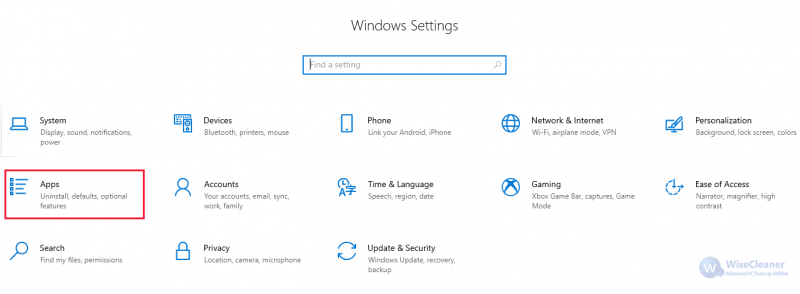
Click the Apps option from Windows Settings. Then you can see some options on the left side of the screen.
Click to enter the "Default apps" details page on the left side of the screen.

Click the left mouse button under the column of a web browser to open the selection box, then you will get a list of categories for each one.
Click on each and select Chrome (such as google chrome) as the default browser.
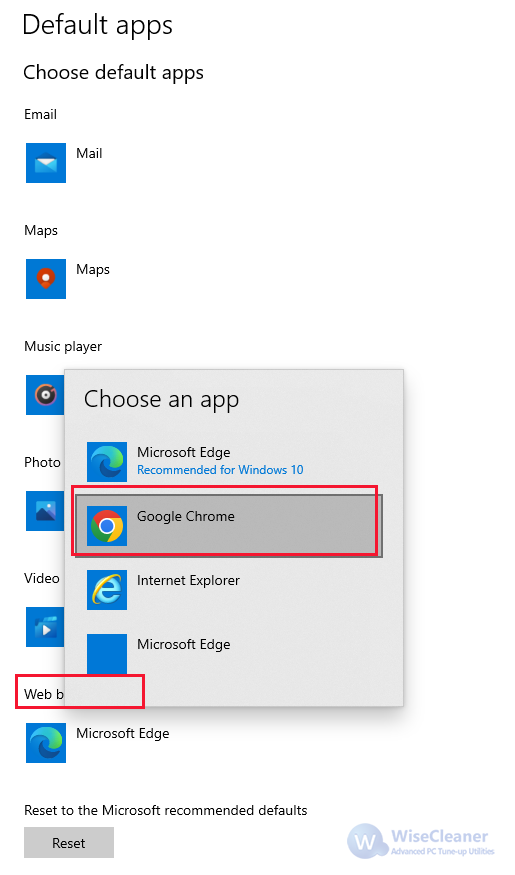
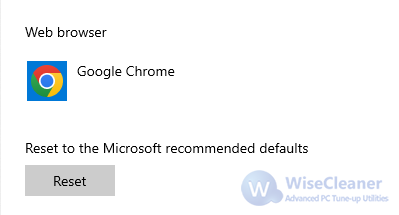
After completing all these steps, you can simply exit the settings menu and see if the setting succeeds.
This action will not disable any other installed browsers, it will set the selected browser as the system's default browser and it simplifies the steps for you to open your favorite browser.
wisecleaner uses cookies to improve content and ensure you get the best experience on our website. Continue to browse our website agreeing to our privacy policy.
I Accept