WiseCleaner Think Tank
Encounter difficult computer problems?
All about maintenance and optimization of your Windows System.
Dec 1, 2022
Computers have been widely popularized and applied in various industries. However, while computers provide convenience for people, they also bring some threats and challenges. For example, computer viruses are critical threat elements that cannot be ignored. Due to the obvious changes in the type and quantity of computer viruses nowadays, this will inevitably cause greater damage to the security and stability of the computer Internet system.
Therefore, it is essential to use antivirus software to check and kill viruses. It can protect our computers from threats such as viruses and malware. If you suspect that some type of malware has infected your computer, you can scan your computer immediately using the following method.
You can easily use the Windows built-in tool "Windows Defender" to scan your computer for viruses. The steps are as follows:
Click the Windows Start icon and type Windows Security in the search box. Click on the matching item and open it. Then, click on “Virus & Threat Protection” to open the Windows Defender Antivirus window.
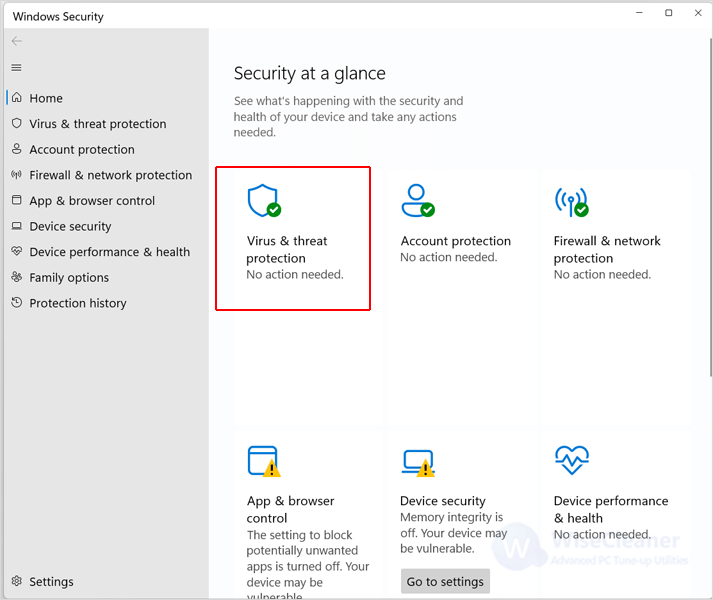
If you don't have a lot of time to run a scan, you can click the Quick scan button.
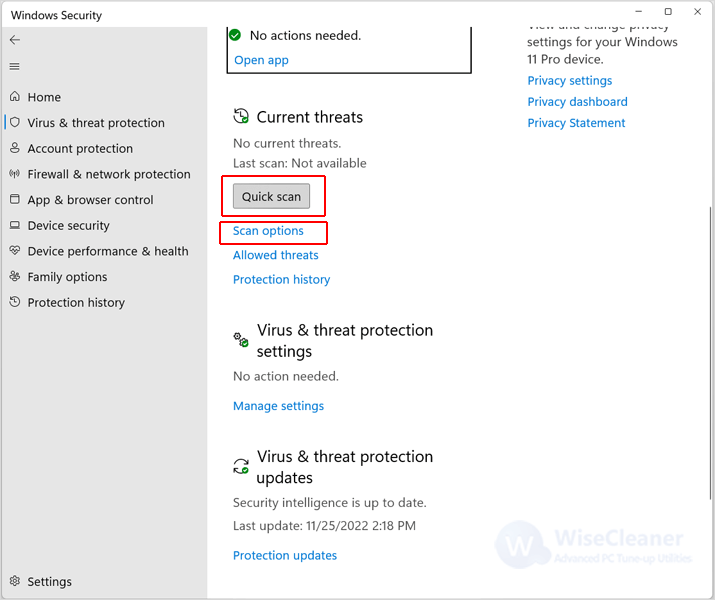
There are other scanning methods you can use besides quick scanning. Click Scan options under Quick scan to select Full scan, Custom scan, or Microsoft Defender Offline Scan. Select the scan type you want, then click “Scan Now”.
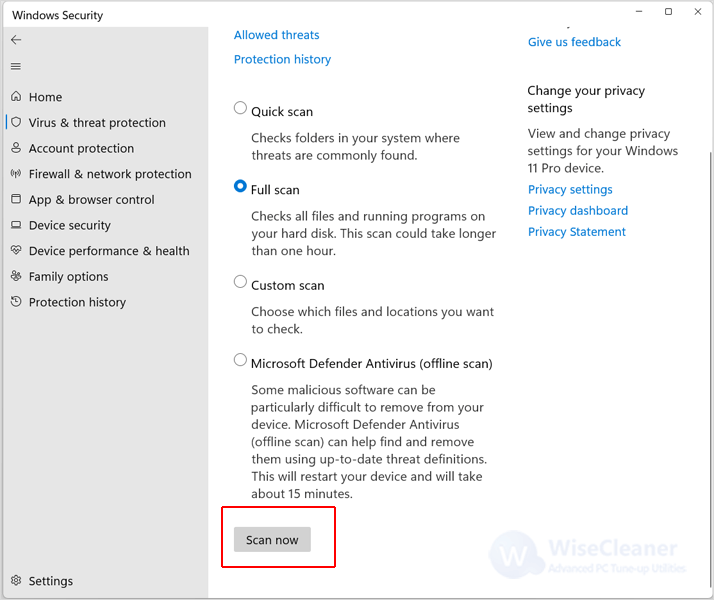
Wise Care 365 is a free Windows PC cleanup and speedup tool. It can help you quickly scan your computer, clean up disks, and fix the invalid registry. In addition, it can also protect your privacy and make your computer more secure.
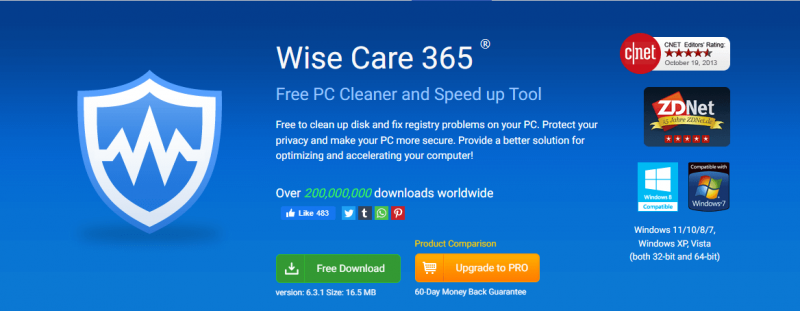
To keep your computer more secure from viruses, you can use Wise Care 365's PC Checkup feature while scanning for viruses with Windows Defender. It can help you find out potential security problems in the system, optimize items, and delete junk document.
You can click here to safely download Wise Care 365.
Run Wise Care 365, and click PC Checkup on the navigation bar. Then click the green Checkup button in the middle of the screen, and wait for the computer to scan. When the scan is finished, it will display the scan results.
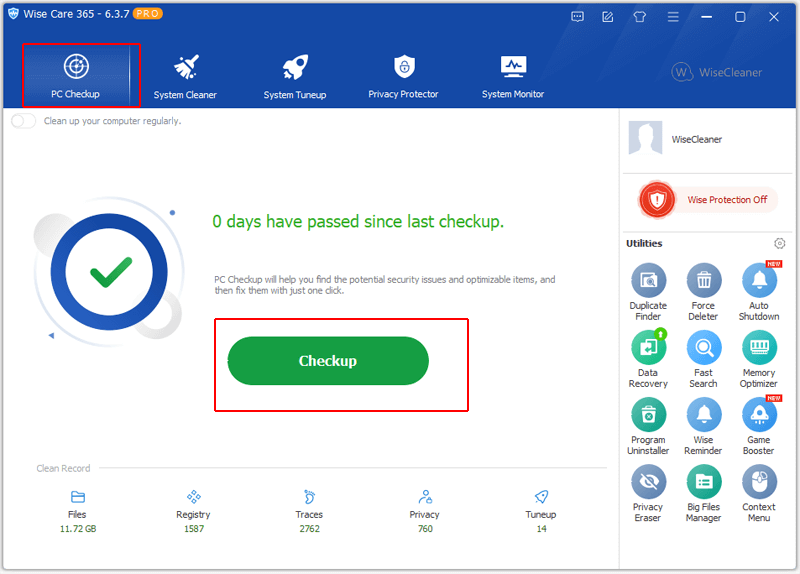
Check the scan results first to avoid cleaning up the files you want to keep, and then click the Fix button. Wise Care 365 will help you clean up and speed up your computer.
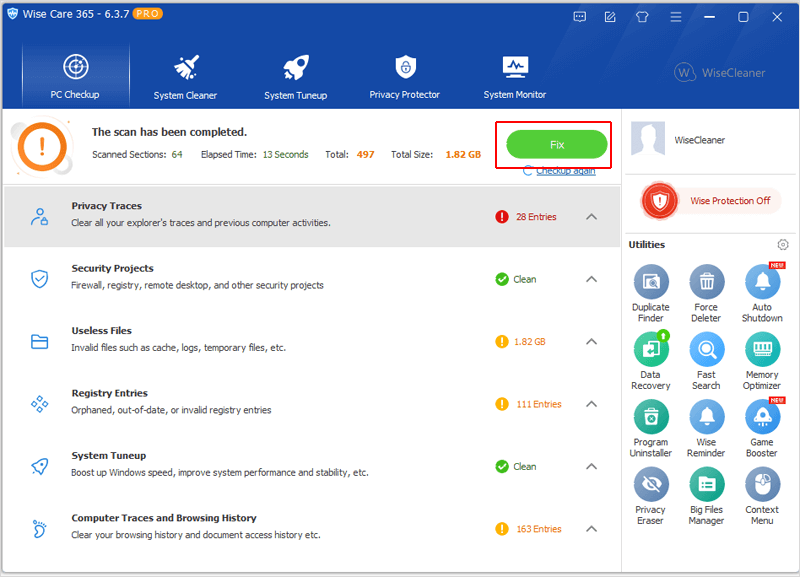
Of course, you can also set up a Custom Checkup. Just need to click Menu > Settings > Custom checkup. Then select the items you need to clean up, and deselect the items you don't need.
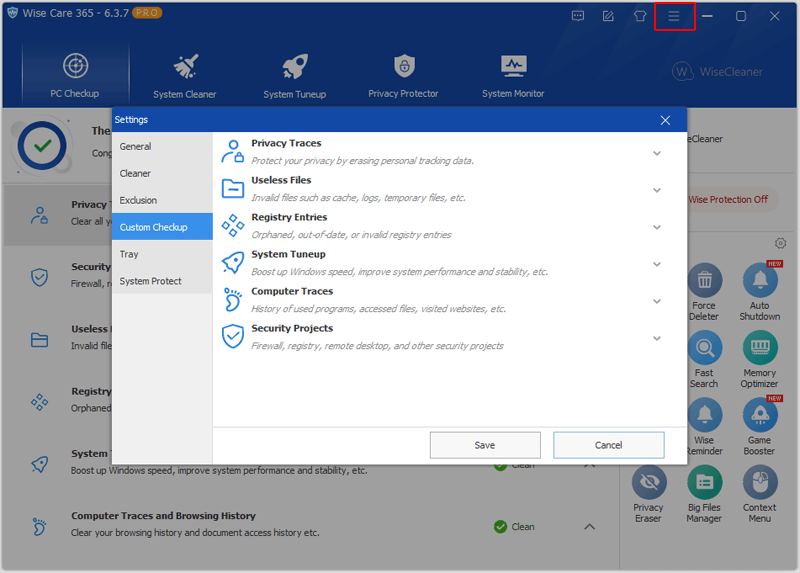
Using Windows Defender and Wise Care 365 can double protect your computer security.
Our computers store a lot of important data, so protecting computer security is also an important thing for us. If you are still troubled by not knowing how to scan your computer, then the above method will be a good choice.
Additional Related Articles
wisecleaner uses cookies to improve content and ensure you get the best experience on our website. Continue to browse our website agreeing to our privacy policy.
I Accept