WiseCleaner Think Tank
Encounter difficult computer problems?
All about maintenance and optimization of your Windows System.
Sep 22, 2022
People like to customize their own stuffs, especially the PC. Have you ever noticed that others may have different Recycle Bin icons or This PC icons on their Windows PC? Read through this tutorial to find the way to customize your own desktop icons.
Desktop icons are designed to enable quick access to frequently-used programs, files, folders and so on. Many of them are just shortcuts to run a program from the desktop, and they can be changed into other shapes.
Right-click on a blank area on the desktop and choose Personalize.
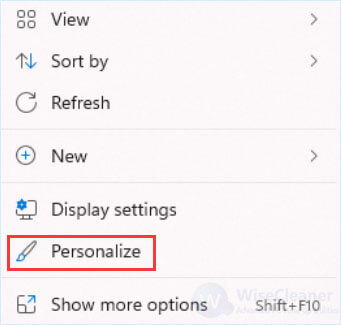
Select Themes on the page.
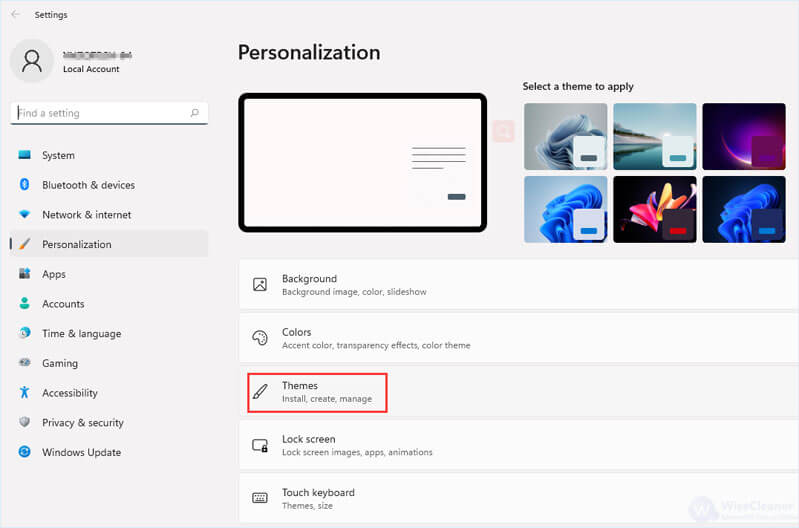
Click-on Desktop icon settings under Related settings.
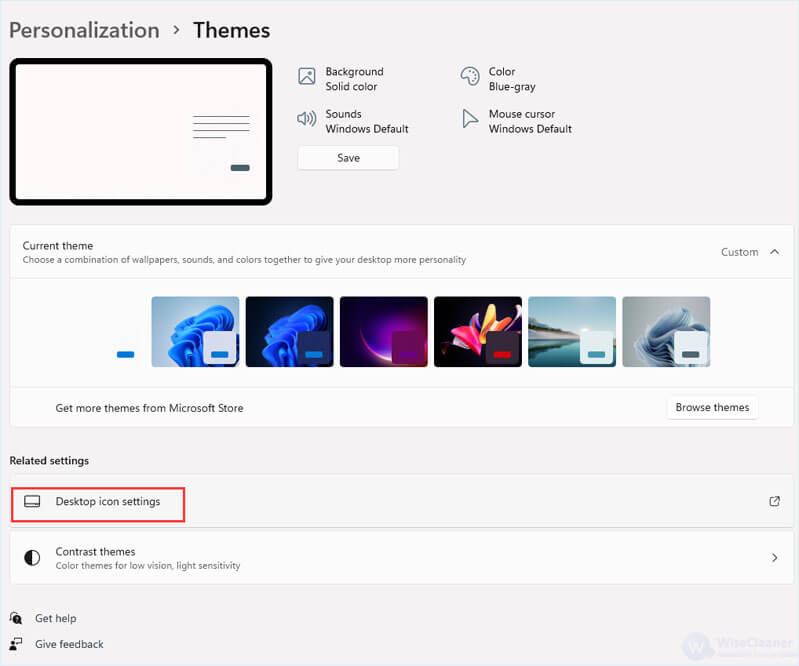
Check the desktop icons you want to display on the desktop. Then select an icon and click Change Icon. Here you can change it to your own picture from a disk through Browse, or simply change it into another icon by selecting an icon from the list.
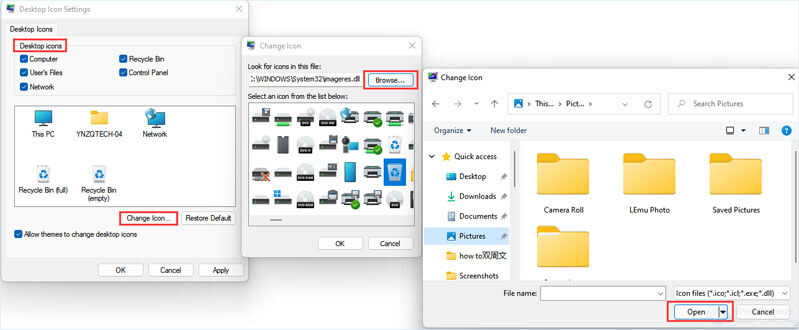
Go back to the desktop and right-click on a blank area. Select View at first, then tick Show desktop icons on its drop-down menu. Now you will see your customized icons on the desktop.
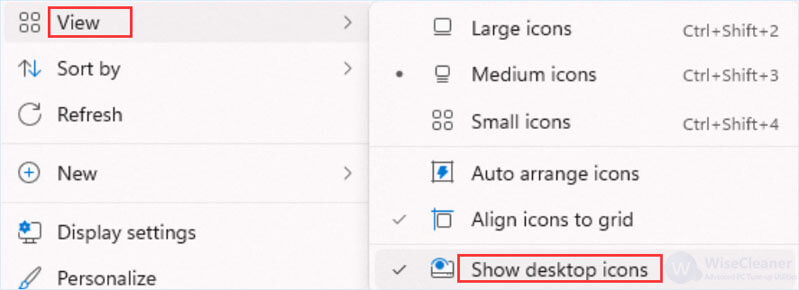
Enjoy your own desktop icons. If you want to change them again after a while, do the steps again. Share this tutorial if you find it helpful.
wisecleaner uses cookies to improve content and ensure you get the best experience on our website. Continue to browse our website agreeing to our privacy policy.
I Accept