SWF files are commonly used for multimedia, animation, and games on the web. They can be played by Adobe Flash Player, which was discontinued in 2020, meaning most modern web browsers no longer support SWF files natively.
Therefore, even though you can still find .swf files online and download them in this format, it would be harder to dig up a program to play. This is why we need to convert SWF to MP4, which offers easy accessibility and sharing options. Also, converting from SWF to MP4 is not difficult anymore only if you select the right tool.
When it comes to video converters, you can find numerous of them in the market. But if you want the best of all that can provide you with all forms of conversion, Wise Video Converter would be a great choice. It offers several significant features, including conversion, merging, and compression, effectively catering to your specific video processing needs.
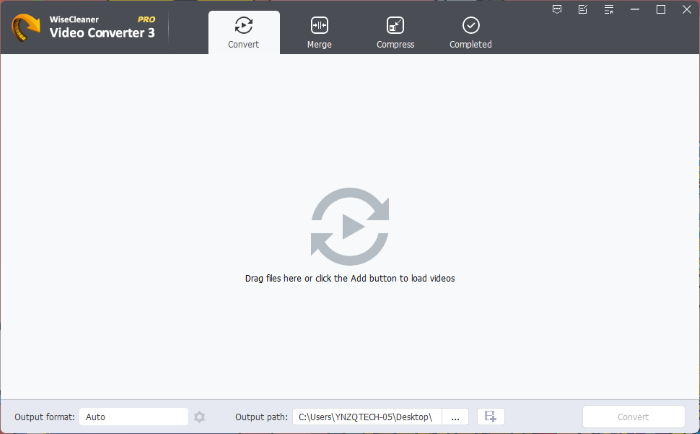
Step 1. Getting Wise Video Converter
To get started with the process, you need to install the Wise Video Converter. You can get it from here. Once the installation is completed, run it directly.
Step 2. Adding SWF file for conversion
Navigate to the Convert tab on the home page and click on the "Add videos" button to select the desired SWF file for conversion. Subsequently, click "Open" to add the selected file.
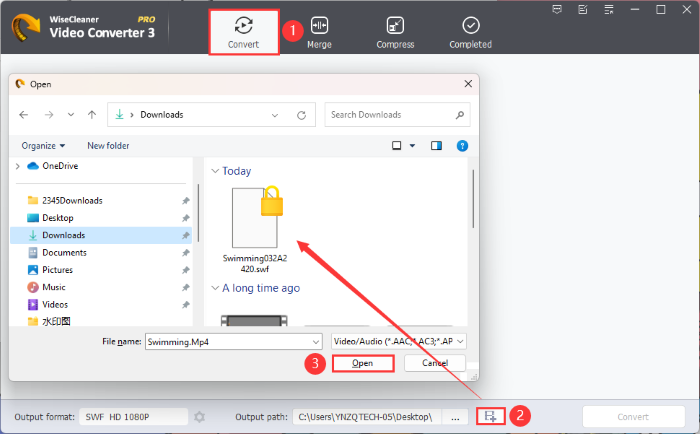
Step 3. Adjusting output format and path
After adding the Flesh video, you need to set what format you want to convert to and where to save it at the bottom of the home page. As you can see in the image below, Wise Video Converter offers a multitude of output formats and various resolution options to cater to individual preferences.
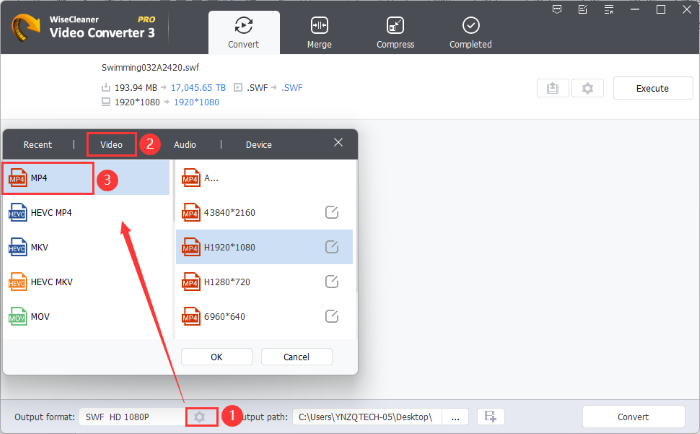
Step 4. Implementing the conversion process
After configuring the settings, click the "Convert" button in the lower right corner or the "Execute" button adjacent to the added item to begin the conversion process.
Once the conversion process is completed, the corresponding MP4 file can be found at the specified output path.
Conclusion
As the SWF format file is not compatible with most devices and applications, it is better to change it to a more compatible version, like MP4. Wise Video Converter offers an efficient solution for converting SWF files to MP4, ensuring broader accessibility and compatibility across various platforms and media players.