Video content has been an integral part of our digital lives. Whether you are editing home videos, preparing content for social media, or simply trying to play a video on a device that does not support its format, having a reliable video converter is essential.
In this article, we will introduce you Wise Video Converter, a useful video converter that allows you to convert videos on Windows computers effortlessly. You only need 5 steps to convert a video into another format with valuable effects and your own watermark. Please follow the steps below.
Convert videos using Wise Video Converter
Step 1. Download and Install Wise Video Converter
If you have not got Wise Video Converter yet in your Windows 11, download and install it from the official website.
Step 2. Upload Videos
Launch Wise Video Converter, then add videos in either of the following ways:
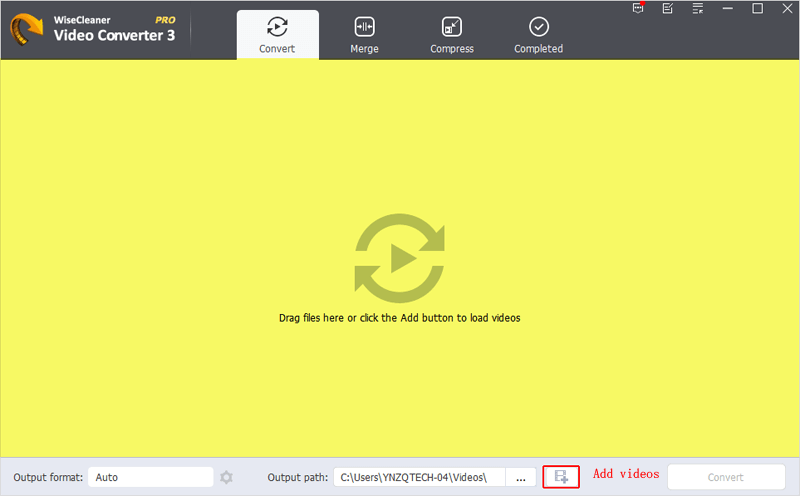
- Drag and Drop: Simply drag the video files you want to convert into the main window.
- Click “Add videos”: Click the Add videos button located at the bottom and choose the video files you wish to convert. You can add multiple videos at once using the Ctrl and Shift keys.
Step 3. Select Output Format
Once your videos are added, select the desired output format by clicking the Settings button. Wise Video Converter supports various formats, including MP4, MKV, WebM, and more. Choose the format that best suits your needs.
Adjust various much more detailed Settings such as video encoder, resolution, and bitrate to reduce video size while maintaining high-quality output.
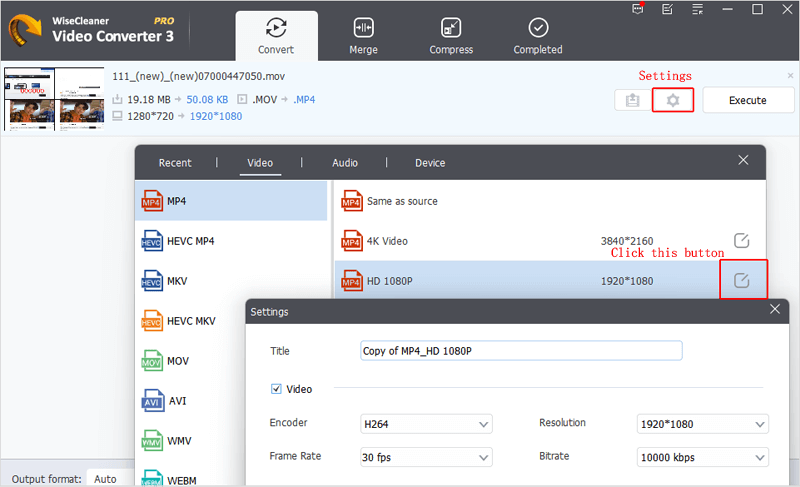
Step 4. Effect & Watermark
Add a personal touch to your videos by imprinting your image or text as a watermark in Effect Settings. You can also use valuable effects and filters to enhance your videos in it, making them more engaging and visually appealing.
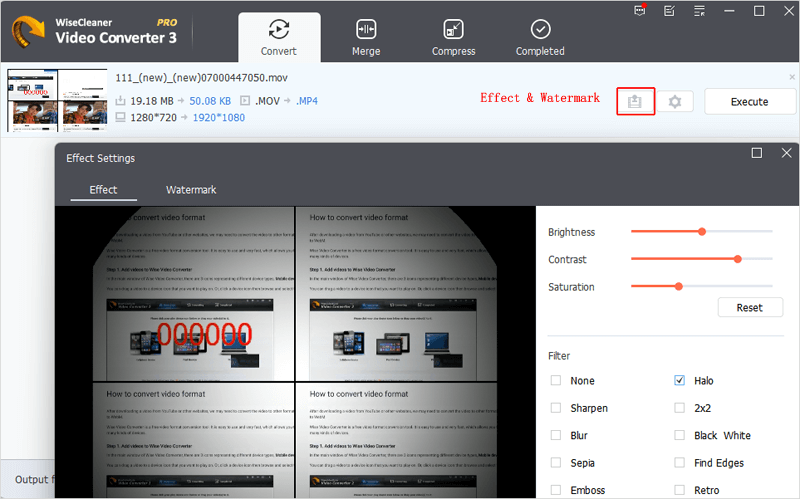
Step 5. Convert videos with one-click
Once done, click on Execute if you added only one video to start the conversion process. If there are multiple videos to be converted, click the big Convert button to convert them all together.
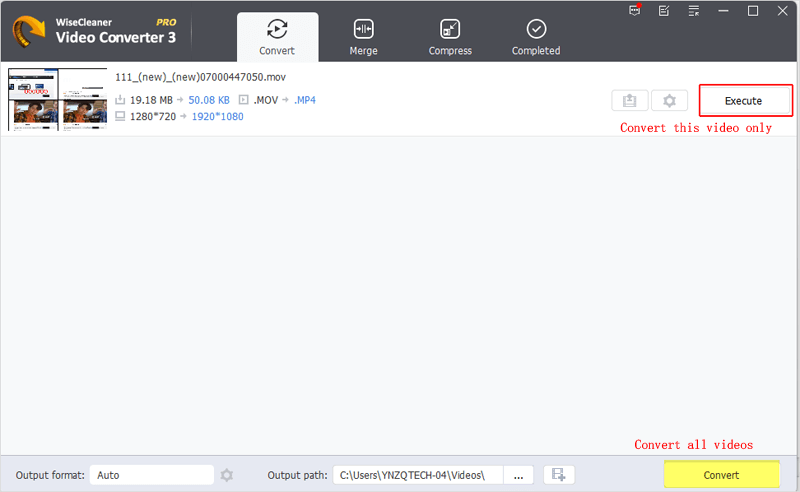
When the conversion process is finished, click the Completed button in the ribbon tab. To view the converted videos, directly click on them or the Open folder button to open their file locations.
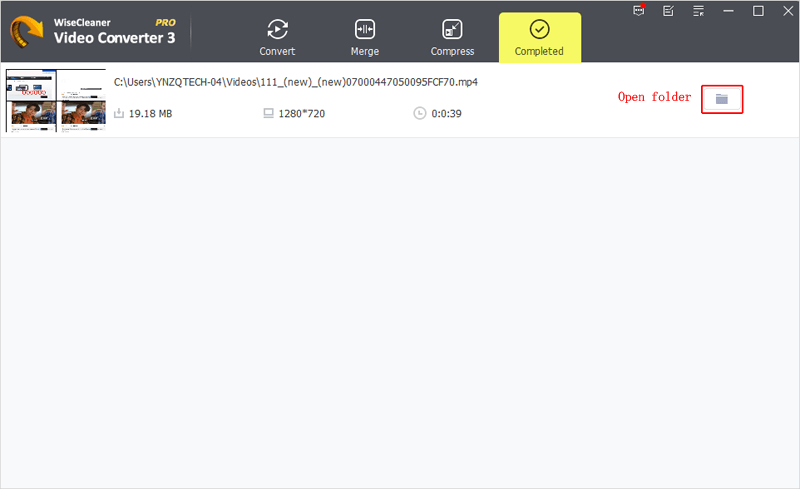
Why Choose Wise Video Converter?
Videos converted by Wise Video Converter can be played on any brand of mobile phone, tablet, and computer, whether it is iOS or Android, mac or Windows, or even Linux.
In summary
Wise Video Converter is a versatile and user-friendly tool for video conversion. Whether you are a content creator, social media enthusiast, or simply someone who wants to play videos seamlessly across devices, Wise Video Converter has you covered.