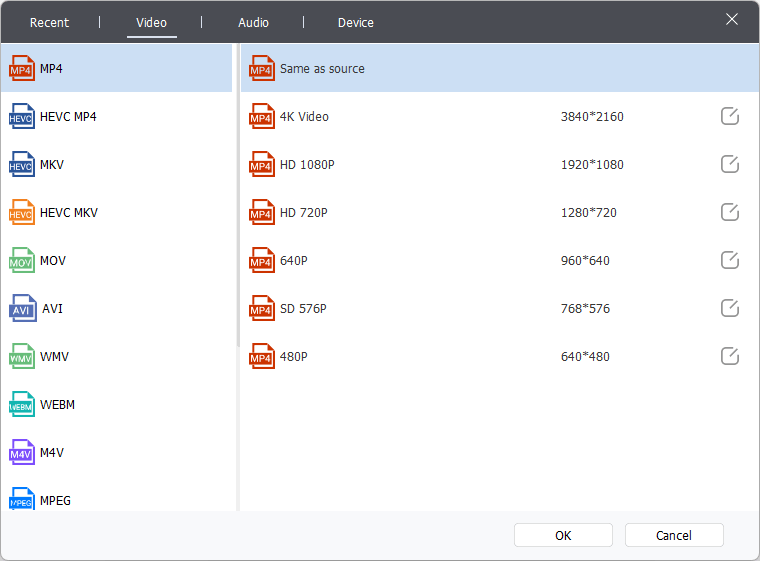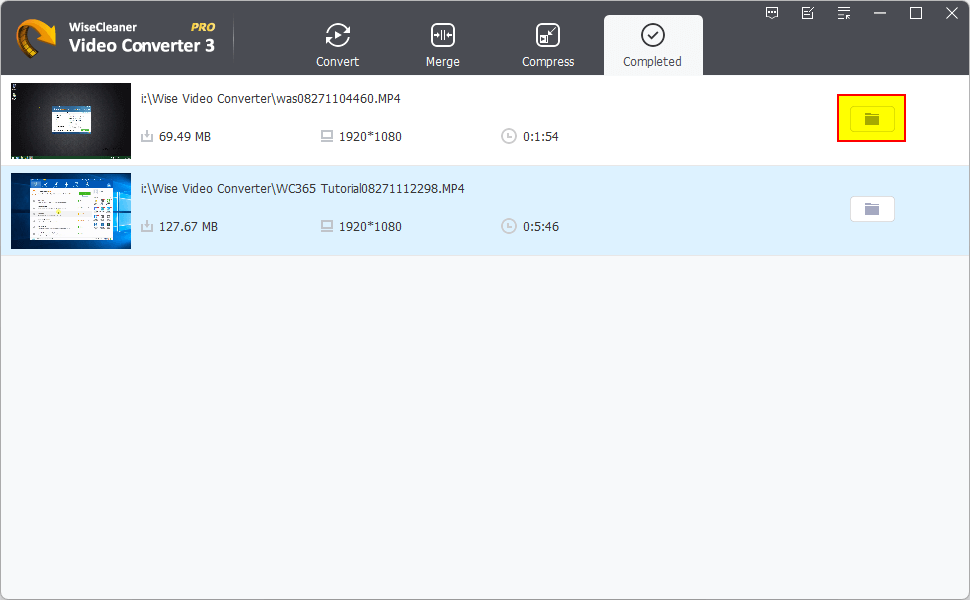A Quick Tutorial on How to Use Wise Video Converter
After downloading a video from YouTube or other websites, we may need to convert the video to other formats, e.g., MP4 to AVI, MKV to MP4, MP4 to WebM.
Wise Video Converter is a free video format conversion tool. It is easy to use and very fast, which allows you to convert all formats of videos for many kinds of devices.
Step to convert YouTube videos to other formats
Step 1. Add videos to Wise Video Converter
You have the option to drag a video into the main window, or you can click the Add button located at the bottom and choose the video you wish to convert. Can not drag and drop files? Please try this: 7 Ways to Fix Drag and Drop Not Working on Windows 11.
Wise Video Converter supports to add multi videos at once, using the Ctrl and Shift keys.
Shift - Select the first video, then press the Shift key and select the last video to add multiple consecutive video files at once.
Ctrl - Select the first video, then press the Ctrl key and select each desired video. You can add multiple discrete video files at once.
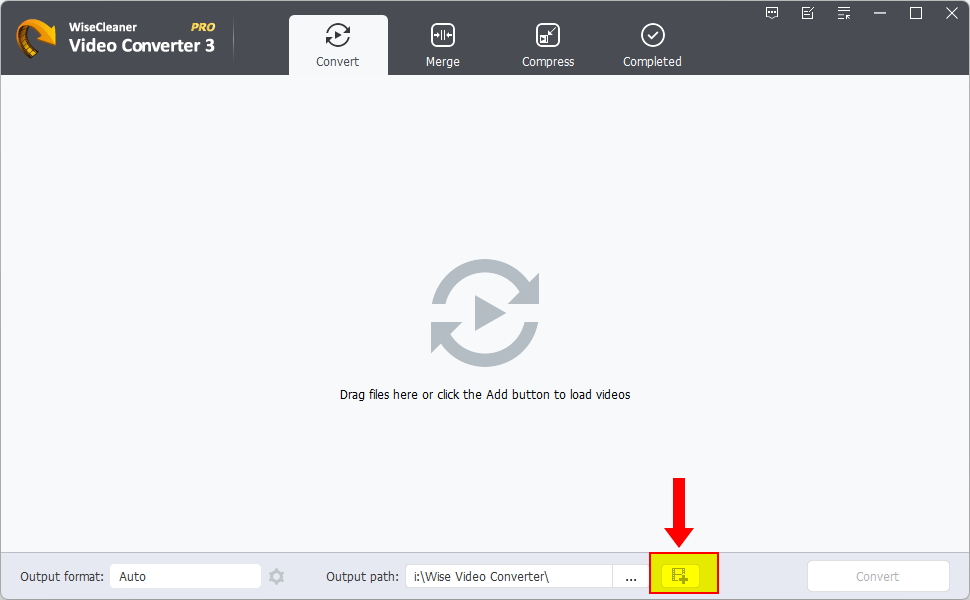
Step 2. Converting videos
To convert a single video, click the Execute button after the video to start the conversion. However, if you wish to convert multiple videos simultaneously, click on the Convert button located at the bottom. 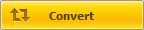
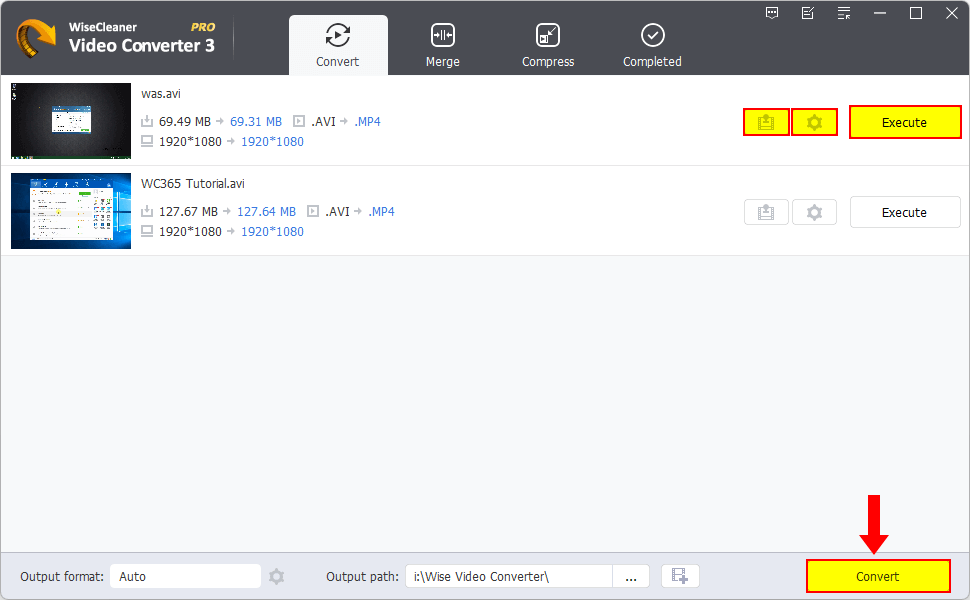
 Effect & Watermark - You can add a custom image as a watermark for the converted video.
Effect & Watermark - You can add a custom image as a watermark for the converted video.
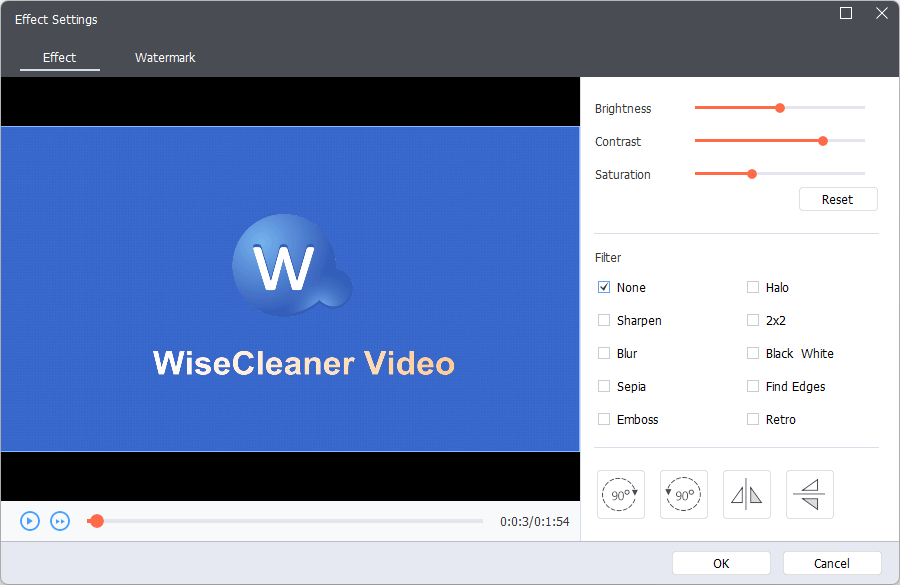
 Settings - you can set more details, like output format, video codec, audio codec…
Settings - you can set more details, like output format, video codec, audio codec…
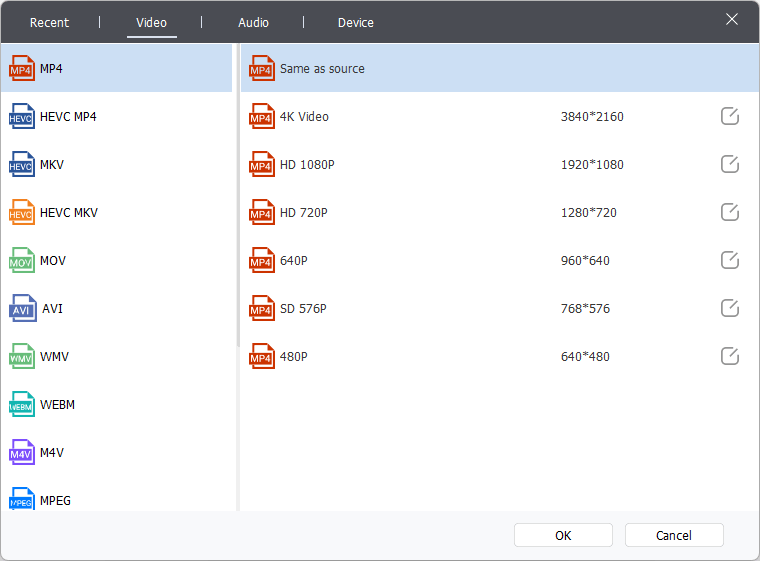
Step 3. After converting
The time required to convert the video depends on the size of the video, computer performance, and conversion settings. Please be patient.
Once the conversion process is finished, the converted video will appear on the Completed tab. From there, you can access the video file's location by clicking the Open button.
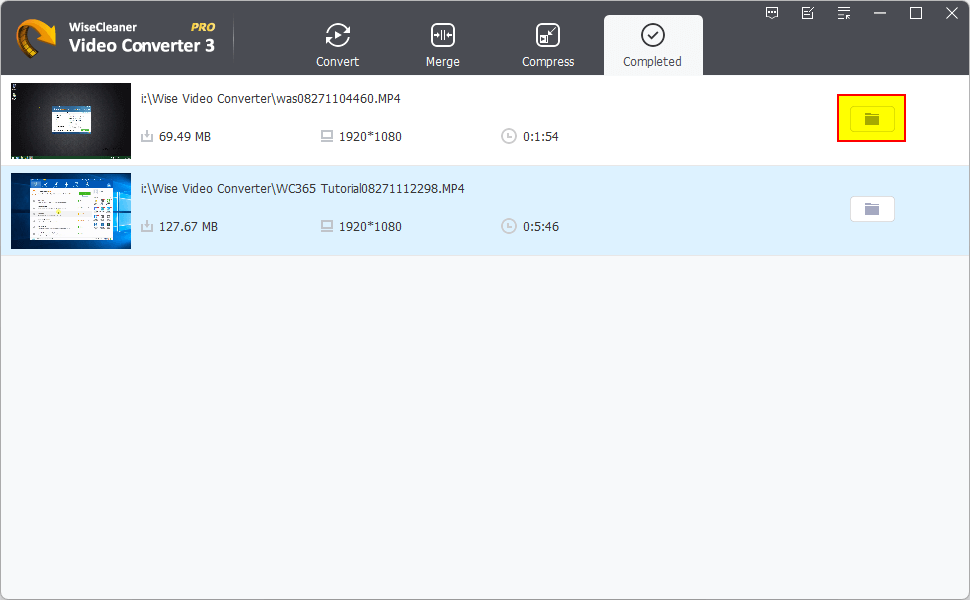
Were these helpful? You can Click Here to contact us for further help!
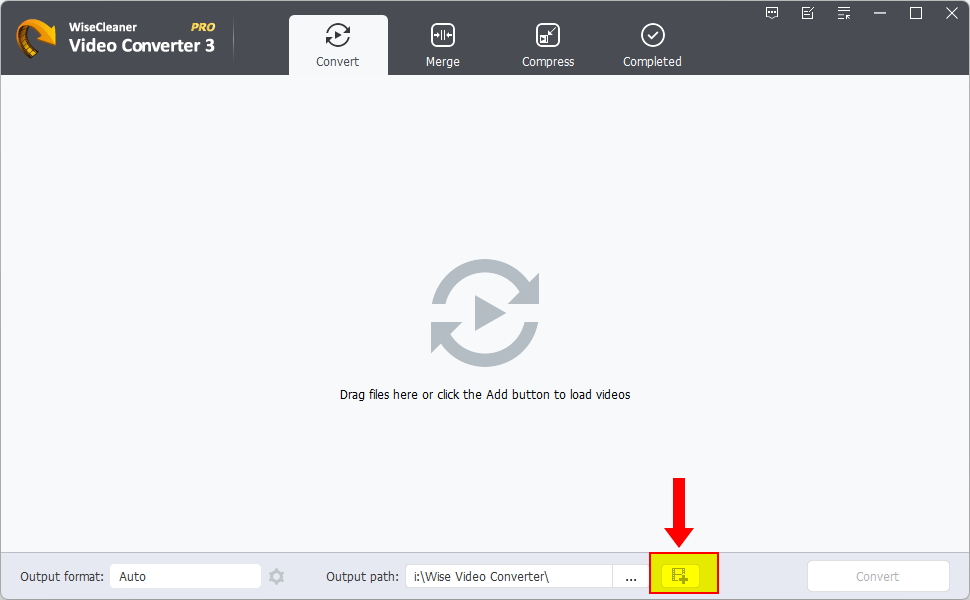
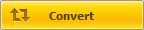
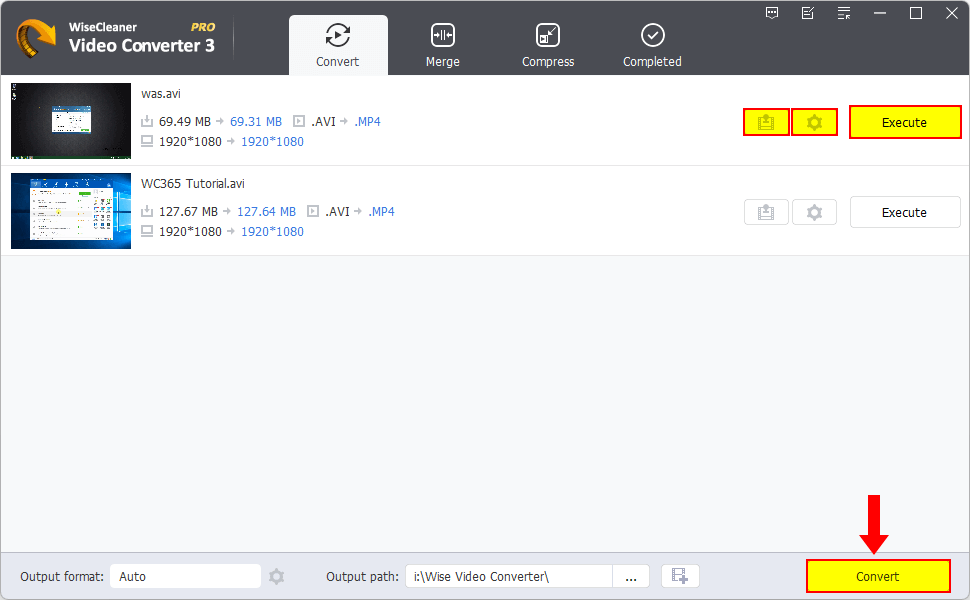
 Effect & Watermark - You can add a custom image as a watermark for the converted video.
Effect & Watermark - You can add a custom image as a watermark for the converted video.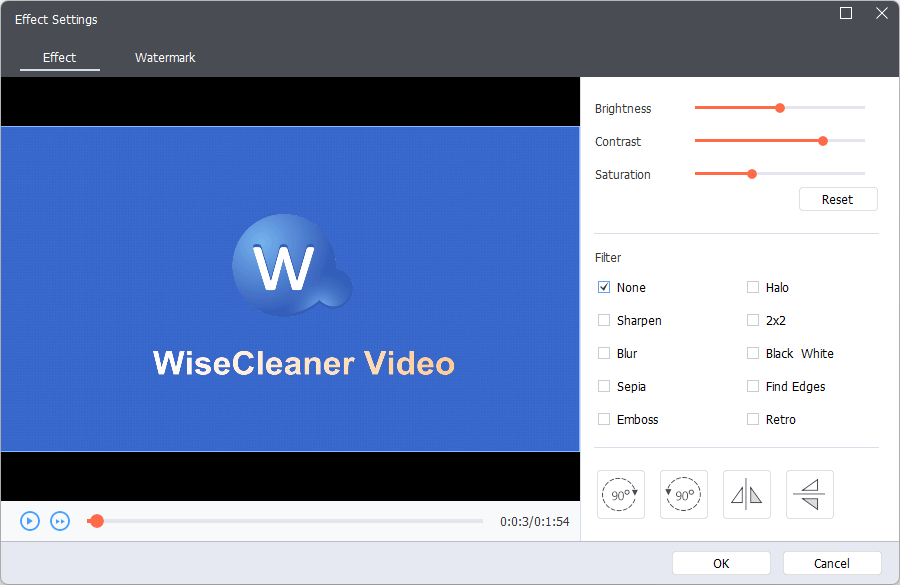
 Settings - you can set more details, like output format, video codec, audio codec…
Settings - you can set more details, like output format, video codec, audio codec…