WiseCleaner Think Tank
Encounter difficult computer problems?
All about maintenance and optimization of your Windows System.
Jul 10, 2023
When you want to copy some files from your PC to external storage, including external hardware drive, USB drive, SD card, etc., there is an error report popup that appears saying Error 0X80071AC3: The operation could not be completed because the volume is Please run chkdsk and try again. It is devastating to have such an error report and you would like to know why it happened and how to fix it. This article will show you how to fix Windows 0x80071AC3 Error: Volume is Dirty.
Error 0x80071AC3 means that the system cannot read or write data to the disk. Bad sectors on the drive, damaged USB port, outdated or defective device drivers, ReadyBoost disk caching feature is enabled and other reasons will make you receive this error message.
Run the chkdsk utility, it will help you scan every sector on the disk and confirm if error 0x80071AC3 is caused by a bad sector.
Press Win + R to open the Run, and type cmd in the input box. Click the OK button to open the Command Prompt.
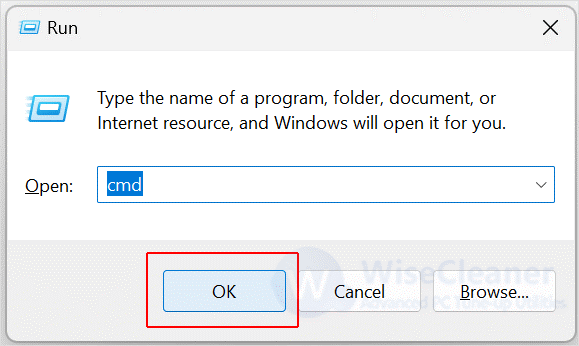
Type the following command in the command prompt window to repair the scanned bad sectors, and click Enter.
Chkdsk volume: /r
Notice: You need to replace volume with the drive letter you want to scan, for example, Chkdsk C: /r
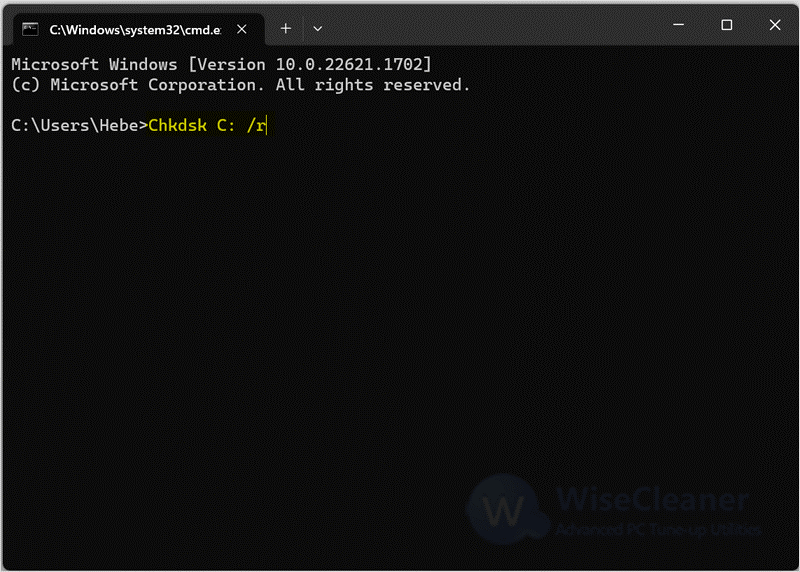
ReadyBoost is a built-in disk cache function of Windows. Once this function is activated, it will prevent Windows from reading and writing on the disk, resulting in error 0x80071AC3.
Locate the affected external storage and select Properties from the right-click menu.
In the dialog that appears, select the ReadyBoost tab and select the "Do not use this device" button, and then click Apply. Finally, click on OK to close the window.
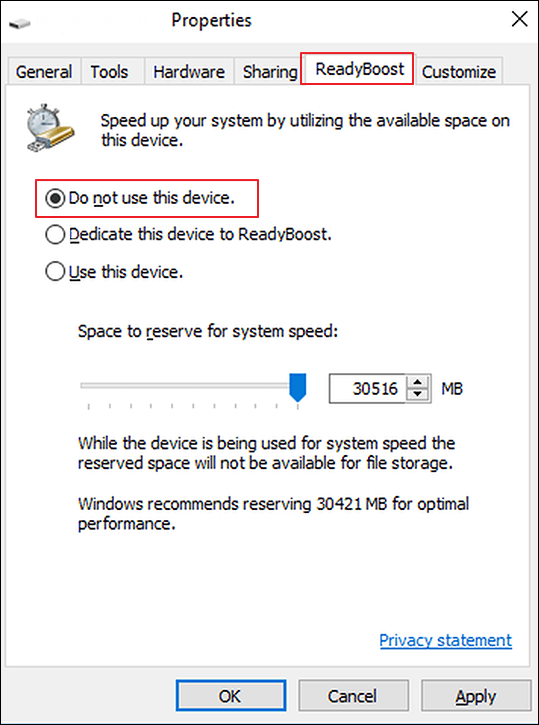
Open your device manager to check if there is a faulty driver. The specific steps are as follows.
Press Win + X to open the Power User Menu, and select Device Manager to open the window.
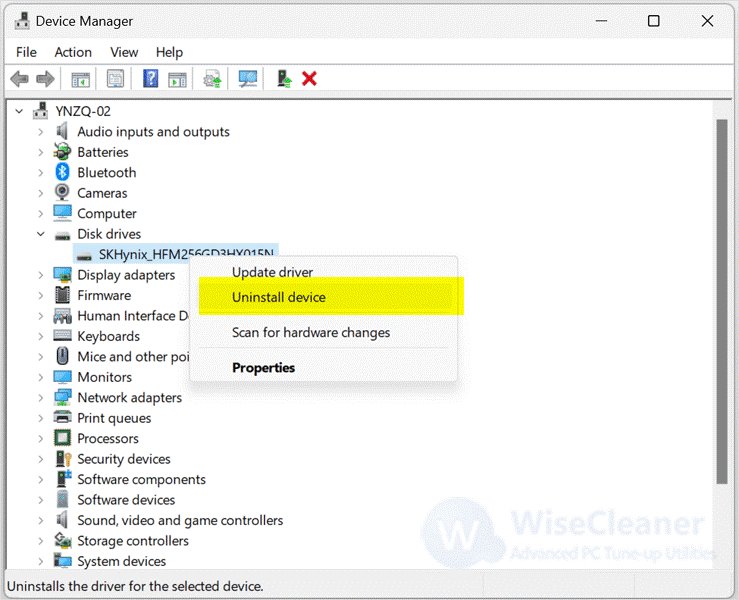
Restart the computer, open the Device Manager, and select the Action tab. In the drop-down menu that appears, select "Scan for hardware changes" to reinstall the disk driver. After the installation is complete, check again that the external drive is working properly.
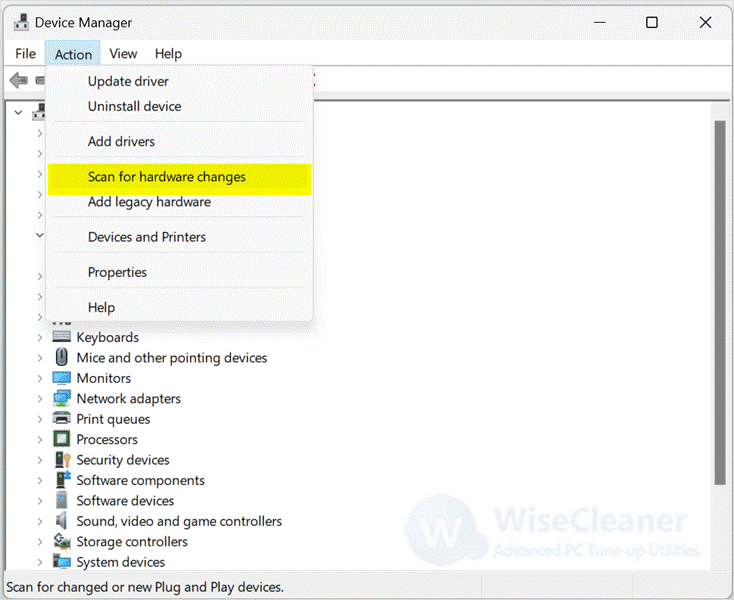
Sometimes the registry is set to not allow the computer to write to your disk drive, which also results in error 0x80071AC3. You can set the registry to allow the computer to write to the disk by following these steps.
Press Win + R to open the Run. Type regedit, and press OK to launch the Registry Editor.
Paste the following address into the address bar and press Enter.
Computer\HKEY_LOCAL_MACHINE\SYSTEM\CurrentControlSet\Control
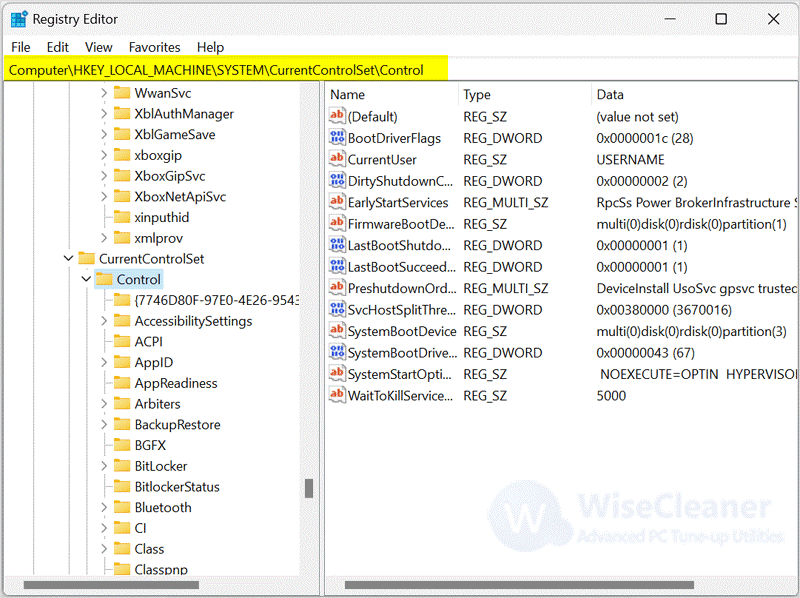
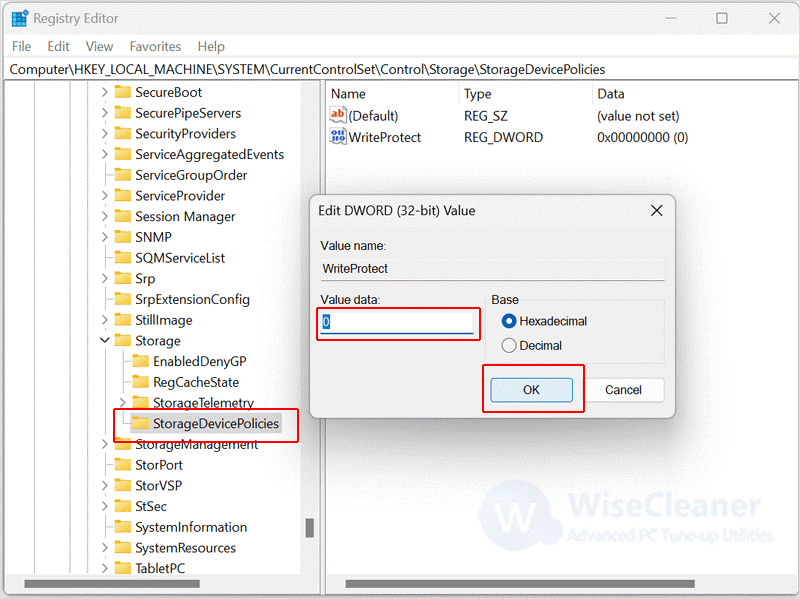
wisecleaner uses cookies to improve content and ensure you get the best experience on our website. Continue to browse our website agreeing to our privacy policy.
I Accept