WiseCleaner Think Tank
Encounter difficult computer problems?
All about maintenance and optimization of your Windows System.
Mar 28, 2023
When you are concentrating on dealing with important matters on your computer, the applications on the taskbar are flickering, how do you feel at this moment? Notifications can be valuable, but they can also be a distraction. Actually, you can disable the icon blinking. Here we introduce two methods to stop the icons from blinking on the Taskbar in Windows 11.
Click the Start button or press the Windows logo key to open the Start menu. Then click the Settings icon to enter the Settings interface. Click Personalization in the left panel, and click Taskbar on the right.
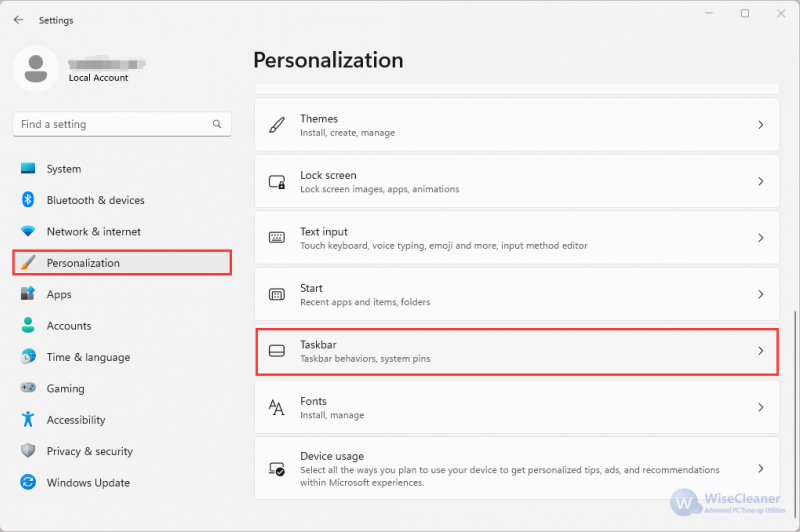
Click on the Taskbar Behavior option to expand it. Then uncheck Show flashing on taskbar apps.
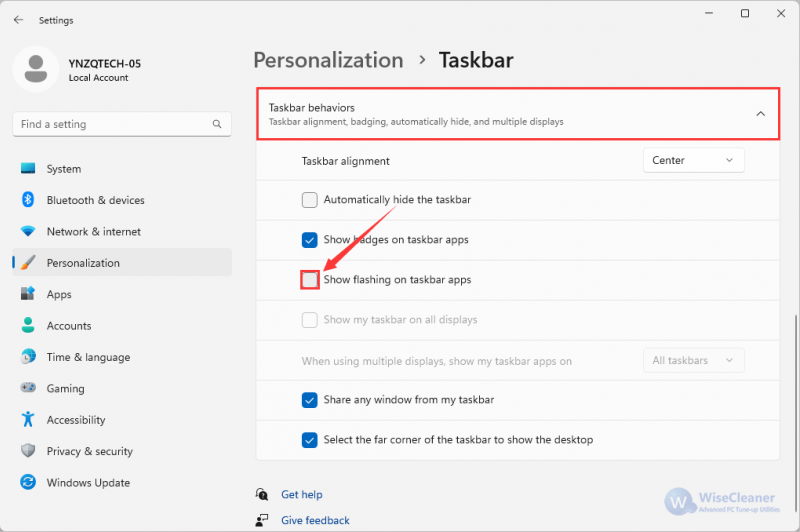
Please press the Windows logo key + R to open the Run box, type regedit and click the OK button.
Click here to learn how to open Registry Editor in 5 different ways.
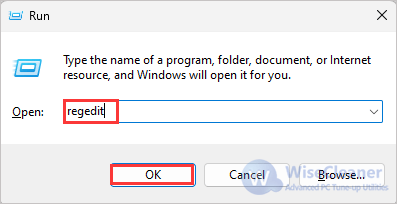
Navigate to: HKEY_CURRENT_USER\Control Panel\Desktop, find ForegroundFlashCount in the right panel.
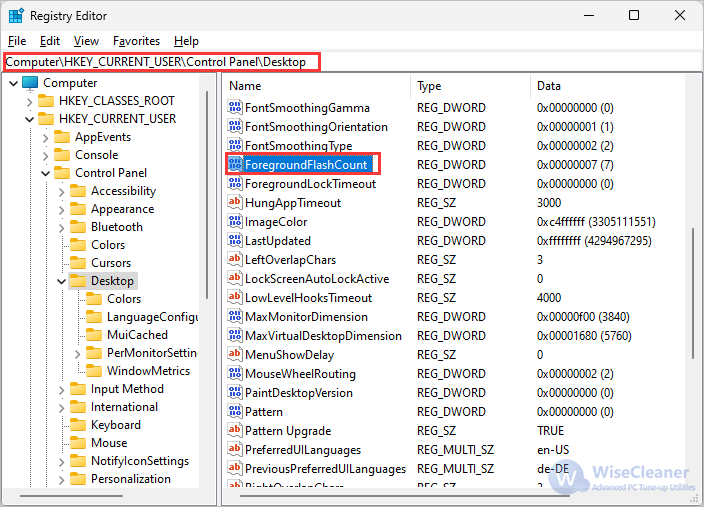
Double-click ForegroundFlashCount to modify its value. Set its value to 1, taskbar icons will only flash once.
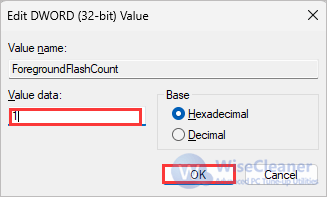
Note: Setting the ForegroundFlashCount value to 0 will not disable flashing.
Close Registry Editor. Restart your computer and you will see the changes.
The above are the methods of stopping the icons from blinking on the Taskbar. If you are interested in other Windows tips, welcome to visit WiseCleaner.
wisecleaner uses cookies to improve content and ensure you get the best experience on our website. Continue to browse our website agreeing to our privacy policy.
I Accept