If you're using the outdated versions of drivers on your devices, you may miss out on some main features or your computer will become less smooth. In many cases, an updated driver can clear up a lot of minor issues with your devices. In this article, I will show you how to find and update outdated drivers.
Update obsolete hardware drivers in just 3 steps
Step 1: Open Device Manager
Click the “Start” button in the lower-left corner of the desktop, and input “Device Manager”.
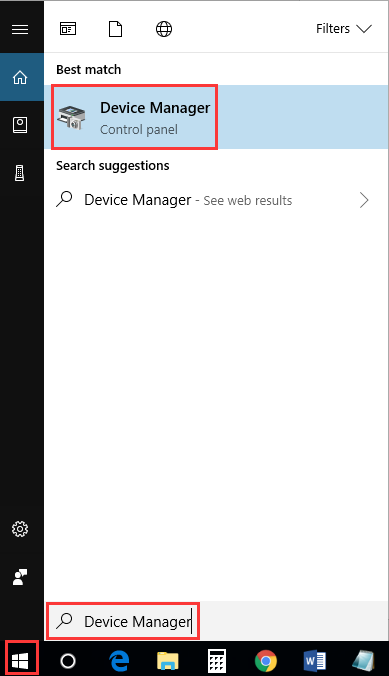
Step 2: Locate the device
Expand one of the categories you want to update the driver, and then right-click it to choose “Update Driver”.
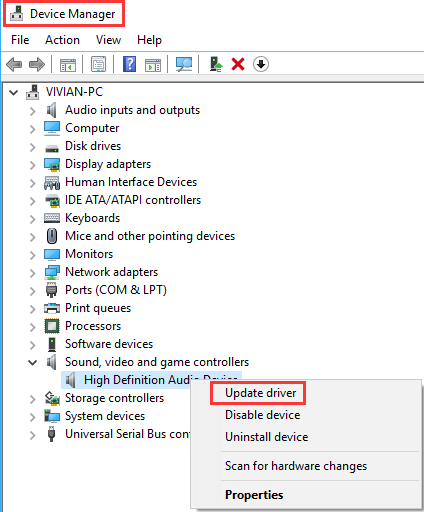
Step 3: Update driver
Select “Search automatically for updated driver software”.
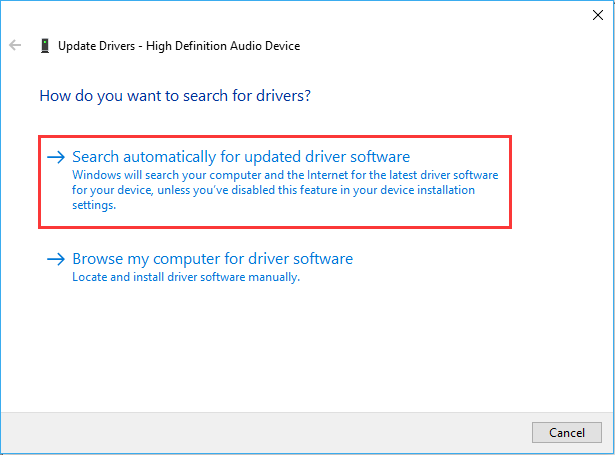
If you have other methods to update drivers, welcome to leave a comment below.

