WiseCleaner Think Tank
Encounter difficult computer problems?
All about maintenance and optimization of your Windows System.
Jan 25, 2024
Wi-Fi hotspot is a significant in-built feature on mobiles. In some cases, we have to share the Wi-Fi hotspot with another device like a tablet or laptop, and our friends when they are in arrears with their mobiles. However, it is important to know how to ensure that only the necessary devices are connected and reduce unnecessary traffic waste. We will take Android smartphones as a case to discuss in this post.
You may have met such an annoying thing, that when you share the Wi-Fi hotspot with your iPad or your friends, some unknown devices can also connect and use your data even if you have set a Wi-Fi password to protect it. Why? Probably the crafty are assisted by some third-party programs that are professional in decrypting Wi-Fi traffic. But this is not to say that nothing can be done.
A complex Wi-Fi password would be a good shield to prevent other devices from connecting to your phone’s hotspot, or at least making it harder to be decrypted.
Hence, when you switch the hotspot on each time, you can set a series of complicated characters as your hotspot password incidentally. You may think this is too troublesome, but a Wi-Fi password is different from the screen password which requires you to input the old one to confirm. But for the hotspot password, you can just clear the old one and input new letters to save. What's more, you don’t even have to remember the new password as you can copy and paste it or scan the QR code to connect directly.
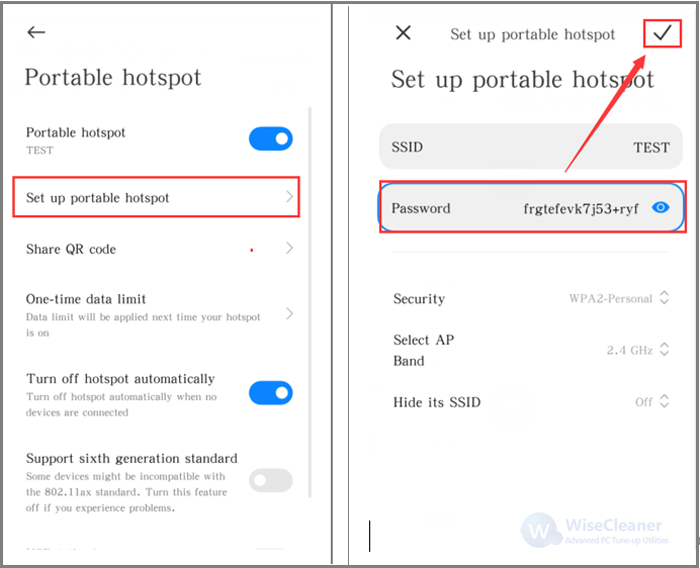
We can set the maximum number of devices that connect to our Internet hotspot on the phone to block other users.
Usually, Android users can easily access the hotspot interface from the Android's quick draw menu. Also, you can open it from the system settings as below.
Click on Settings> Portable hotspot
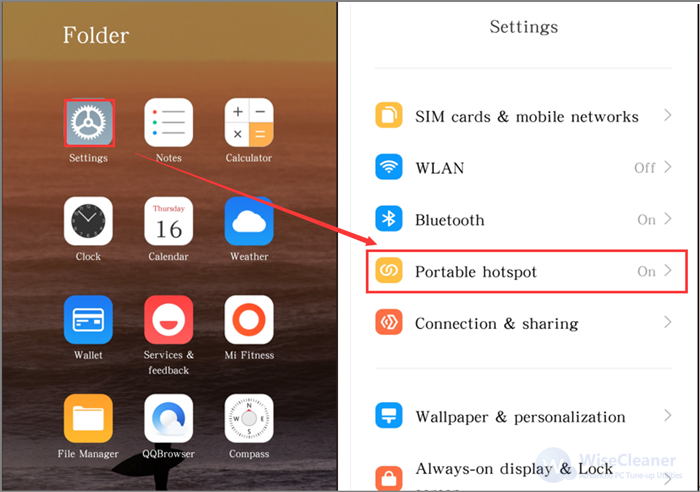
In the Portable hotspot interface, find the Manage Devices tab to view the connected devices. Generally, this area will list the connected devices, and you can set the number of devices that can connect to the Internet hotspot there.
For instance, you can set the number as 1 or 2, which depends on your demand.
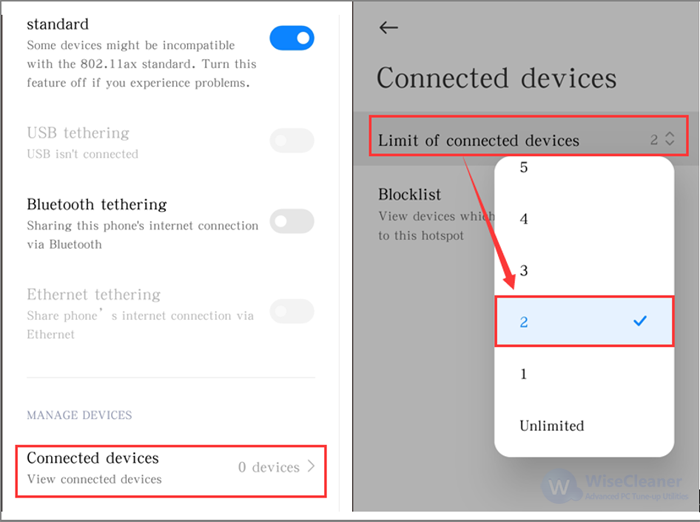
Yet you may meet with some devices occupying the available sites that will cause your tablet not to connect to the hotspot. In this case, you can simply blocklist the unknown devices to ensure only the necessary users are connected.
In addition to reducing the number of connecting devices, users can also limit the volume of the sharing of Internet data. Thus, when the sharing of traffic usage is beyond a certain value, the Wi-Fi hotspot feature will turn off automatically. This method can not only reduce other devices' use of excess data but also can help you disable the hotspot when you forget to close it.
Same way to open the Portable hotspot interface, tap on the One-time data limit option
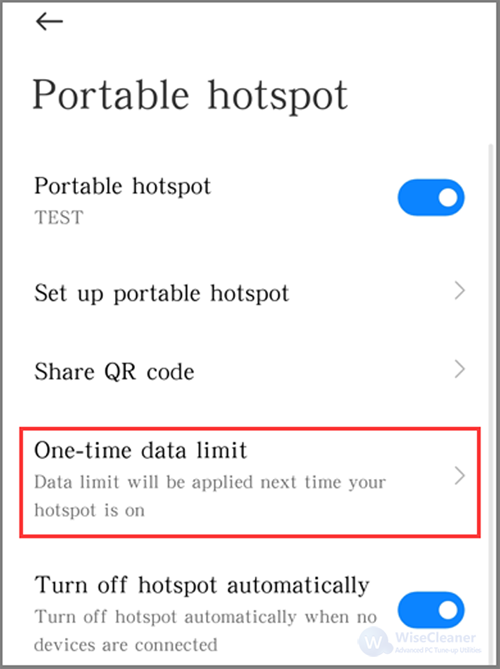
In the One-time data limit page, turn on the limitation switch. Select the Size tab to set a desired data usage, or you can customize it based on your needs. After that, open the When Exceeded tab, and check the Turn off and notify option.
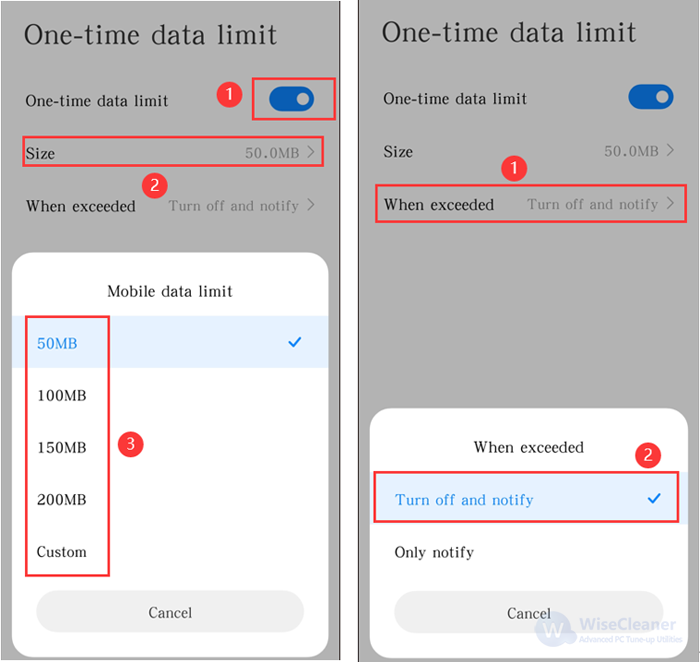
Last but not least, it is recommended to turn on the " Turn off hotspot automatically" item, which is a sensible feature that can save your mobile's power when there are no devices connected.
Although it is inevitable to enable Wi-Fi hotspots in our daily lives, knowing how to control and manage the sharing of mobile data is also important. In addition to setting different and complex passwords, the limit of the connected users and the data size could also largely help you to make your phone hotspot more secure.
wisecleaner uses cookies to improve content and ensure you get the best experience on our website. Continue to browse our website agreeing to our privacy policy.
I Accept