WiseCleaner Think Tank
Encounter difficult computer problems?
All about maintenance and optimization of your Windows System.
Aug 7, 2023
A file virus is a type of computer virus that specifically targets and infects files on a computer. When a file infected with a virus is executed or opened, the virus code is activated, allowing it to spread and cause harm.
File viruses can modify, corrupt, or delete files, and they can also replicate themselves and spread to other files or devices. Some file viruses may also have additional capabilities, such as stealing personal information or launching other malicious activities.Therefore, scanning files for viruses is an essential practice to ensure the security of your computer or network.
Whenever you download files from the internet, receive them via email, or transfer them from external devices like USB drives, it is crucial to scan the files for viruses before opening or running them. Never download any files from an untrusted source, neither. Doing so will help protect your computer from potential malware or viruses.
Windows Defender is a built-in antivirus program comes with Windows. It provides real-time protection against viruses, malware, spyware, and other threats. It scans the files, examines network activity, and monitors web browsing to detect and remove any virus.
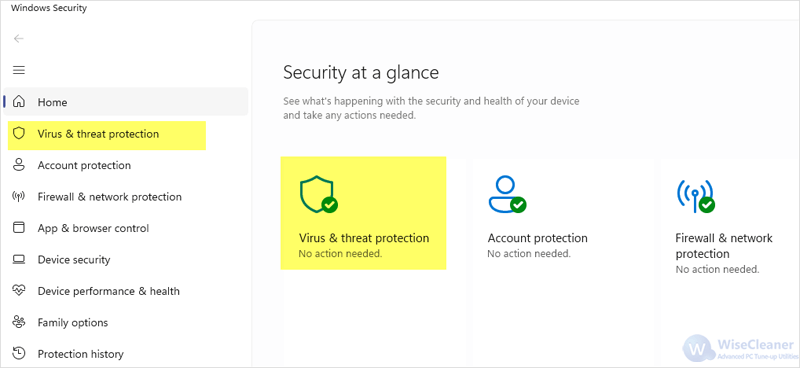
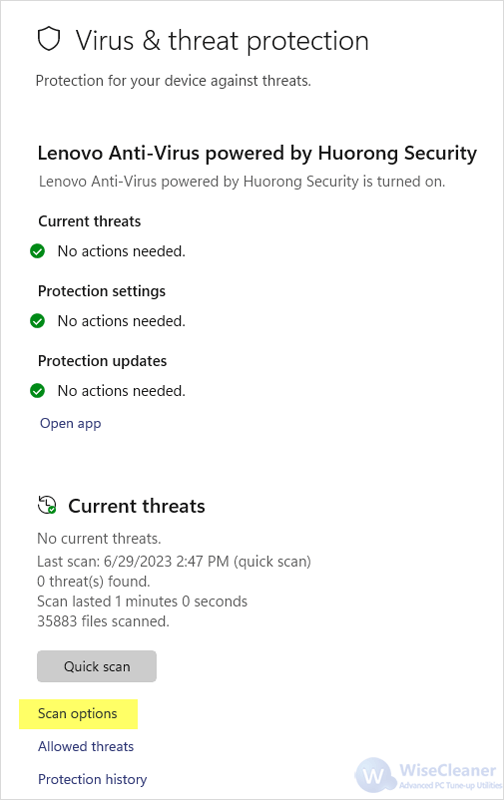
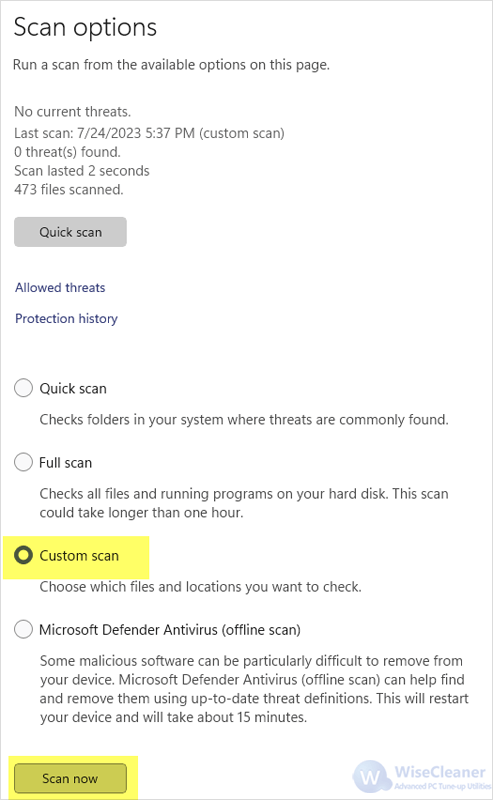
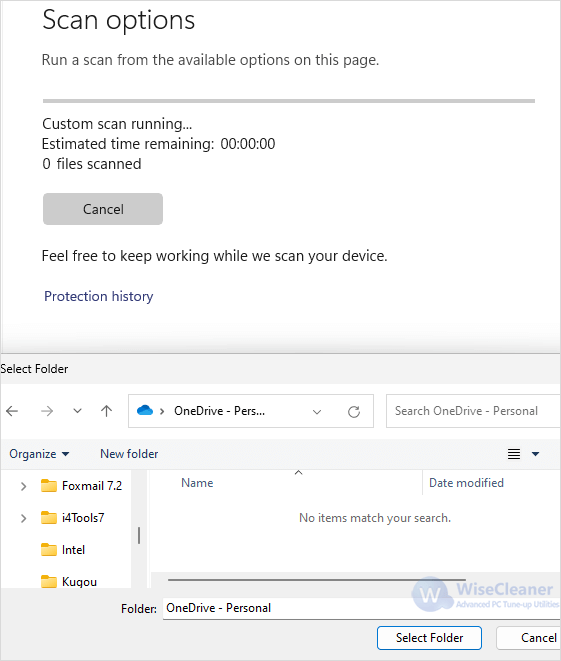
If you want to get a second opinion on a file’s safety, or if you’re still suspicious even though Windows Defender didn’t detect any potential threat, VirusTotal can be useful. It is an online service that allows you to scan files for viruses using multiple antivirus engines simultaneously and provide a detailed report. Virustotal also provides additional features such as scanning URLs for potential malicious content and scanning running processes.
To use Virustotal:
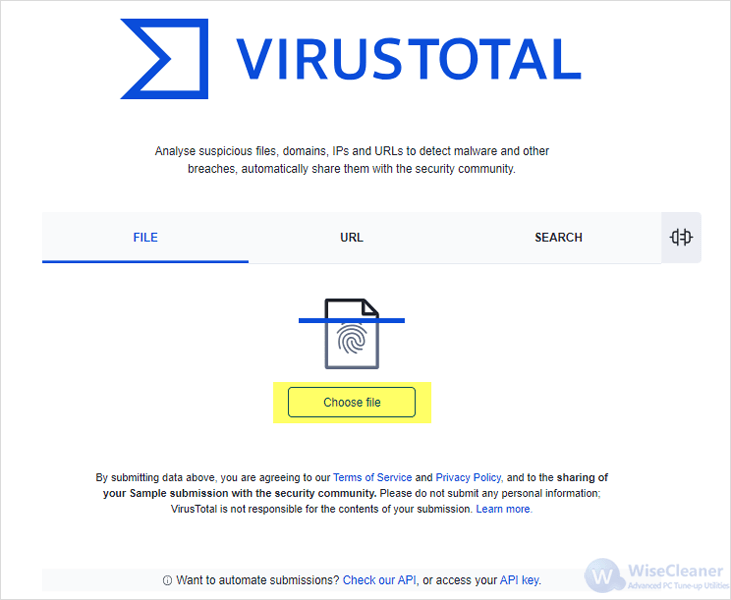
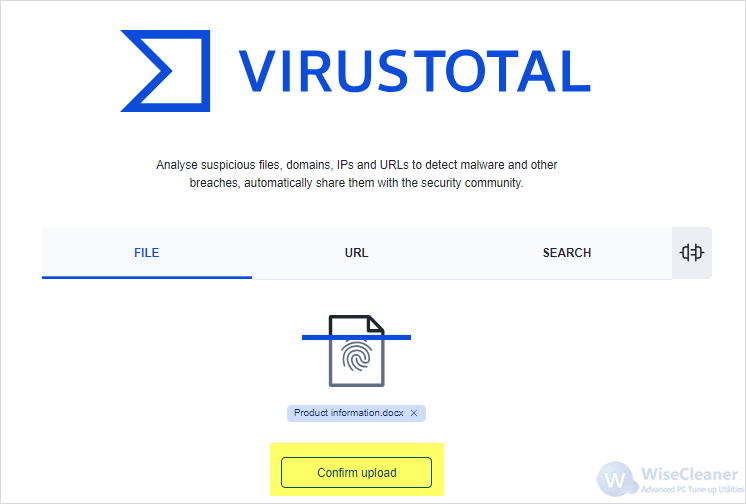

While these two helpful tools can quickly evaluate the safety of a file, it is important to note that they can’t replace having antivirus software installed on your computer for real-time protection.
wisecleaner uses cookies to improve content and ensure you get the best experience on our website. Continue to browse our website agreeing to our privacy policy.
I Accept