WiseCleaner Think Tank
Encounter difficult computer problems?
All about maintenance and optimization of your Windows System.
Oct 22, 2020
Recently, the editor received some feedback about the speeding-up program. Every time users open the program, it always prompts Do you want to allow this app to make changes to your device? which is very annoying.
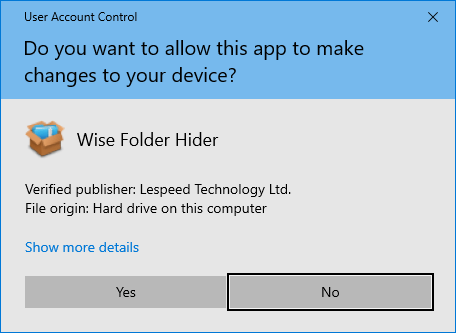
Some people questioned whether there was a problem with the procedure itself. Now the editor gives you a clear answer; this is not a problem or bug in the program. This is a setting of the Windows system we call UAC.
UAC (User Account Control) is a new technology introduced by Microsoft in Windows Vista to improve system security. It requires users to provide permissions or an administrator password before performing operations that may affect the operation of the computer or performing operations that change settings that affect other users. It has 4 levels which represent four different settings regarding the Windows environment.
UAC can help prevent potentially harmful programs (malicious programs, software, spyware, etc.) from being installed or changed on a computer without permission. Before obtaining the authority and administrator password provided by the user, the operation is verified through UAC to ensure the safety of the computer environment.
All these processes can bring great risks to the Windows environment. Turning off UAC can eliminate annoying pop-up windows, but it exposes the Windows environment to major risks. So, it’s not recommended to turn off UAC unless you really don’t need it.
Let's take Windows 10 as an example to introduce the steps to change UAC settings. Control Panel → System and Security → Change User Account Control Settings → Cancel User Account Control (UAC)
1. Start Control Panel.
Press Win+R, and enter "control" in the pop-up interface.
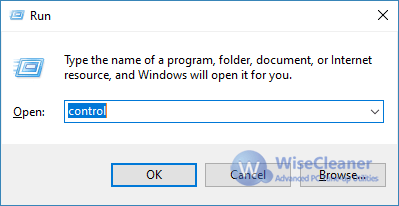
2. Click "System and Security".
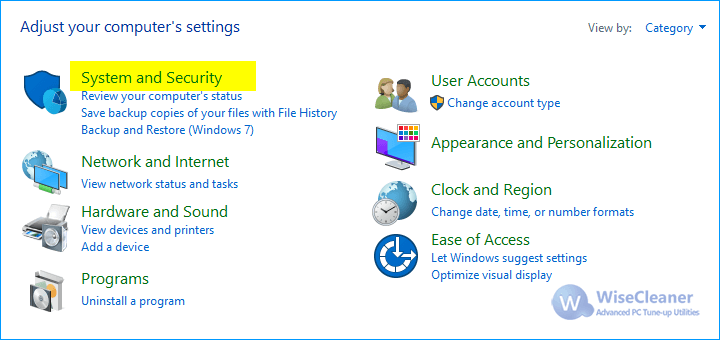
3. Change User Account Control Settings.
In the right pane, select "Change User Account Control Settings".
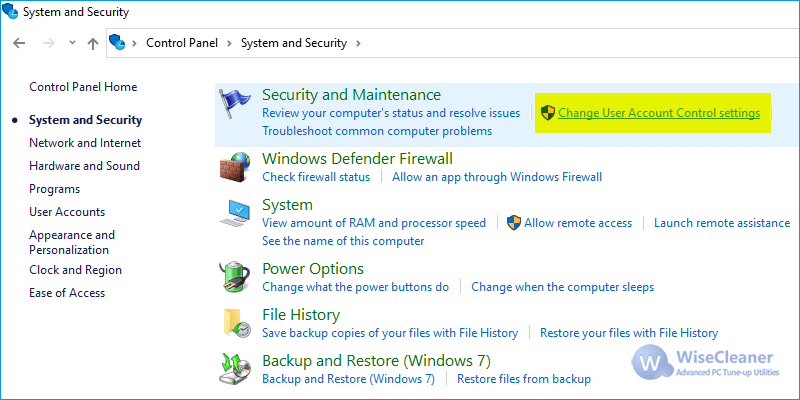
4. Drag the scroll bar to the level you want.
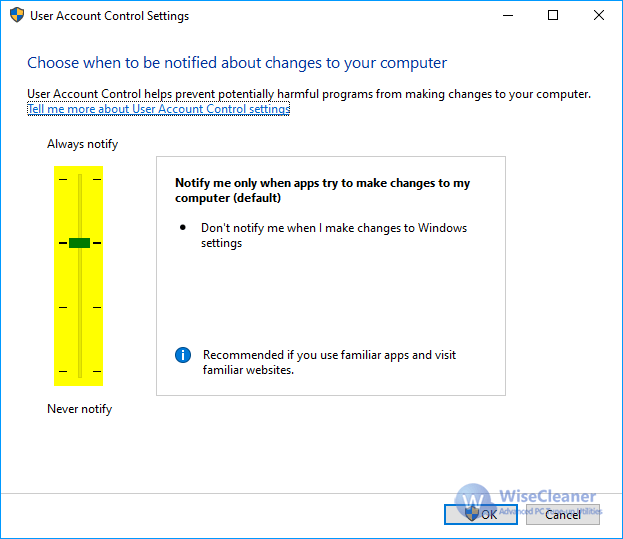
Finally, click "OK" to save changes.
Additional Related Articles
wisecleaner uses cookies to improve content and ensure you get the best experience on our website. Continue to browse our website agreeing to our privacy policy.
I Accept