Are you starting to notice that your hard drive feelings a little crowded? If so, you will want to know how to free up more space without deleting your personal data or buying a new drive to expand the storage. Here are several tips you can take to remove unwanted files to free up much disk space quickly.
Delete unnecessary files:
The more files we saved, the less disk space it will be left. But most of us have the tendency to save some files even if they are useless. Now you need to find out and remove these unnecessary files from your PC.
Step 1: Open the “Settings”, and click on “System”, then choose “Storage”.
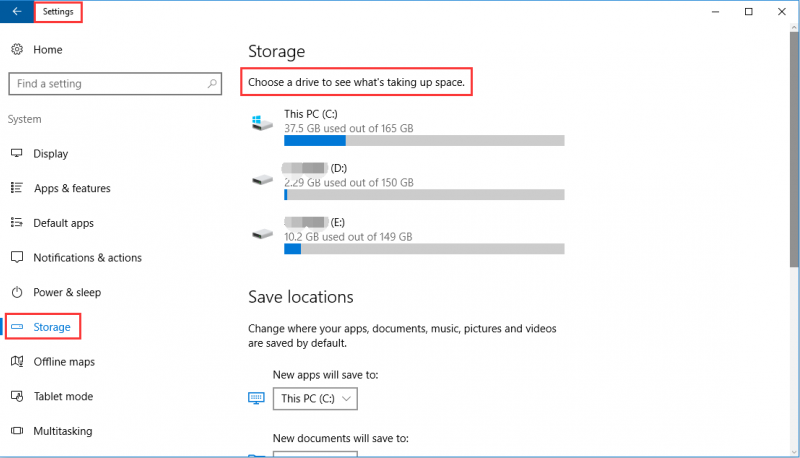
Step 2: If you click on the system drive, you will see the storage usage page, roll down to choose “Temporary files”, and select the check box to remove all unnecessary files from your PC.
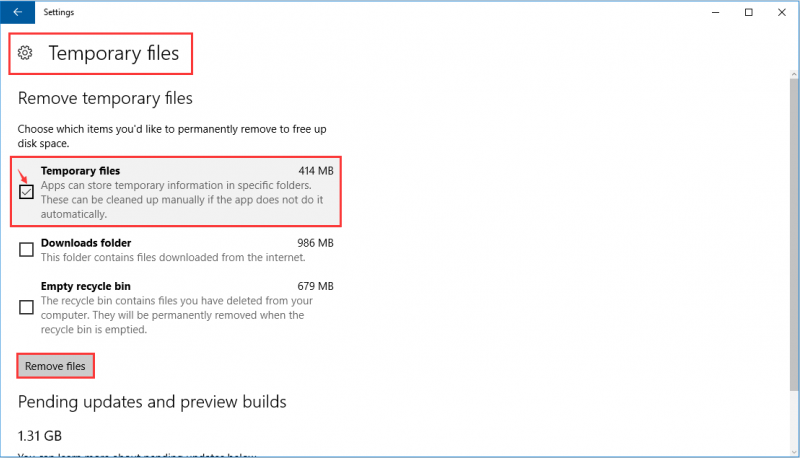
Uninstall Applications you rarely use
Applications especially games will take up much disk space, uninstall them can help you free up some space too. Follow me!
Open the “Settings” and then go for “System”, click “App & features”. Select the applications that you don’t need and click “Uninstall” button.
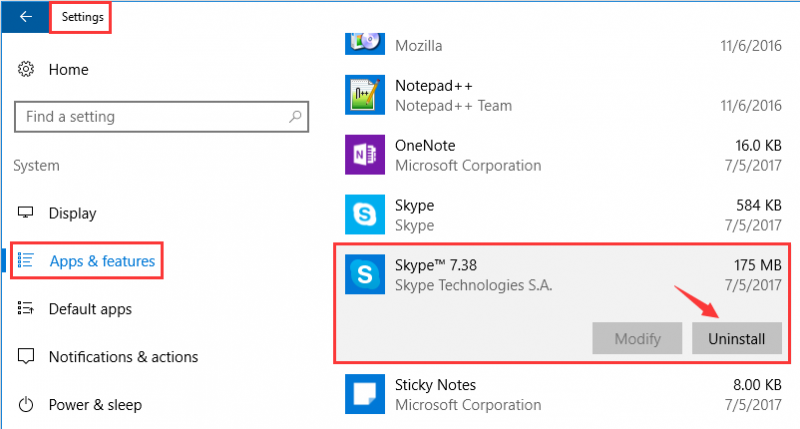
If you are facing some stubborn software, which can’t be uninstalled in conventional ways, Wise Program Uninstaller will give you a hand. Have a try!
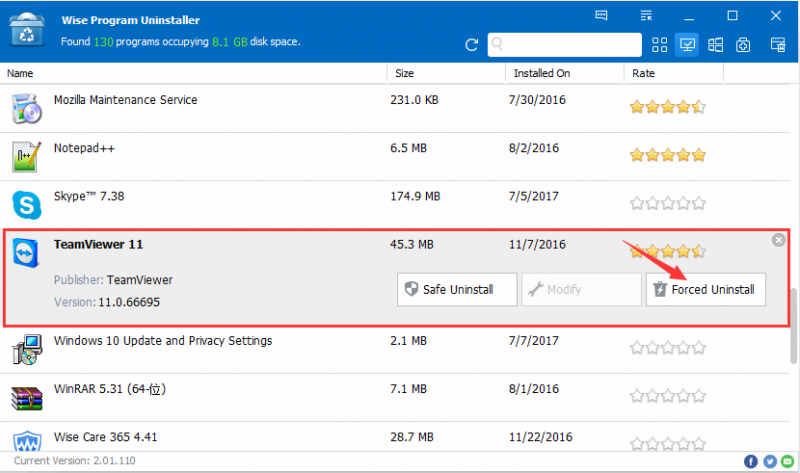
Delete Windows.old folder
When you upgrade your PC from and former version, the install wizard will save a copy of the previous one in “windows.old” folder, which will waste your hard drive space. Here is how to remove it.
Step 1: Open “File Explorer” by press “Windows key + E”, right-click the driver with windows installation and choose “Properties”, and then click “Disk Cleanup” button.
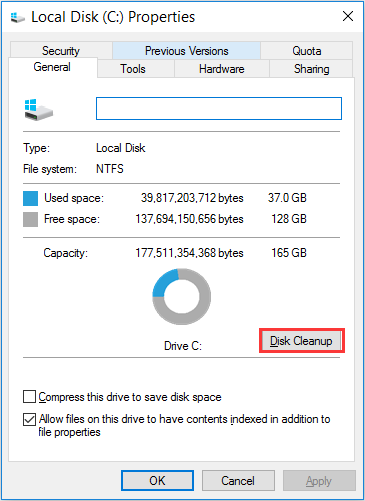
Step 2: Click the “Clean up system files” button. And it will take you a few minutes to calculate how much space to be freed up.
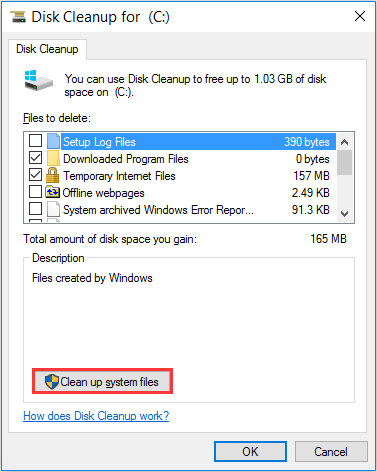
Step 3: Select the previous windows installation(s) option to delete the windows.old folder.
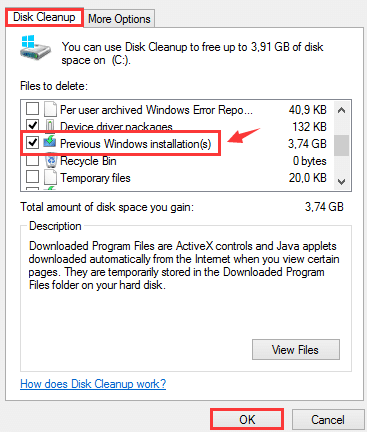
At last, I would like to get in touch with your own ideas in the comments box below.

