Wise Folder Hider Pro can help you to hide sensitive or important files and folders in local partitions and removable devices. Meanwhile, it adopts an advanced encryption algorithm that can defend your hidden files\folder from being found by a third-party tool. FREE DOWNLOAD NOW!
Do you have the desire to hide your sensitive information or private files in a safe place? Wise Folder Hider Pro can help you hide files and folders on local partitions or removable devices. The files will be hidden safely due to it adopts advanced encryption algorithm. You can set a password for it so that the hidden data can be displayed and unhidden only by entering the valid password. The data is completely invisible to other programs or on other operating system, so it is much more reliable.
What should you do to hide your folders safer? Wise Folder Hider Pro adopts an advanced encryption algorithm, providing much more enhanced security than the free version for files and folders on your PC. And it defends your private files from being found by a third-party tool. Give it a try now!
How to hide folders on your computer within one minute?
Here, we will show you the easiest way.
Step 1: Set a login password
Download and install Wise Folder Hider Pro. And then input your Email, User name, and license key to activate it.
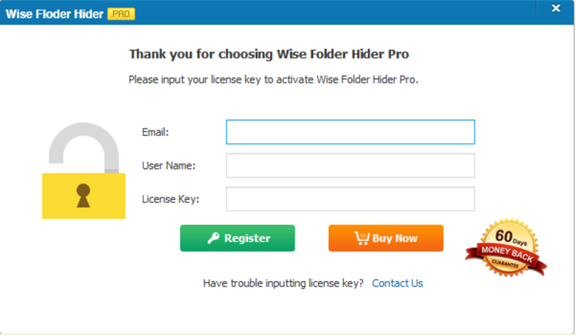
Step 2: Hide a folder
Choose “Hide Folder” to select the folder you want to hide. Of course, it will be more convenient for you to drag the folder into it.
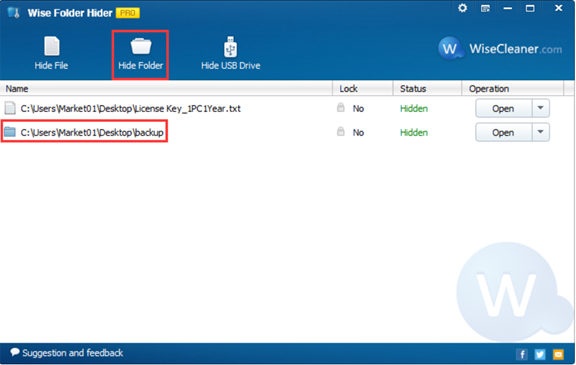
Step 3: Set a file password
From here, you can set a second password for your hidden folder to make it double secured.
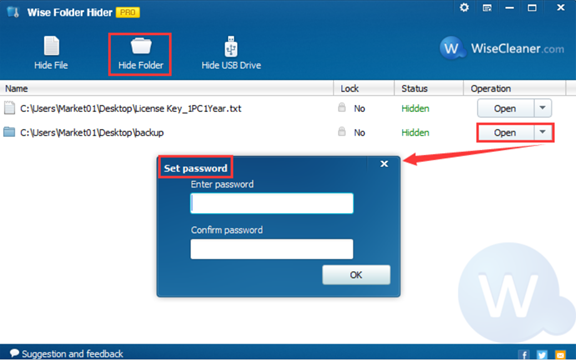
Please notice that the status of your hidden files becomes “Lock” after setting the second password. It can be displayed and unhidden only by entering a valid password.
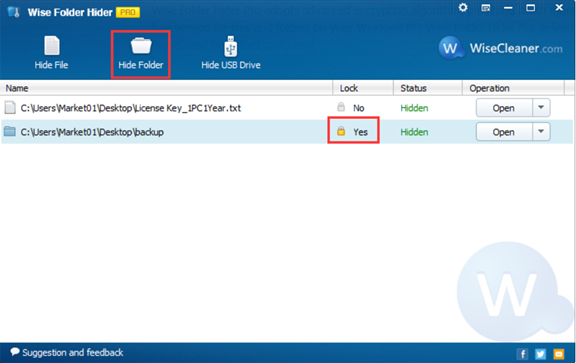
Step 4: Encrypt a file
If you want to make your hidden files more security, don’t forget to click “Encrypt files while hiding folder/file”.
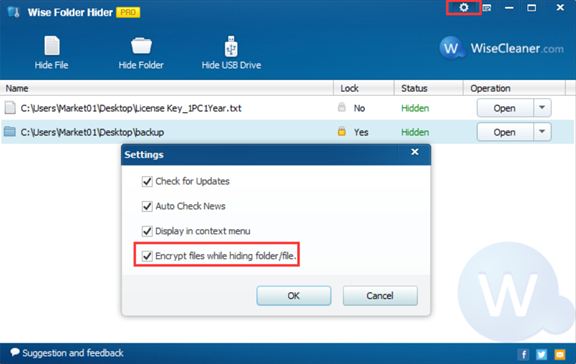
Step 6: Retrieve your password
If you forget your login password, don’t worry, please click “Forgot password” and it will send to your registered mail automatically.
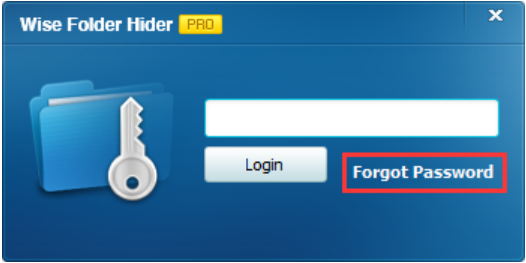
Conclusions
Don’t stop here, Download and install Wise Folder Hider Pro now to Hide your files/folders on your PC safely or contact us by leaving a message if you have any questions.

