Windows 10 comes with a new default browser, Microsoft Edge, which can pre-launch as a background process during Windows startup by default. There seem to be three processes related to Microsoft Edge in the Task Manager, they are MicrosoftEdge.exe, MicrosoftEdgeCP.exe, and MicrosoftEdgeSH.exe. In this article, we will discuss how to stop Microsoft Edge from pre-launching or pre-loading in 2 options.
Option 1: Disable the preloading of Microsoft Edge in the Group Policy
Step 1: Press WinKey + R button to start the “Run” box and type in“gpedit.msc” then hit Enter.
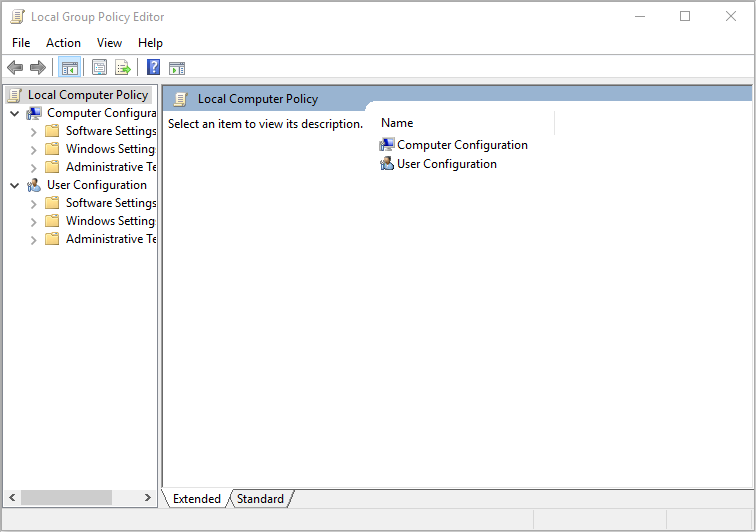
Step 2: Go to Local Computer Policy→Computer Configuration→Administrative Templates→Windows Components→Microsoft Edge.
Step 3:In the right pane of Microsoft Edge, double click “Allow Microsoft Edge to pre-launch at Windows startup, when the system is idle, and each time Microsoft Edge is closed”.
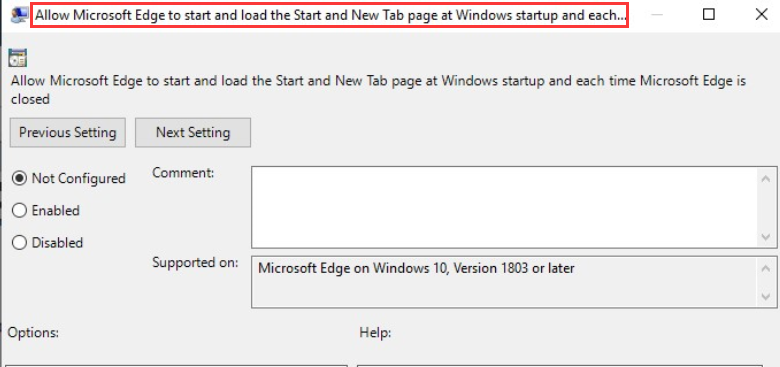
Step 4: Select “Enabled”→”Prevent tab pre-loading”→Click on OK button to exit.
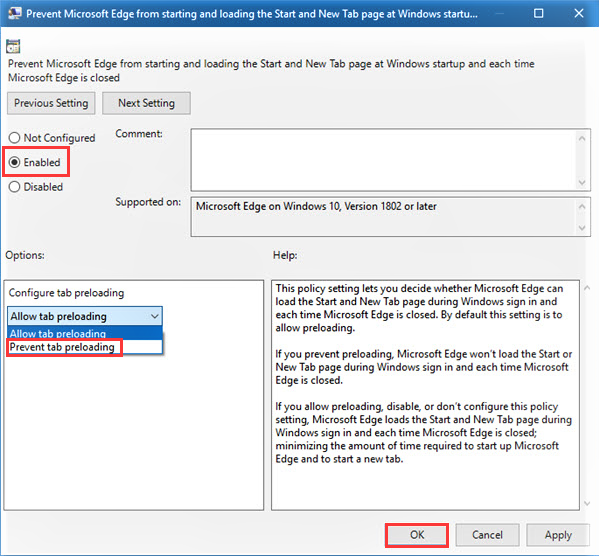
Option 2: Disable the preloading of Microsoft Edge by editing the Registry
Note: This option required the ability of editing registry, due to it exists risk, we recommend you to back up your registry before proceeding.
Step 1: Tap on the WinKey, then input “regedit.exe” to open the Registry Editor.
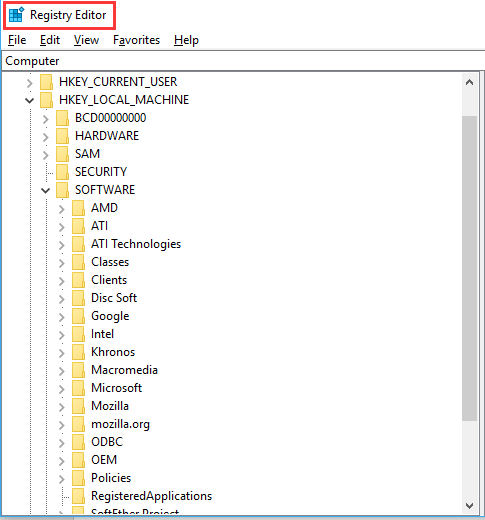
Step 2: Make sure the UAC prompt that is displayed.
Step 3: To disable pre-loading of Microsoft Edge:
- 1.Paste the following address into the address bar of the Registry Editor:
HKEY_LOCAL_MACHINE\SOFTWARE\Policies\Microsoft\MicrosoftEdge\Main
- 2.Right-click on Main and select New > Dword (32-bit) Value.
- 3.Name it AllowPrelaunch.
- 4.Double-click on the new Dword and set it to 0 if it is not set to 0 by default.
Step 4: To disable the preloading of New Tab Page and Start content by Edge:
- 1.HKEY_LOCAL_MACHINE\SOFTWARE\Policies\Microsoft\MicrosoftEdge\TabPreloader
- 2.Right-click on TabPreloader and select New > Dword (32-bit) Value.
- 3.Name it AllowTabPreloading.
- 4.Double-click on the name and set its value to 0.
Note: A value of 0 means preloading is disabled, a value of 1 that it is enabled. That’s it, don’t forget to restart your computer to take effects.
If you are using Wise Care 365, please follow the above steps to disable Microsoft Edge pre-launching so that our program can fully clean it.
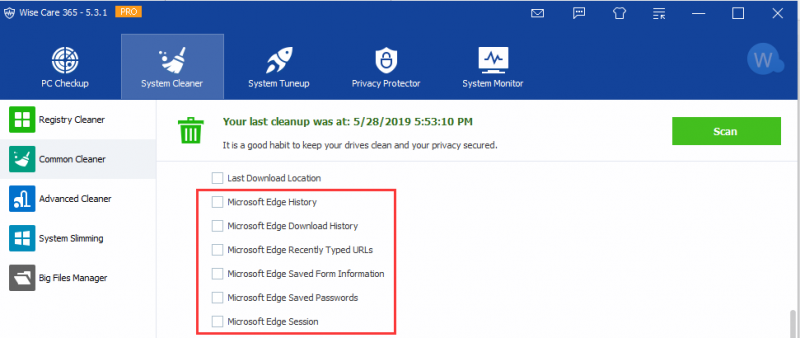
If you have other method on how to disable Microsoft Edge Pre-launching in Windows 10, welcome to drop a comment below.