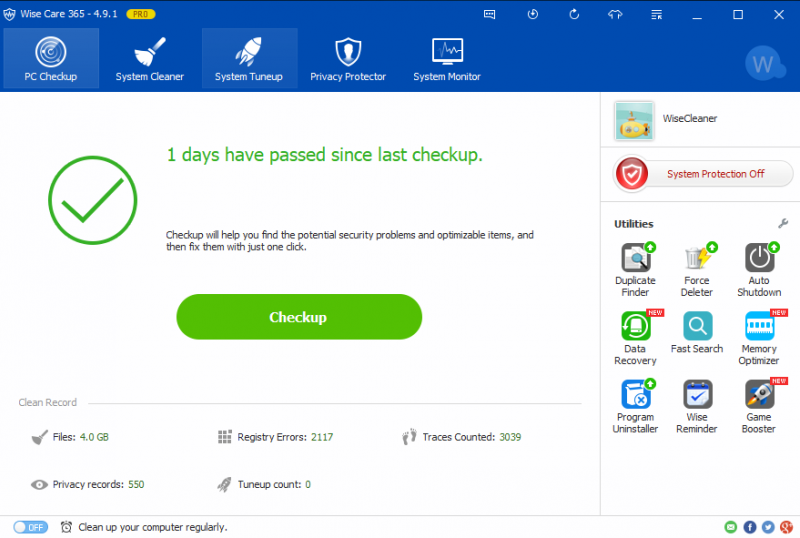We often heard of such kind of complaint like my computer is running slower and slower, someone may suggest you add RAM, buy a faster SSD, ask for a technician to fix it up, and so on. In this article, I will share some tips on how to make your computer run fast without spending a coin.
1. Clean the internal drive
When your internal storage is almost full, it will slow your computer down. Here is how to free up more space for your drive.
Step 1: In the Cortana field, input “disk” and choose “disk cleanup”.
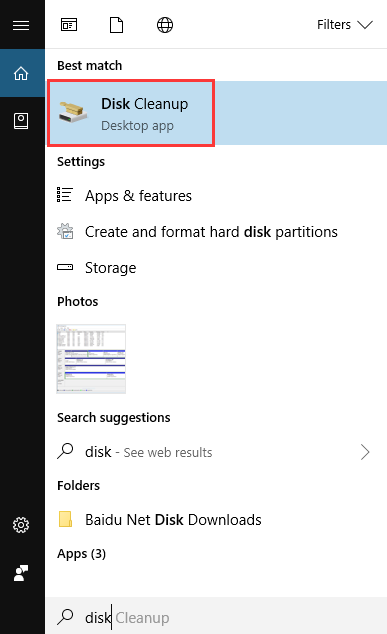
Step 2: Select the driver you want to clean up.
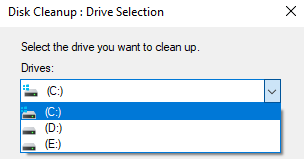
Step 3: Choose “Clean up system files” after scanning.
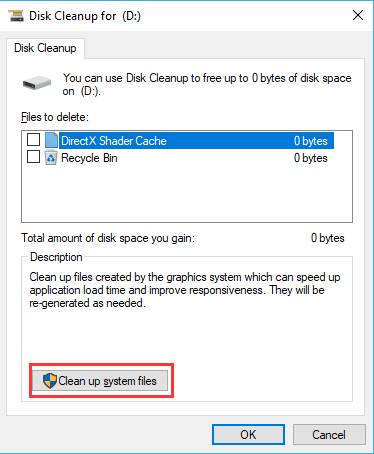
2. Disable startup programs
Running some unwanted programs at startup list will slow down your computer. If you don’t want to spend so much time on system boot, here is how to disable startup programs:
Step 1: Right-click the start button and choose “Task Manager”.
Step 2: Click “Startup”.
Step 3: Select the program which you want to turn off and click “Disable”.
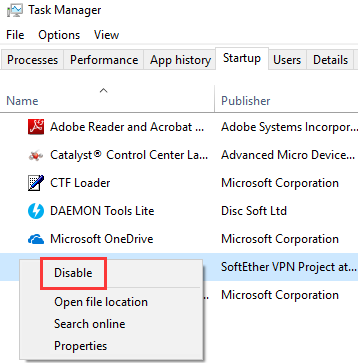
3. Registry Clean
The registry stores all sorts of important info, but sometimes it might need some cleaning so that it won’t occupy too much space. But it is not easy for most of us to find them out, so I will recommend the Wise Registry Cleaner, which is a free program that can help you clean registry junks, repair windows errors and keep your PC at peak performance.
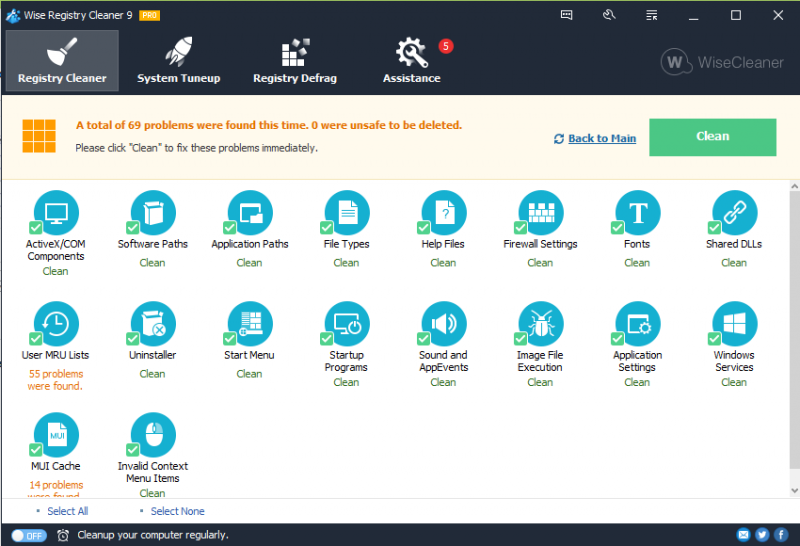
Compared with the above 3 methods, Wise Care 365 will make it easier to deep optimize your computer. What’s more, it will check and remind you the status of your computer in real time, provide optimizing method with one-click. Don’t you want to try?