Have you got some of the following warning signs on your PC? Any one of the symbols below may be caused by virus.
- Your computer runs slower than usual
- Frequently find some Pop-up messages which are hard to get rid of
- There is a new icon on your desktop which you don’t recognize
- Got some error message such as missing or corrupt files folders
- Your web browser’s default homepage is changed
If your PC does have virus, you must be looking for an effective and easy solution to remove the threats completely. Here’s a step-by-step guide for taking action.
Method 1: Use Windows Defender Security Center
Step 1: Choose Update & Security
Open the “Settings” and choose “Update & Security”.
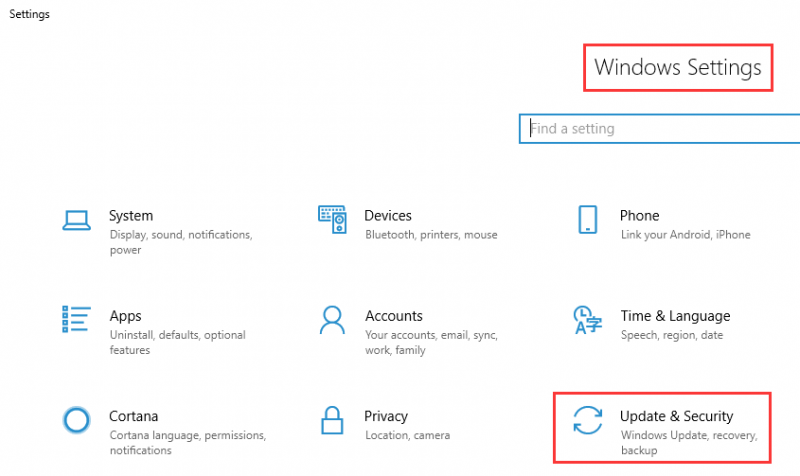
Step 2: Open Windows Defender Security Center
Choose “Windows Security” and “Open Windows Defender Security Center”.
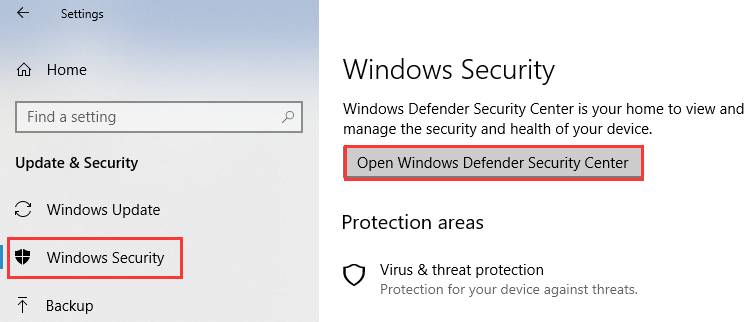
Step 3: Choose Virus and Threats Protection
Select the Virus and Threats Protection in the Window.
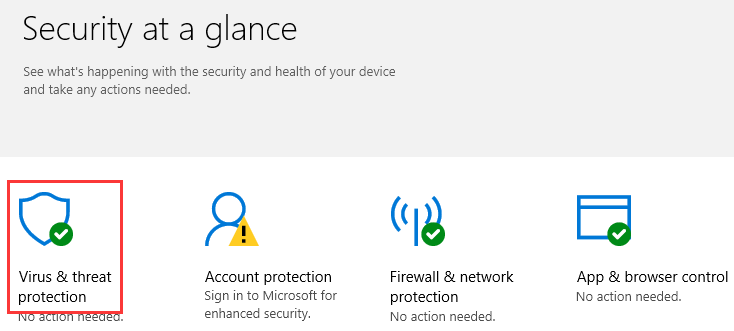
Step 4: Scan now!
After complete the above operations, select Scan now.
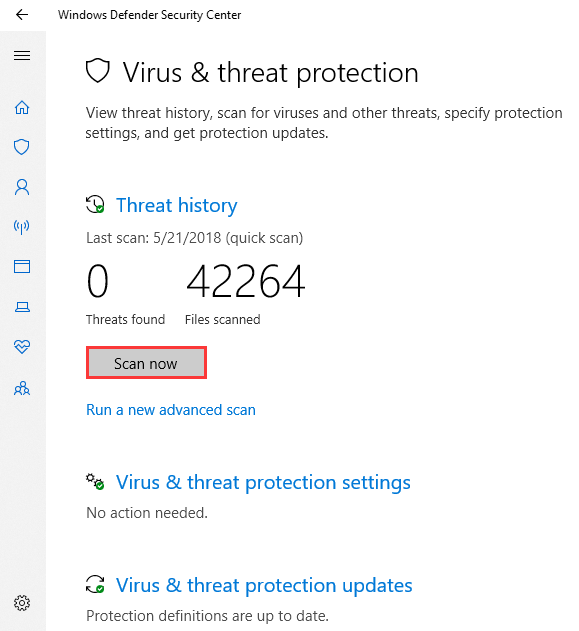
Method 2: Use Wise Anti Malware
Wise Anti Malware can help you defense against virus, malware, adware, ransomware, phishing, spyware and unwanted programs.
Step 1: Enable real-time protection
Run Wise Anti Malware and enable real-time protection.
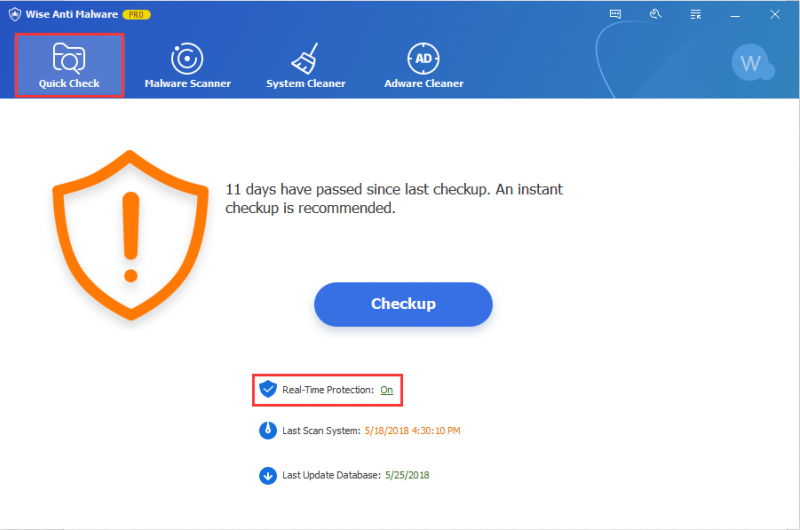
Step 2: Find the three features in the Window
There are three parts in “Malware Scanner”: Quick scan, Full scan and Custom scan.
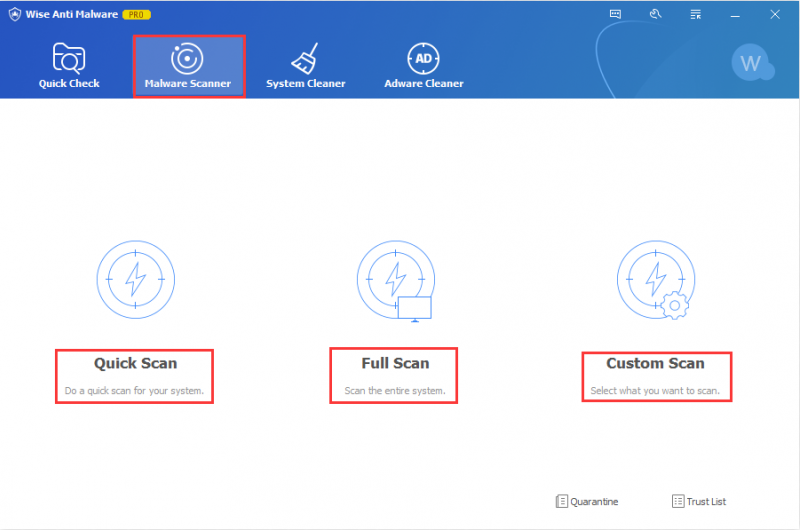
In addition, Wise Anti Malware can do much more, such as scan a specify directory or full disk, detect and remove adware and so on. Try Wise Anti Malware now?

