Do you have a multiple monitor setup on your windows system? Are you willing to set different wallpapers on a dual-monitor? This article will detail how to configure a separate wallpaper on Windows 10.
Set different wallpapers for each monitor by Settings
Step 1: To start, right-click on the desktop and select "Personalize" from the context menu.
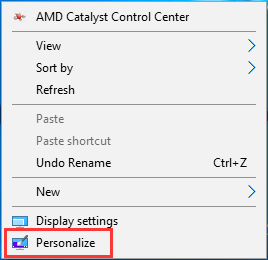
Step 2: Here you can choose "Background" from the list on the left, and then right-click on a picture which you want to set as desktop background for one of your monitors.
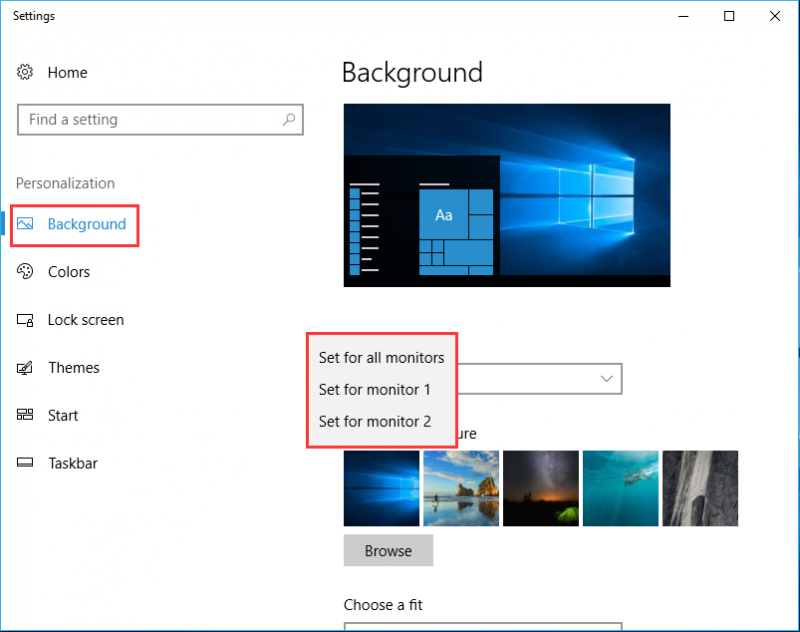
Step 3: If you want to set a new picture as a desktop background for a monitor, click the "Browse" button to browse to the picture which you want to set as wallpaper.
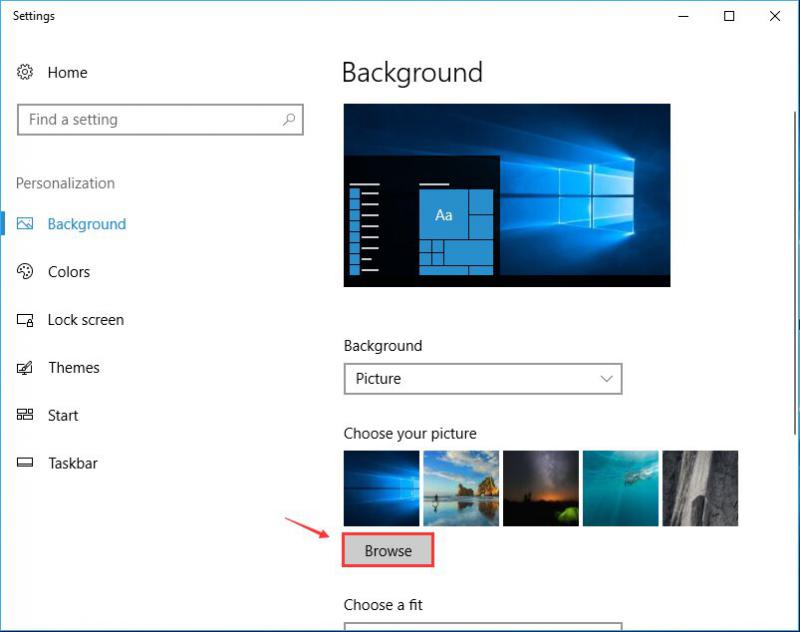
Set different wallpaper for each monitor by using Control Panel
Step 1: In the run command box, input "control /name Microsoft. Personalization /page pageWallpaper" and press "OK".
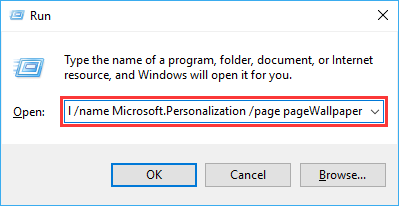
Step 2: Right-click the picture which you want to set as desktop background for a monitor and then choose "Set for monitor 1, 2, options".
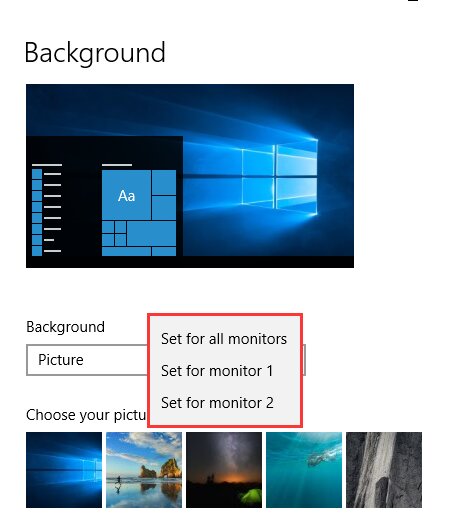
If you have some wallpaper configurations and would like to share, leave a comment below. Thanks.

