Big Files Manager
Through Big Files Manager, Wise Care 365 finds files larger than 10 MB in the specified location. Users can choose to delete these large files to free up more free space.
Wise Care 365 just lists the files that larger than 10 MB, It’s not meant that these files all can be safely deleted. It is up to the user to decide which files to delete.
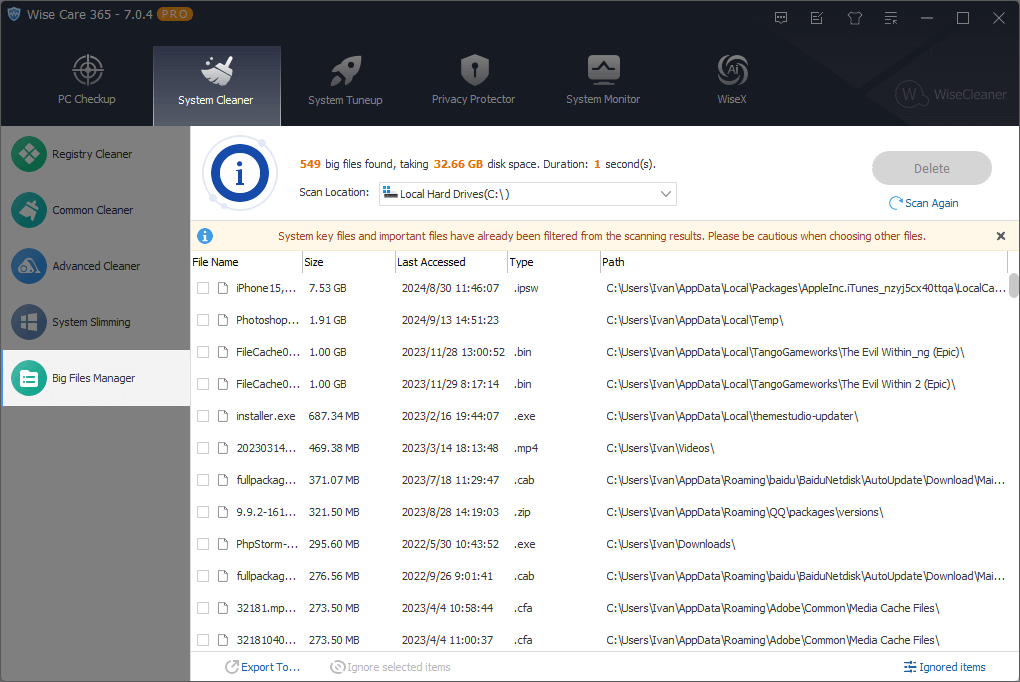
1. Select the locations that need to be scanned
To the right of the scan location, click the down arrow to expand the list of locations and select the drives need to be scanned. In default, all the drives are selected for searching.
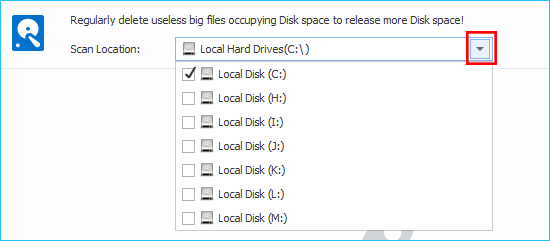
2. Select the files that need to be deleted
After the scan is complete, the scan results are sorted by File Size by default. You can also click the title bar to reorder, for example, click the File Name, the list will be sorted by file name; click the Size, the list will be sorted by file size. The list also will be sorted by File Path, file Last Accessed time, and File Type.
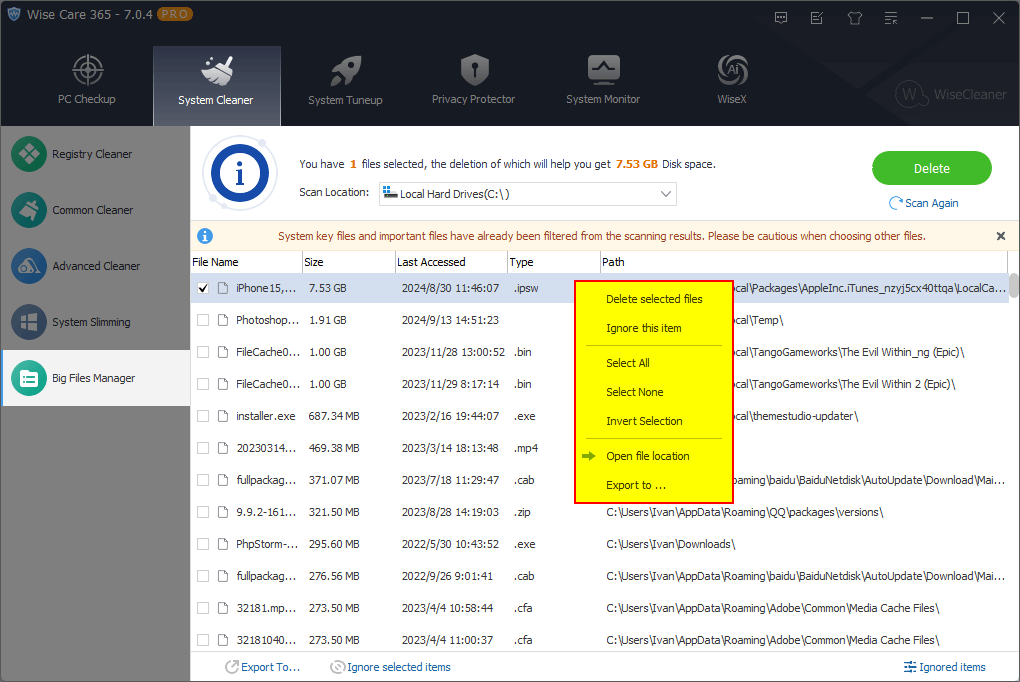
Right-click on an item, you can call out the context menu.
Delete selected files
Delete selected files.Ignore this item
Add this file to the exclusion list, then Wise Care 365 will no longer scan this file. You can view the files that have been ignored in the Ignored Items in the lower right corner of the window.Select All
Select all files.Select None
Do not select any files.Invert Selection
If you just don't want to delete a few files, you can select these files first, and then use the Invert Selection function, you can quickly select other files which need to be deleted.Open file location
Open the location of the selected file.Export to ...
Export and save the scan results as a text file.
3. Export to…, Ignore selected items, Ignored items
There are 3 function buttons at the bottom of the window, Export to…, Ignore selected items, Ignored items.
Export to Same as the context menu Export to ....
Ignore selected items Same as the context menu Ignore this item.
Ignored items View all files that have been ignored.
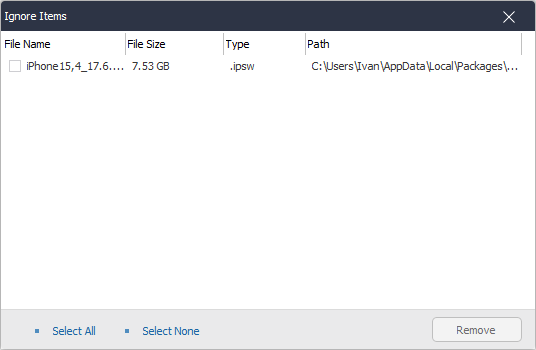
The Remove button in the Ignored Items window refers to removing the record from the ignored list, not really deleting the file from the disk.