Download, Install, Uninstall and Upgrade
You can refer to the following instructions about how to download Wise Note, how to install Wise Note, how to uninstall WiseNote, how to update Wise Note.
1. Download
You are always welcome to download Wise Note from our official site:
Homepage: https://www.wisecleaner.com
Wise Note: https://www.wisecleaner.com/wise-note.html
Download Center: https://www.wisecleaner.com/download.html
2. Install
After downloading, please find the Wise Note installation file in the download folder. The default path is C:\Users\your name\Downloads

Then double click on it, and click [ Yes ] after the dialog box appears.
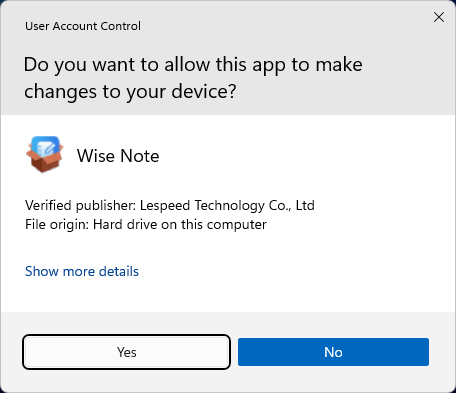
Then the installer will start automatically and will guide you through the rest of the installation process.
3. Remove / Uninstall
There are 3 methods to uninstall a program. Please ensure that the application has been closed.
Method 1: Use Wise Program Uninstaller
If you have installed Wise Program Uninstaller, just open it, scroll and find the program you want to uninstall, select it, and then click [ Safe Uninstall ]. This is the simplest way to uninstall a program and no leftovers.
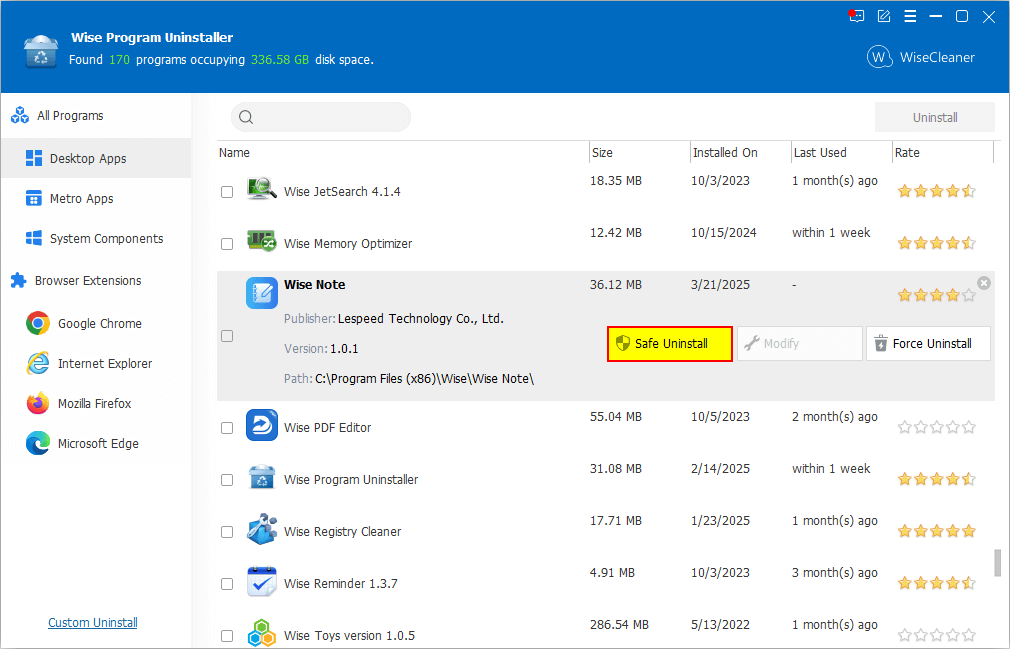
Method 2: Run the application self-uninstall program
Please open the Wise Note folder, find and run unins000.exe. The default path is C:\Program Files (x86)\Wise\Wise Note\
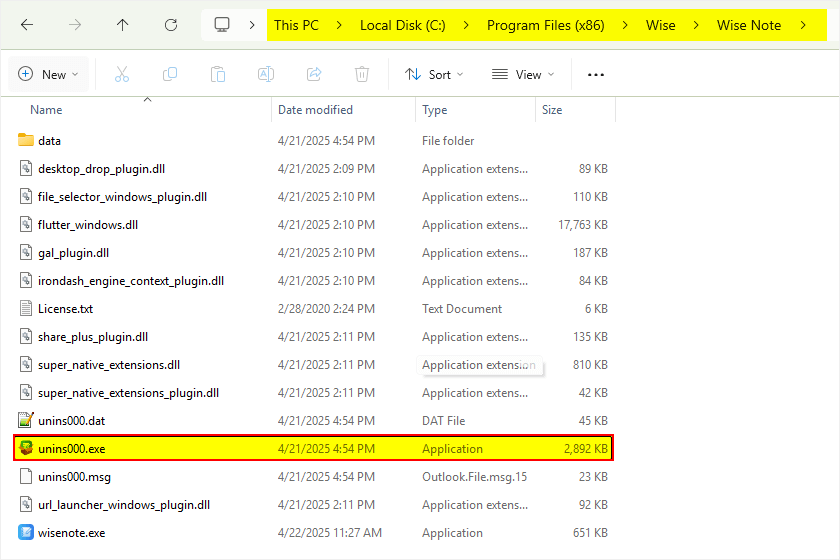
Method 3: Use the system Settings
Press the [ Windows logo key + I ] on your keyboard to open Settings.
In the left sidebar, click [ Apps ], then select [ Installed apps ] on the right.
In the search box, type "Wise Note", or scroll down to find Wise Note in the list.
Click the [ More options ] button (the three dots icon) next to Wise Note, then click [ Uninstall ].
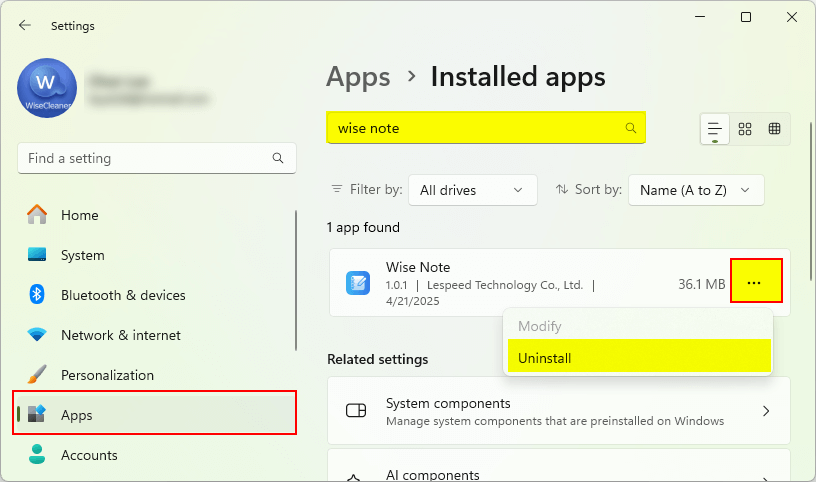
4. Upgrade
Everytime when you launch Wise Note, the Confirm window will pop up if there is a new version available to ask you to update.
Also, you can download the latest version from the Download Center. Please ensure Wise Note has been closed, and then install the latest version.
The minor upgrade can directly install the new version \(for example: 1.0-1.x\). The major upgrade needs to uninstall the old version, and then install the new version \(for example: 1.x-2.x\)