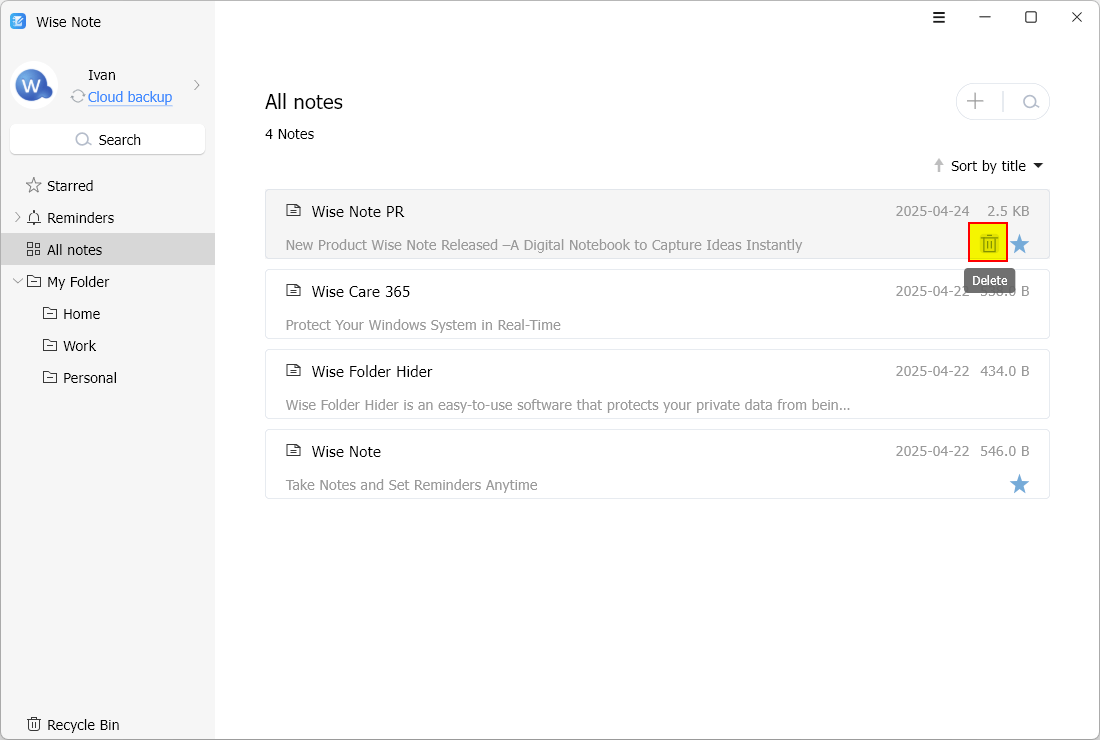Notes
To create a new note, you need to select [ All Notes ] or [ My Folders ] in the left sidebar.
The image below is the main interface of All notes. There are two buttons on the top-right corner you may click to Create or Search the notes.
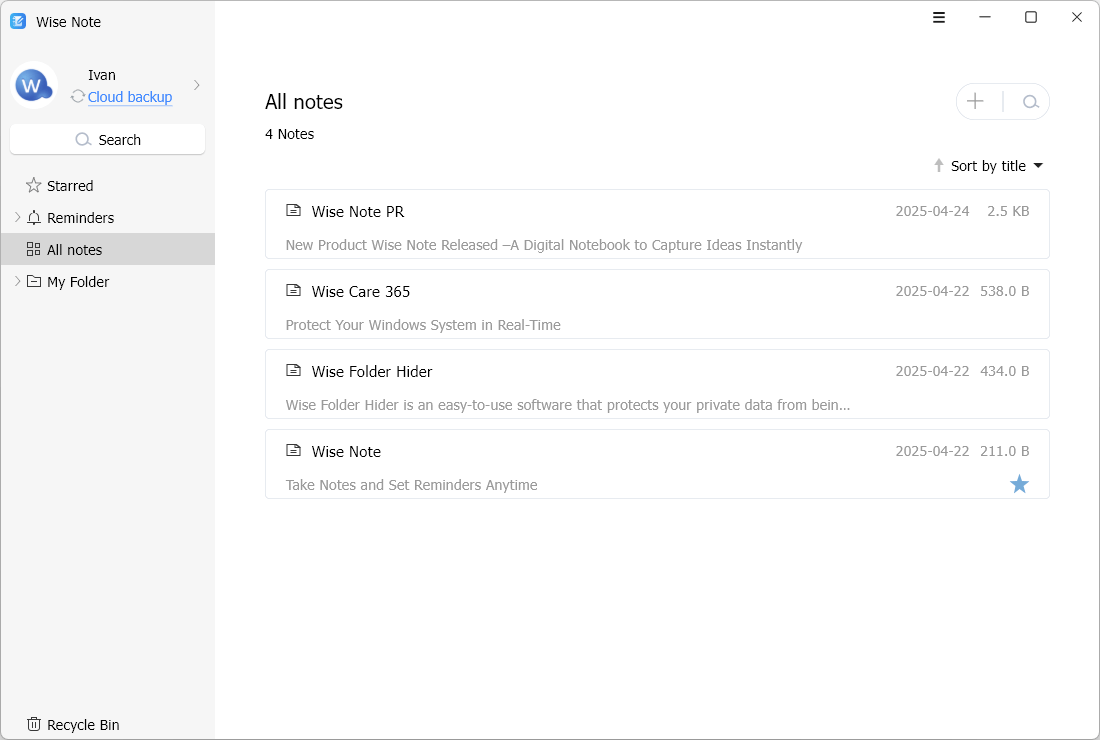
1. Create a note
Step 1: Click the plus (+) button in the upper right corner.
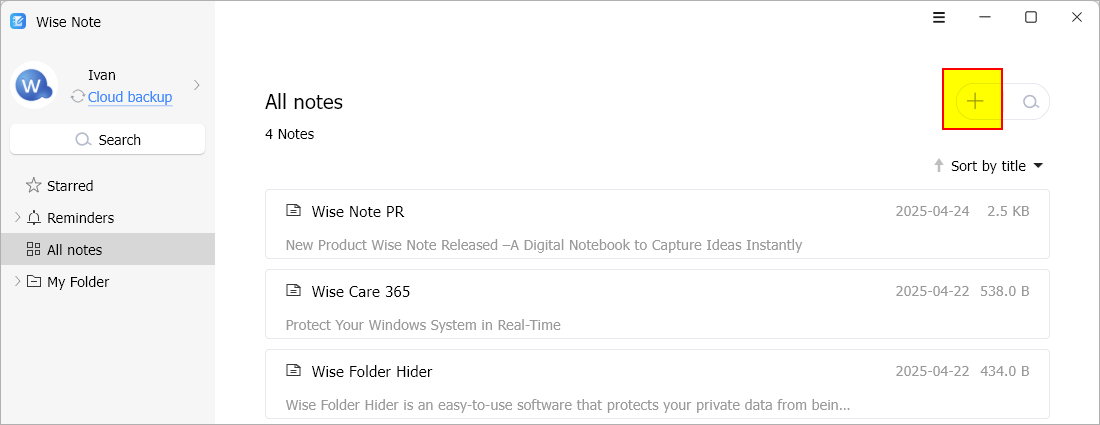
Step 2: Enter the name of your new note, and use over 10 edit tools to help complete the note content.
Step 3: Click on the 💾 icon to save your note. You also can click the ☆ to star this note. (Check your starred notes)
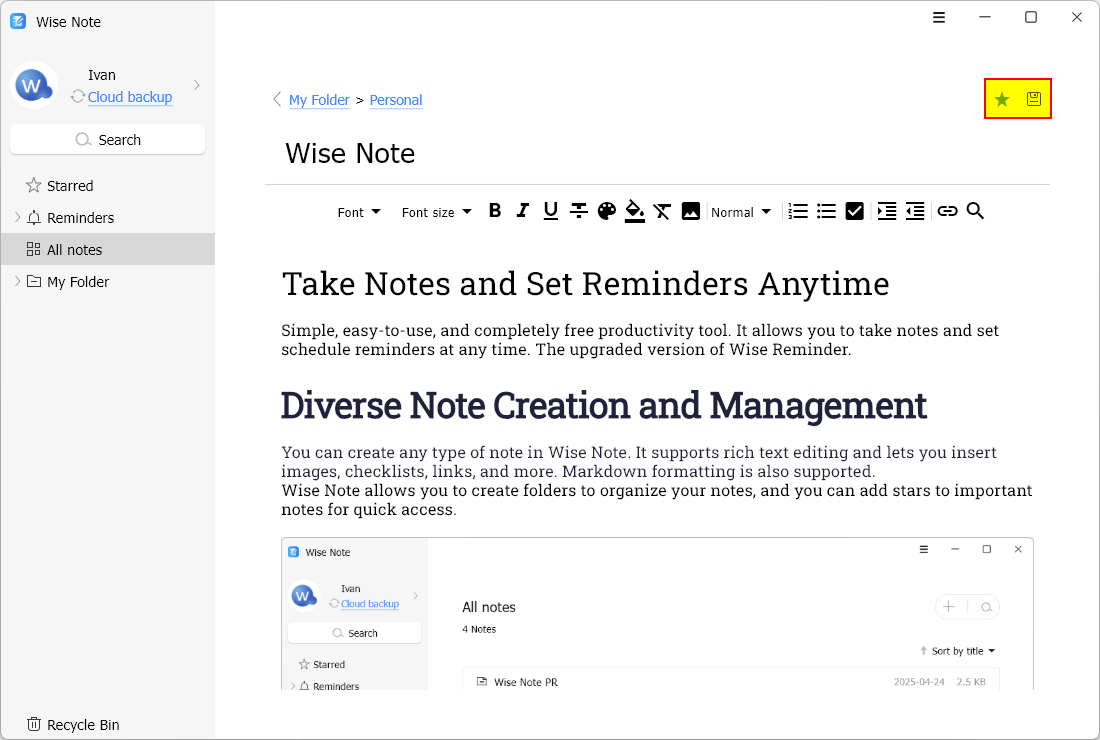
2. Delete a note
To delete a note: Hover over it in your notes list, then click the trash can icon that appears. The note will be moved to the built-in Recycle Bin.