Hide & Unhide File (Folder)
1. How to Hide Files and Folders
You can easily hide a file (folder) with 3 ways.
Drag & Drop a file (folder) you want to protect to Wise Folder Hider window.
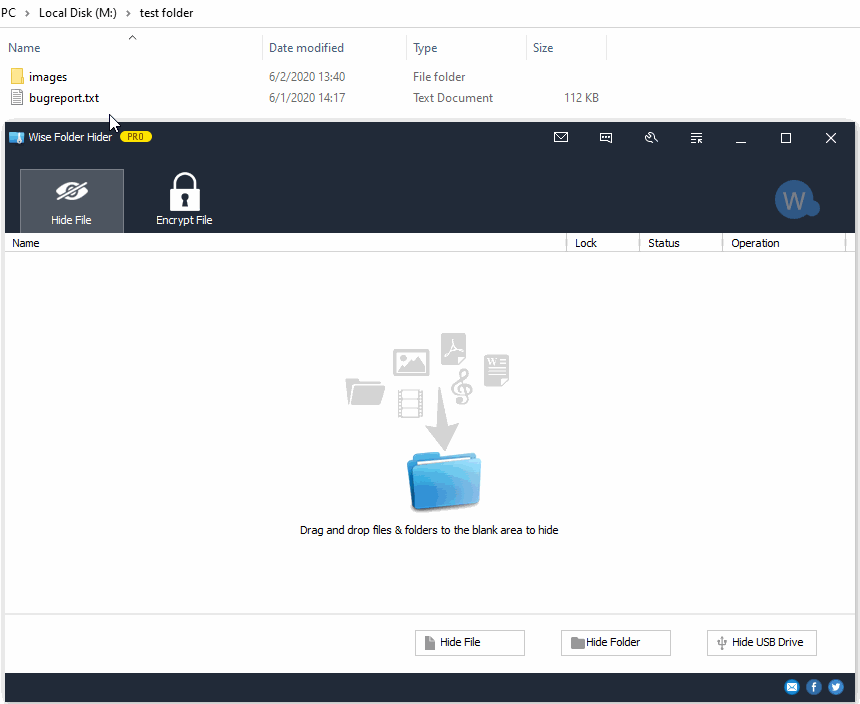
Click the buttons Hide File and Hide Folder
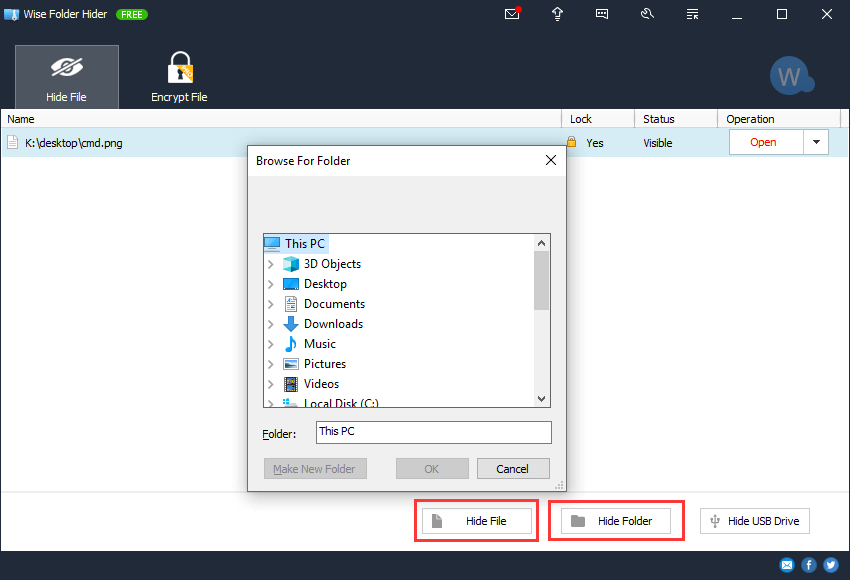
Right-click on the file and folder which you want to protect, and then select Hide file with Wise Folder Hider or Hide Folder with Wise Folder Hider
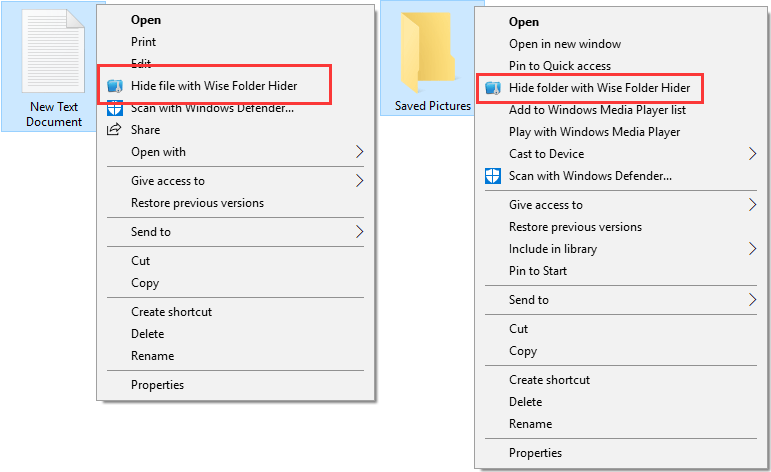
2. How to Unhide Files and Folders
For a hidden file and folder, there are 2 commands, Open and Unide.
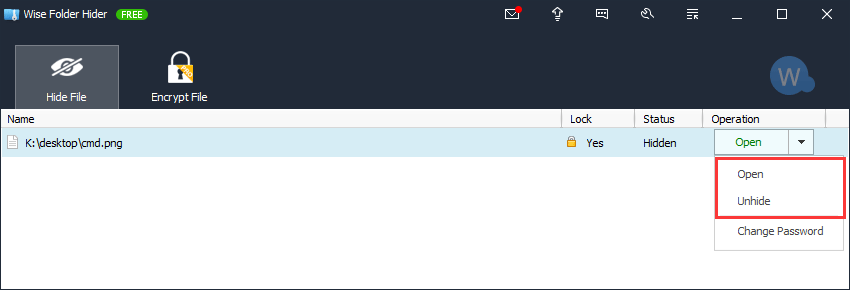
Open
Open file (folder) location and make the hidden file (folder) temporarily visible. The file and folder will be hidden again automatically when you close Wise Folder Hider.Unhide
Open file (folder) location and make the hidden file (folder) permanently visible. You need to hide the file (folder) manually if you want to keep protecting the file.