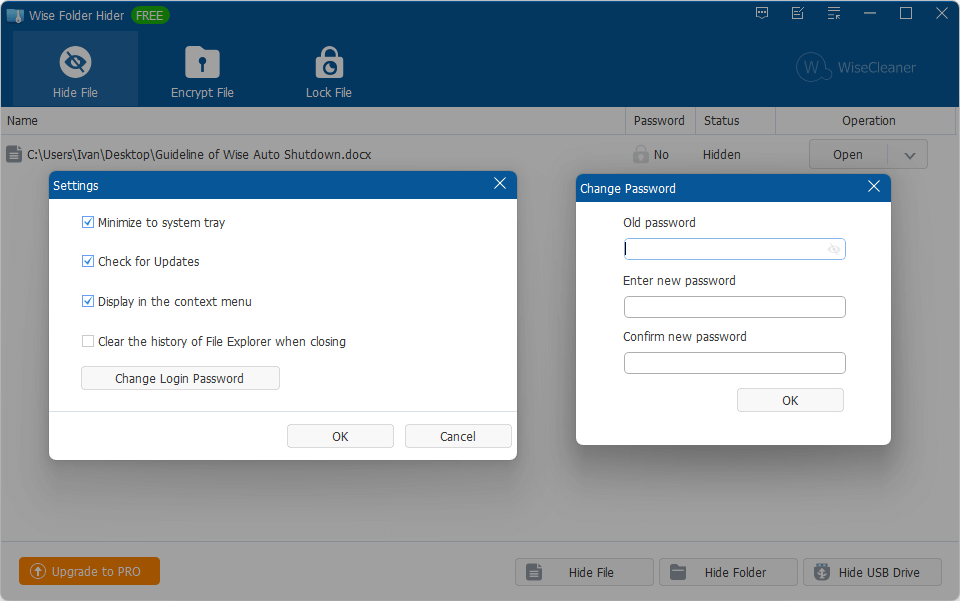Settings
In the settings window of Wise Folder Hider, you can: Minimize to the system tray, Check for Updates, Display in the context menu, Clear File Explorer history, and Change Login Password.
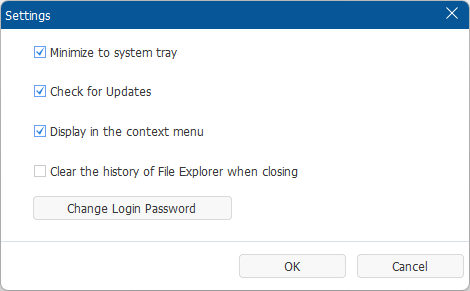
Minimize to system tray
The default state of this option is checked.- If this option is selected, Wise Folder Hider will be minimized to the notification area of the taskbar when the program is minimized.
- If this option is not selected, Wise Folder Hider will minimize it to the taskbar.
Check for update
After selecting this item, every time you run Wise Folder Hider, it will automatically detect whether there is a new version.Display in context menu
Hide or display Hide file/folder with Wise Folder Hider in the system context menu.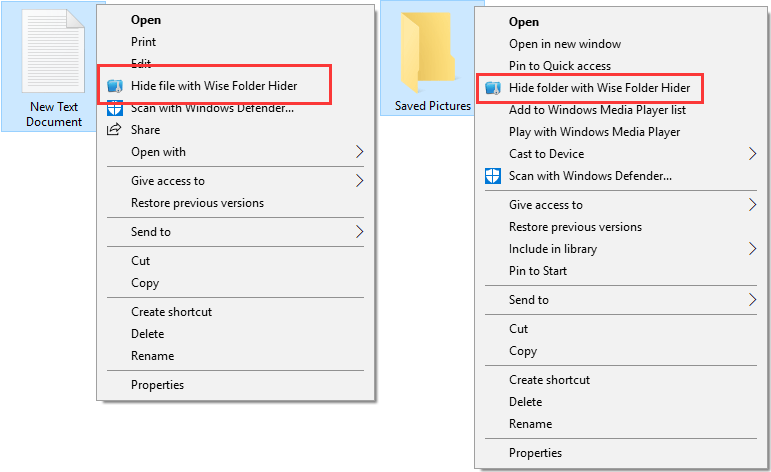
Clear File Explorer history
If this option is checked, when you close Wise Folder Hider, it will automatically clear the history of the Explorer, including the recently opened documents. The default state of this option is unchecked.Clearing the history of the Explorer does not distinguish whether it is a record of hidden files. If you need to keep the access records of other documents, please do not select this option.
- Change login password