Encrypt & Decrypt
The encryption function of version 4 is essentially different from the previous versions. It does not directly encrypt files and folders, but first creates a Locker (an encrypted folder) and then moves the files and folders that need to be protected into this Locker.
1. How to Encrypt Files and Folders
Step 1: Create a Locker
Open Wise Folder Hider and switch to Encrypt File tab, click the Create button at the bottom of the window. In the pop-up window, set the Locker properties, such as Name, Location, Size, etc.
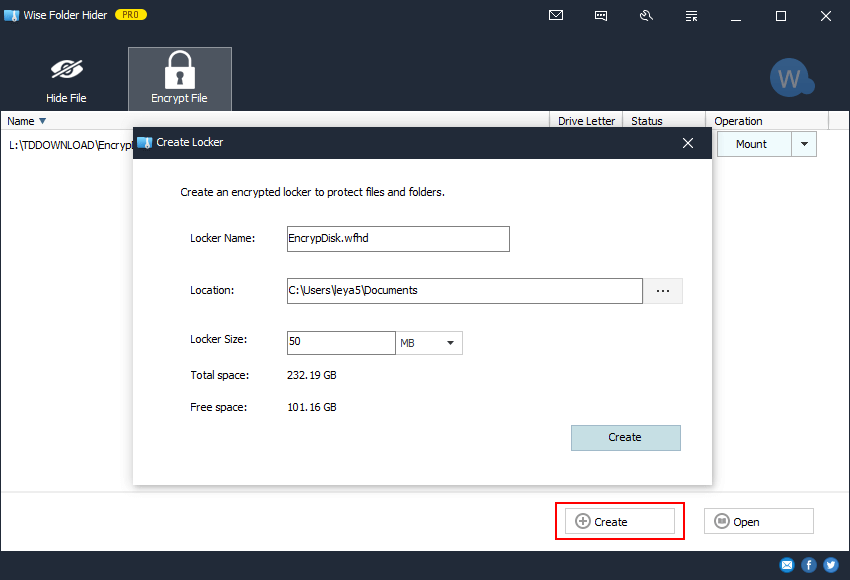
Once the size of the Locker is set, it cannot be changed. Recommendation: Choose a partition with a large free space to create a locker and set a suitable size.
Step 2: Move the files and folders which need to be encrypted to the locker
After moving files and folders to the locker, Unmount the locker, and then close Wise Folder Hider. These files and folders are encrypted.
2. How to Decrypt Files and Folders
If you need to view the encrypted file, you need to run Wise Folder Hider first, switch to Encrypt File, select the locker where the file is located, click the Mount button to open the locker, and then you can open and edit the files.
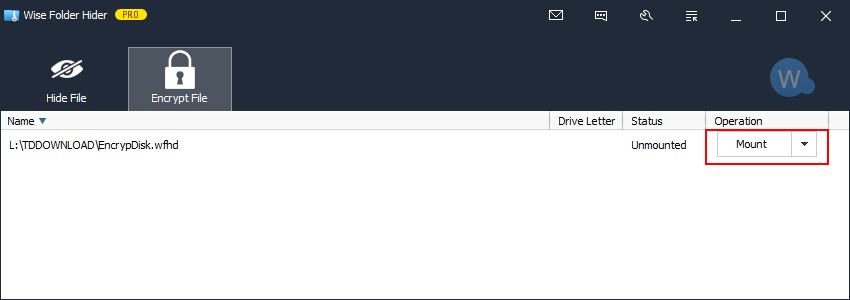
If the locker is not displayed in Wise Folder Hider, you need to click the Open button first to find the locker file.
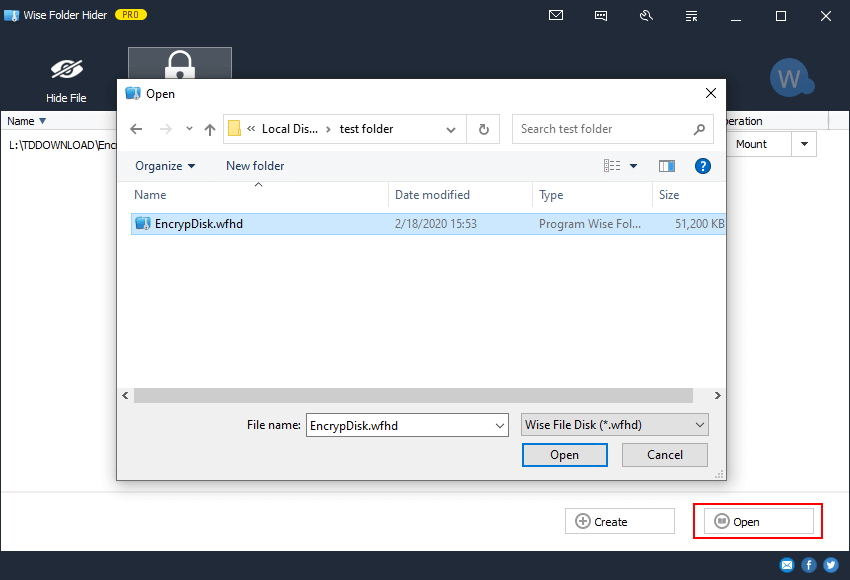
There are 4 commands for a locker: Mount, Unmount, Delete, and Set Password.
Mount
If a locker status is unmounted, you can click Mount to open this locker.Unmount
If a locker status is mounted, all files and folders of this locker are visible and editable. You can click Unmount to encrypt this locker again.Delete
If you do not want to continue to use a locker, please click the Delete button to stop protecting the locker, and then delete the locker file, such as Mylocker.wfhd.This command will stop protecting the locker. Any person can Copy, Move, and Delete this locker.
Set Password
For a locker, we highly recommend setting a password different from the login password, especially if you need to copy the locker files to a USB drive and then open it in another system. This password can effectively prevent unauthorized access.