File Shredder
File Shredder deletes the files and folders, then creates 0-byte files to fill the location and reduce the recoverability of the deleted files and folders.
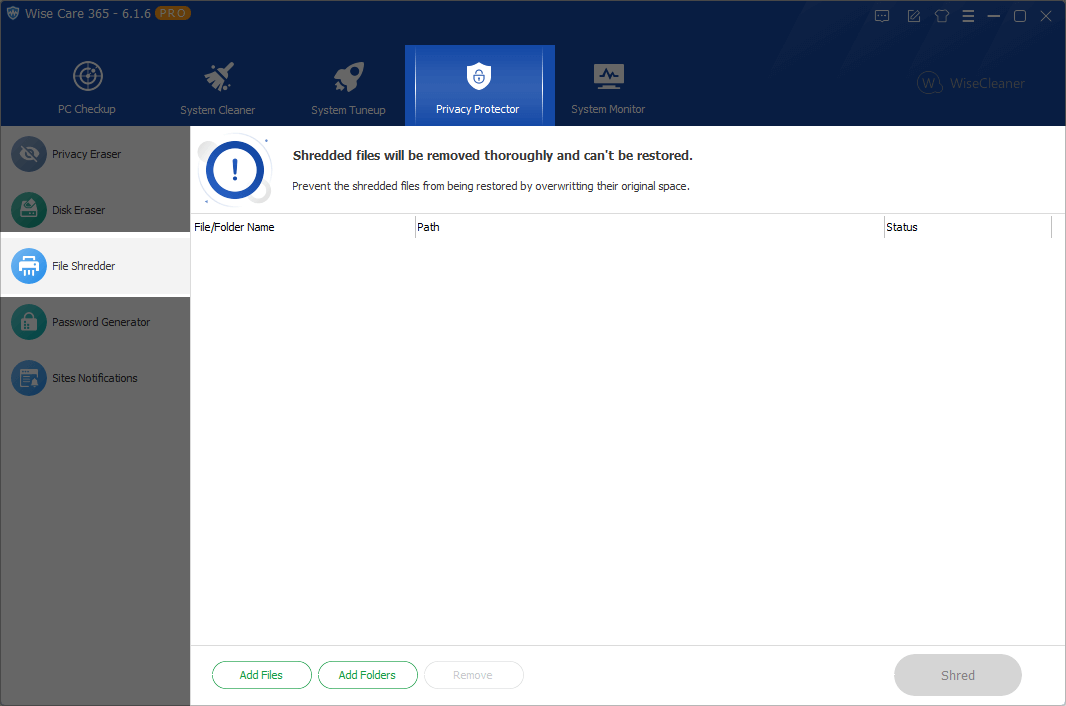
1. Add files or folders
Wise Care 365 provides 2 ways to add files or folders to the shredding window: the add button at the bottom of the window, and the system right-click menu.
Add button
Click the ⌈ Add Files ⌋ and ⌈ Add Folders ⌋ buttons at the bottom of the window to select the files or folders that need to be shredded.Context menu
Right-click a file or folder which needs to be shredded and select ⌈ Shred file/folder ⌋. This function can be turned on or off in Menu -> Settings -> General Settings.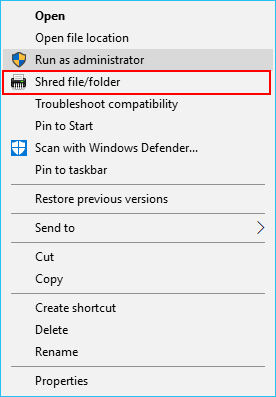
2. Remove files or folders
If you don't want to shred a file or folder, select the file, and then click the ⌈ Remove ⌋ button at the bottom of the window to remove the file or folder from the list.
Remove, it means to remove the file from the file shredding window of Wise Care 365, not mean to delete the file itself.
3. Shred files or folders
Click the ⌈ Shred ⌋ button to perform a shred operation on all files and folders added in the window.
