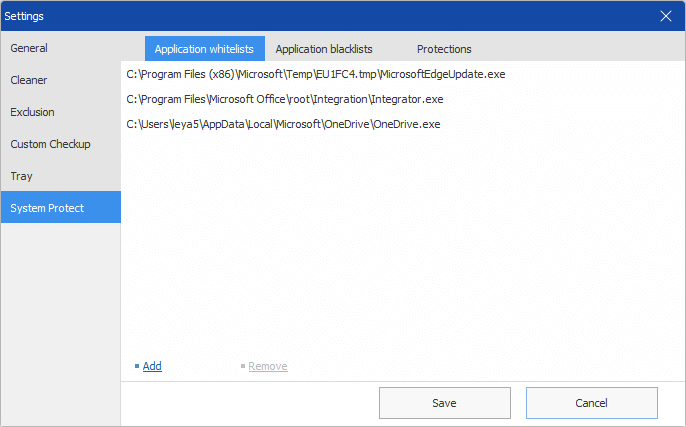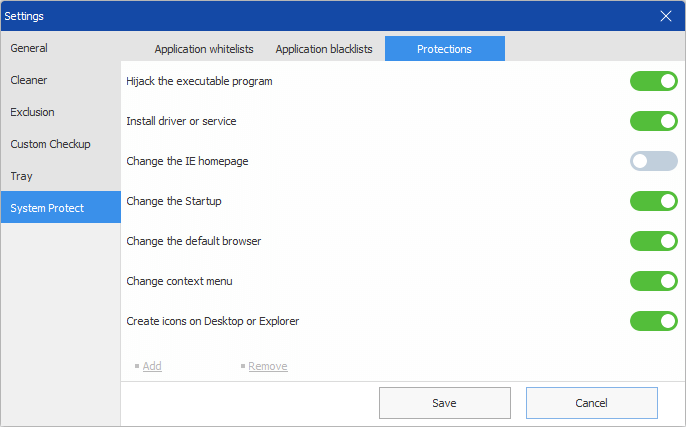Wise Protection
Its original name is System Protection, protects the registry’s key locations in real-time, effectively prevents applications from changing the homepage settings of the IE browser, prevents applications from adding to the system startup items, prevents programs from changing the default browser, and prevents advertising windows of applications from popping up.
1. Turn ON\/OFF Protection
The switch of system protection is on the right side of the PC Checkup panel, above the Utilities area.
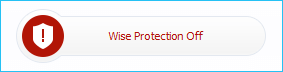 , this means that the system protection is turned off.
, this means that the system protection is turned off.
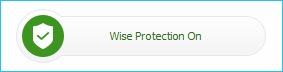 , this means that the system protection is turned on.
, this means that the system protection is turned on.
2. Notification of system protection
After system protection is turned on, Wise Care 365 will monitor some specific registry keys in real-time. Once an app modifies these registry keys, Wise Care 365 will prompt a message in the lower right corner of the desktop and ask for the processing method. The default processing method is Allow.
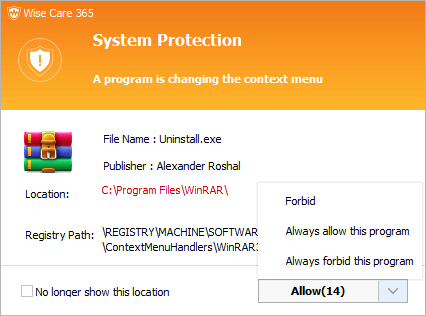
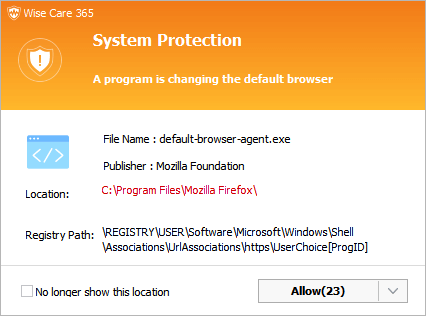
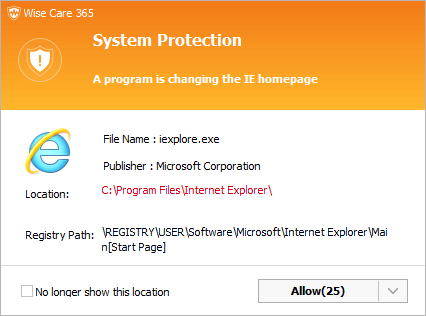
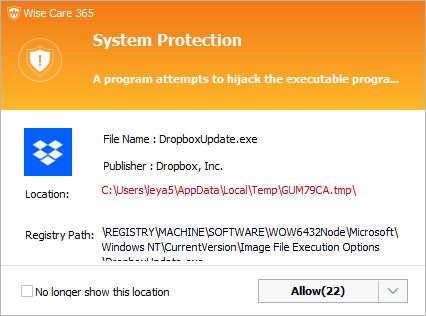
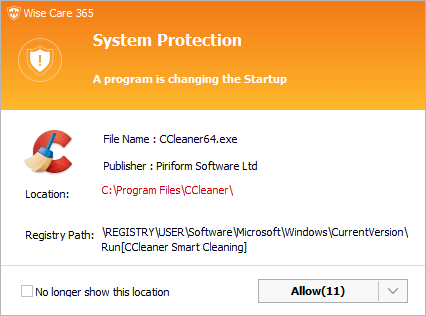
Wise Care 365 provides 4 processing methods: Allow, Forbid, Always allow this program, Always forbid this program. And one optional option: No longer show this location.
Allow
Allow the program to modify the registry this time.
Forbid
Forbid the program to modify the registry this time.
Always allow this program
Add the app to the Whitelist, always allow the application from modifying the registry, and do not display a warning message.
Always forbid this program
Add the app to the Blacklist, always prohibit the application from modifying the registry, and do not display a warning message.
No Longer show this location
Once this option is selected, Wise Care 365 will no longer monitor this registry key. When other programs modify this registry key, Wise Care 365 will not pop up a prompt message.
3. Set up Wise Protection
All protections are enabled by default. But you can change it in Menu - Settings - System Protect.
Application whitelist
Here are the apps that you ALLOW to run. You can add a new app, or remove an app from this whitelist.
Application blacklist
Here are the apps that you DO NOT ALLOW to run. You can add a new app, or remove an app from this Blacklist.
Protections
Here are monitored behaviors. You can click the switch to turn the protection on or off.