Registry Cleaner
1. Select a registry scan mode
Wise Registry Cleaner provides 3 scan modes: Fast Scan, Deep Scan, and Custom Scan.
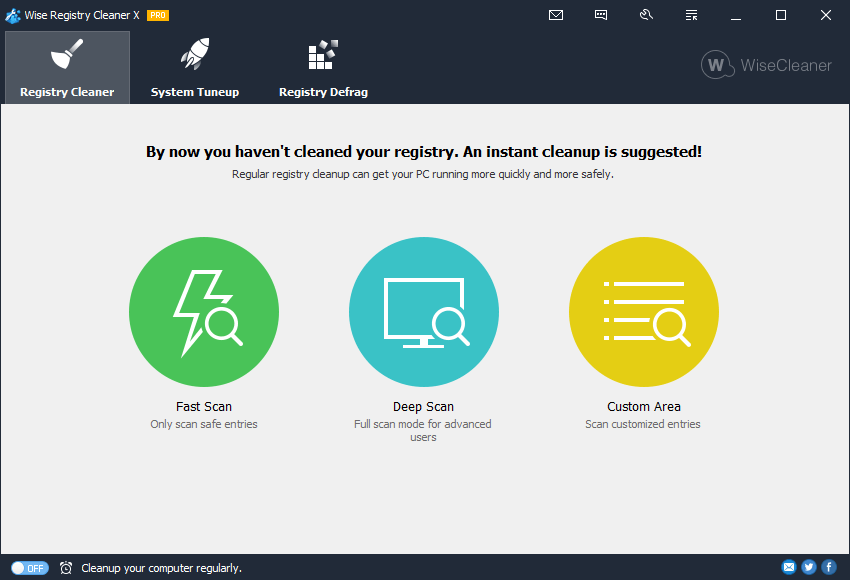
Fast Scan
We also call it Safe Scan, which only scan and list the safe entries in scan result list.Deep Scan
We also call it Full Scan, scan and list all entries, even though some may not be fully safe to fix. (for Advanced users only)Custom Scan
Here, you can tick the corresponding check boxes of the registry entries that you want to scan. (for Advanced users only)
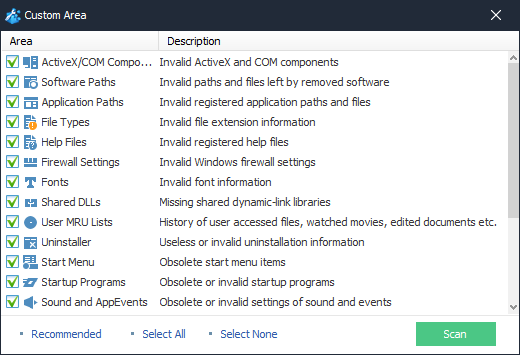
2. Check the scan results
After Wise Registry Cleaner finishes scanning the registry, you can easily know which part is problematic and how many problems there are. And you can review the problem details about an item by clicking the item name.
 , it means that all content under the item are selected.
, it means that all content under the item are selected.
 , it means that part of the content under the item are selected. Before changing it to all selected, please expand to see if the content contained in this item needs to be cleaned up. And you may see a shield icon with 2 different colors at the beginning of each line.
, it means that part of the content under the item are selected. Before changing it to all selected, please expand to see if the content contained in this item needs to be cleaned up. And you may see a shield icon with 2 different colors at the beginning of each line.
 : Green shield, this issue is marked as safe to remove.
: Green shield, this issue is marked as safe to remove.  : Orange shield, this issue is uncertainly safe to remove.
: Orange shield, this issue is uncertainly safe to remove.
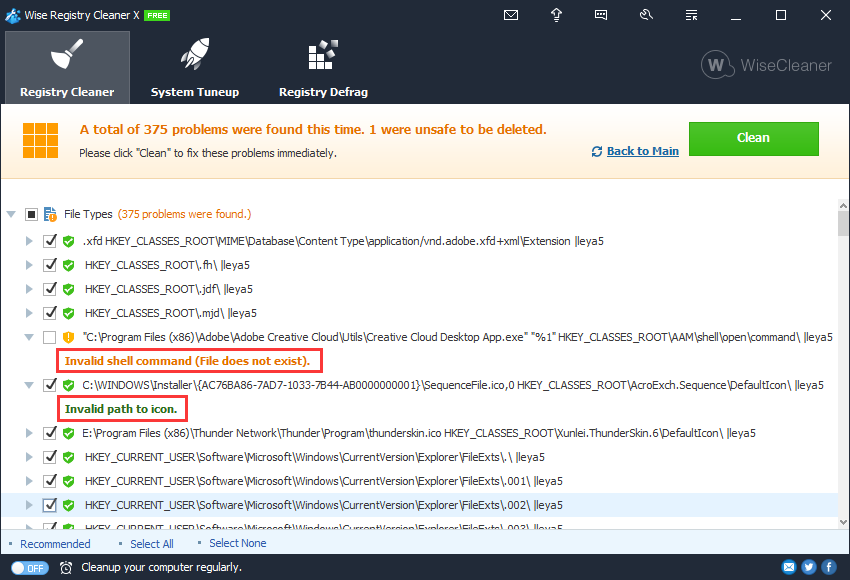
Right-click on an item, you can call out the right-click menu.
Ignore Selected Entry
This command will add selected registry entry to Exclusion List, Wise Registry Cleaner will not scan and clear this entry any more.Select Safe Entries
This command will only select safe registry entries from displayed scan result.Select All, Select None
Open in Registry Editor
This command will open selected registry entry in Registry Editor. Double Click one entry can trigger this command too.Export to...
This command will save scan result to a text file. It is a useful command that you can send this file to wisecleaner support team to identify your problem.
3. Fix registry issues
After registry scan is finished, please click "Clean" to solve problems in your Windows Registry. At last the results will show you which are fixed and which are failed to fixed. (Some registry entries in use by system or other applications may be failed to fix.)