Disk Defrag
Also called disk defragmentation. Wise Care 365 can defragment all partitions to make the file storage more compact, thereby improving system performance and running speed.
Before using disk defragmentation, please close all currently running programs to help improve the effect of defragmentation and reduce the time required for defragmentation.
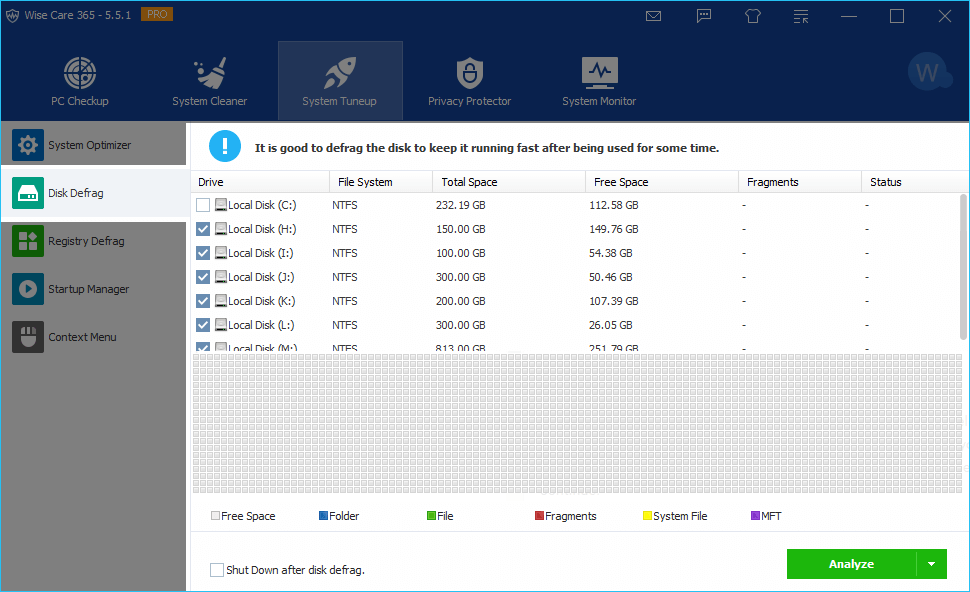
1. Select the partition that needs to be defragged
When running the defragmentation function for the first time, all partitions are selected by default. If Wise Care 365 detects an SSD disk, all partitions of this SSD will be unchecked.
If there is an SSD in the selected partition, you will receive a warning message when you click the defrag button.
It is not recommended to defragment and optimize the SSD. Defragmentation and disk optimization will reduce the life of the SSD.
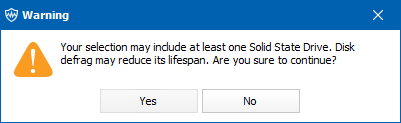
2. Start defragmentation
After clicking the defrag button, Wise Care 365 will analyze the selected disk first and then start defragging.
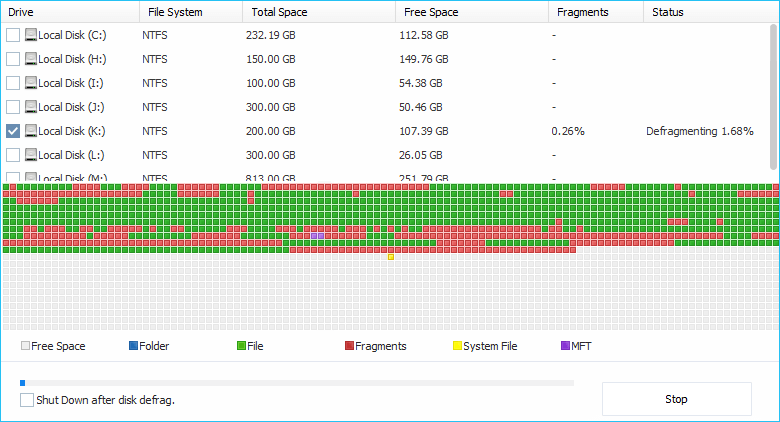
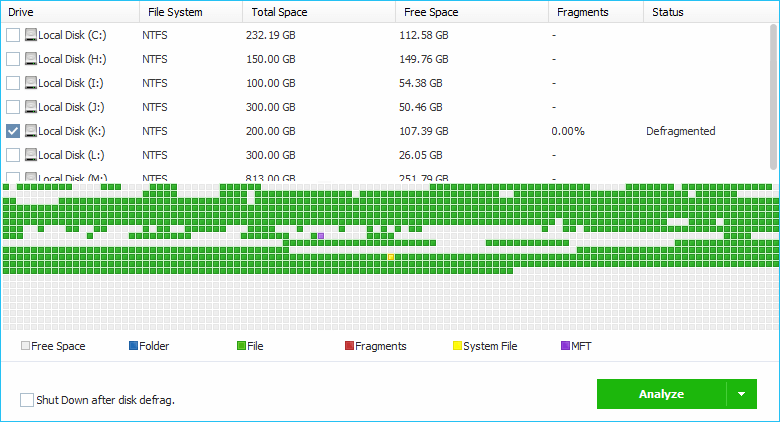
Usually, the defragmentation time will be longer, you can check the option [ Shutdown After Disk Defrag ] to create an automatic shutdown task.
Defragment
This operation will concatenate fragmented files into one chunk so as to accelerate the file-reading speed and free additional available space though a little. (Files that can't be moved or are locked will be skipped.)Full Optimization
This operation will defragment fragmented files and rearrange all files (fragmented or not) to concatenate storage areas to free up disk space.Analyze
Only analyze and display disk fragmentation status.