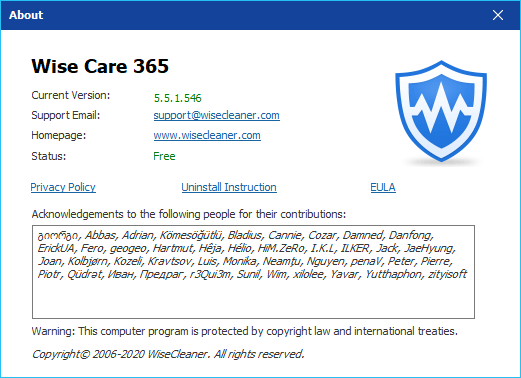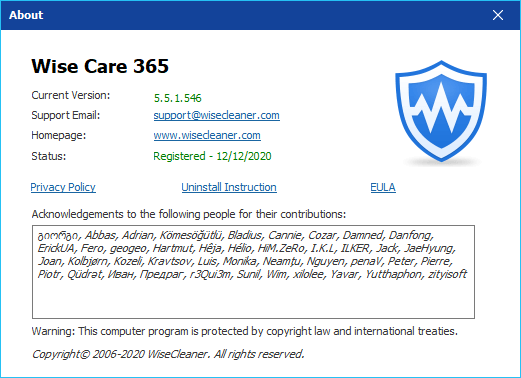Menu
The menu of Wise Care 365 provides various functions, such as Help Online, Forum, Homepage, Contact us, Settings, Backup, Restore, Check for updates, Languages, Register (Change license key), About.
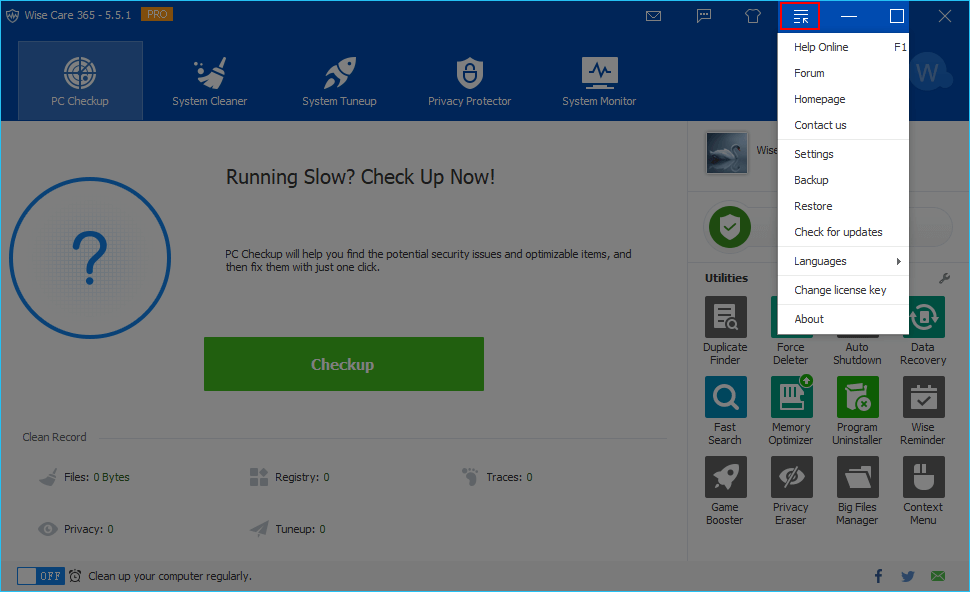
1. Backup
Wise Care 365 supports to create a system restore points and backup the full registry.
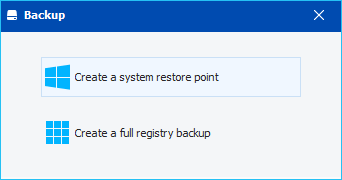
2. Restore
Wise Care 365 backs up the registry entries automatically before cleaning. You can restore the deleted registry entries from the Restore center if a certain program that doesn't run properly after cleaning.
You can also use the system restore point to restore the system to an earlier state.
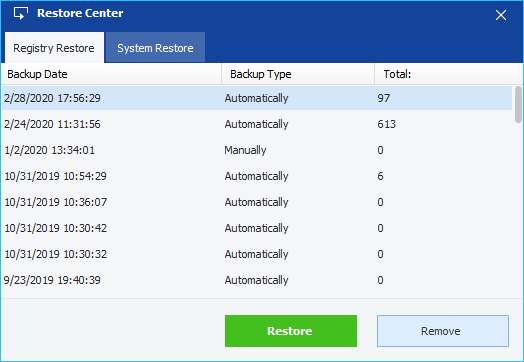
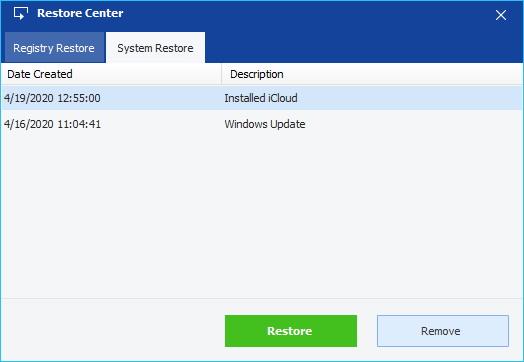
3. Check for updates
Wise Care 365 detects new versions automatically, you can set the frequency of checking in Settings -> General. You can also click the option Check for updates to check now.
4. Languages
Wise Care 365 supports 40 languages. When installing and running the program for the first time, Wise Care 365 will automatically match the language displayed by the system. Users can also change the interface language at Languages in the menu.
5. Register (Change license key)
If the current version is Free, it will be displayed as Register, and you can activate Wise Care 365 to Pro version by entering a valid license key in the registration window.
If the current version is a Pro version, it will be displayed as Change license key, and you can change the current license key by entering a new valid license key in the registration window.
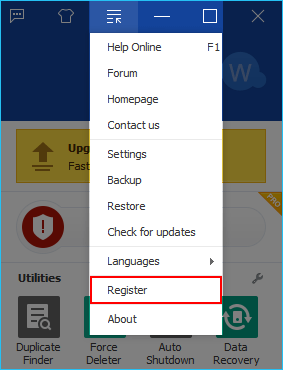
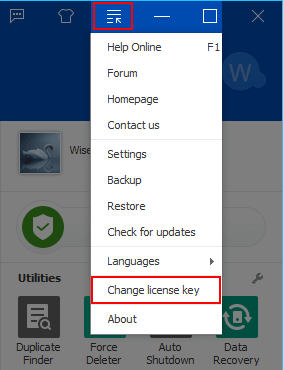
6. About
The About window mainly displays the version number of the program and supports e-mail, homepage, and authorization status. If it is a free version, the Status is Free. If it is a Pro version, the Status is the expiry date of the license key.