Download, Install, Uninstall and Upgrade
You can refer to the following instructions about how to download Wise Force Deleter, how to install Wise Force Deleter, how to uninstall Wise Force Deleter and how to update Wise Force Deleter.
1. Download
You are always welcome to download Wise Force Deleter from our official site:
Homepage: https://www.wisecleaner.com
Wise Duplicate Finder: https://www.wisecleaner.com/wise-force-deleter.html
Download Center: https://www.wisecleaner.com/download.html
2. Install
After Wise Duplicate Finder download finishes, please find out the setup file, double click  , and click ⌈ Yes ⌋ after the following dialog box appears.
, and click ⌈ Yes ⌋ after the following dialog box appears.
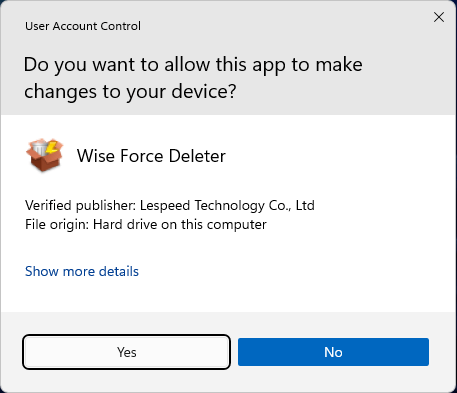
Then the installer will start automatically and will guide you through the rest of the installation process. :)
3. Remove/Uninstall
There are 3 methods to uninstall a program. Please ensure that the application has been closed.
Method 1: Use Wise Program Uninstaller
If you have installed Wise Program Uninstaller, just open it, scroll and find the program you want to uninstall, select it, and then click ⌈ Safe Uninstall ⌋. This is the simplest way to uninstall a program and no leftovers.
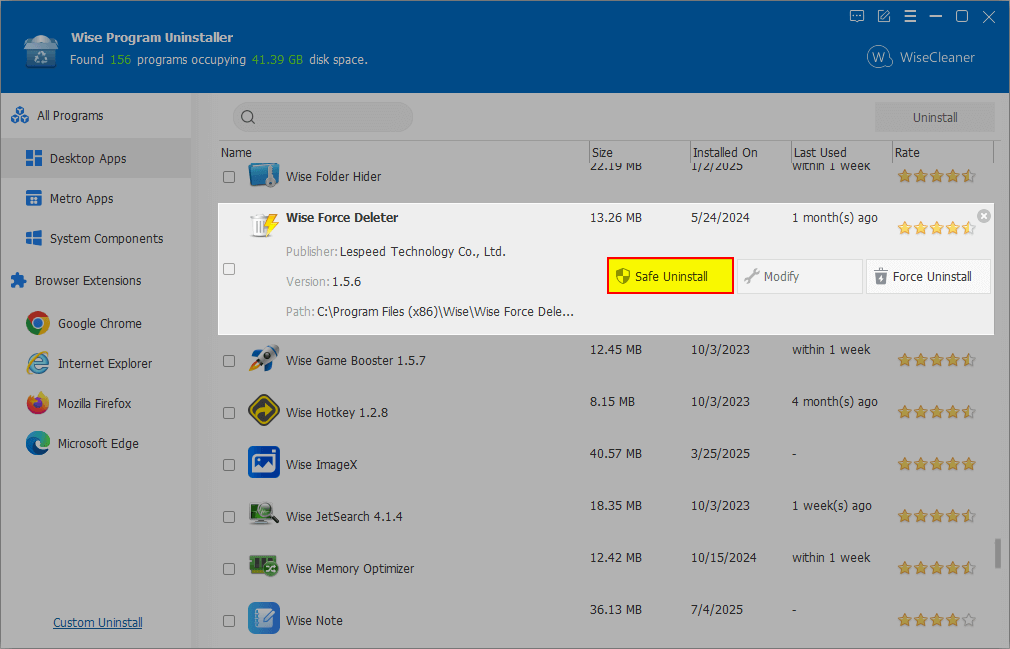
Method 2: Use the application self-uninstall program
Please open Wise Duplicate Finder folder, find and run 
If you are running a 32bit system, the folder is: C:\Program Files\Wise\Wise Force Deleter\
If you are running a 64bit system, the folder is: C:\Program Files (x86)\Wise\Wise Force Deleter\
Method 3: Use system Control Panel
- If you are running a Windows 7 system, please click Start – Control Panel – Programs – Uninstall a Program, scroll down and find the program you want to uninstall, then click Uninstall
- If you are running a Windows 8 system, please click Settings – Control Panel - Programs – Uninstall a Program, scroll down and find the program you want to uninstall, then click Uninstall
- If you are running a Windows 10/11 system, please right-click the Win logo, then click Settings – System – Apps & Features - Installed apps, scroll down and find the program you want to uninstall, then click Uninstall
4. Upgrade
Please run the application, click Menu - Check for Updates.
Also, you can download the latest version from: https://www.wisecleaner.com/download.html. Please ensure Wise Force Deleter has been closed, and then install the latest version.
The minor upgrade can directly install the new version (for example: 1.0-1.x). The major upgrade needs to uninstall the old version, and then install the new version (for example: 1.x-2.x).