Scan Duplicates
1. Select locations
After opening Wise Duplicate Finder, click the folder icon which behind the Location and select the location which needs to be scanned.
Wise Duplicate Finder supports to scan multiple locations, which can be partitions (such as, drive D, drive E, etc.) or folders. If you need to scan the specific folder, please click the Add Folder button at the bottom, browse and select the folder which you want to add.
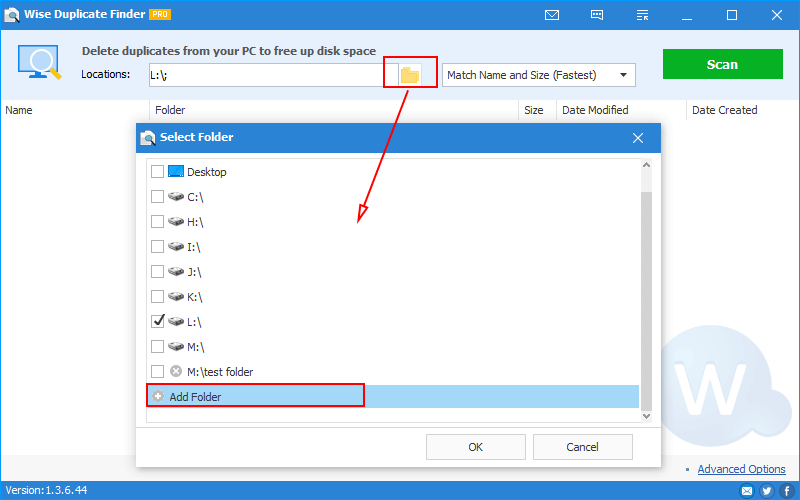
2. Select the file matching rule
Wise Duplicate Finder supports 3 duplicate file matching rules. Different rules will list different results and consume different time.
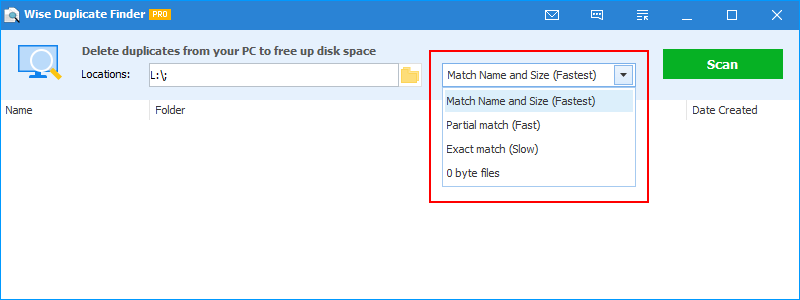
| Matching Rule | Consume Time | Number of files |
|---|---|---|
| File Name and Size | Least | Most (there may be a misjudgment) |
| Partial Match | Medium | Less than or equal to Name and Size |
| Exact Match | Longest | Less than or equal to Partial Match |
| 0 byte files | Unknown | Ignore the name, as long as the size is 0 bytes |
3. Start to scan
Click the green Scan button to start looking for duplicate files in the specified location.